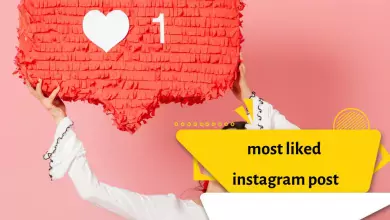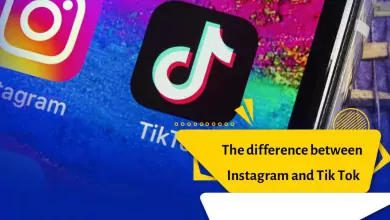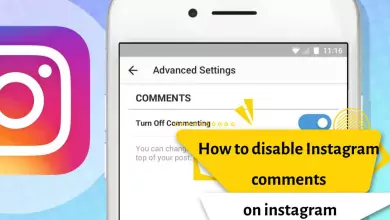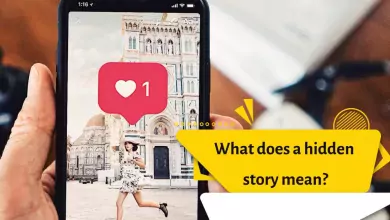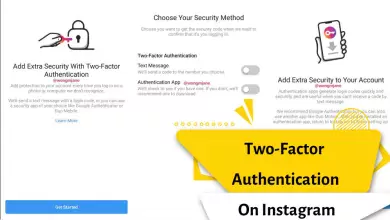How To Share My Instagram Post And Story On Facebook? 2023
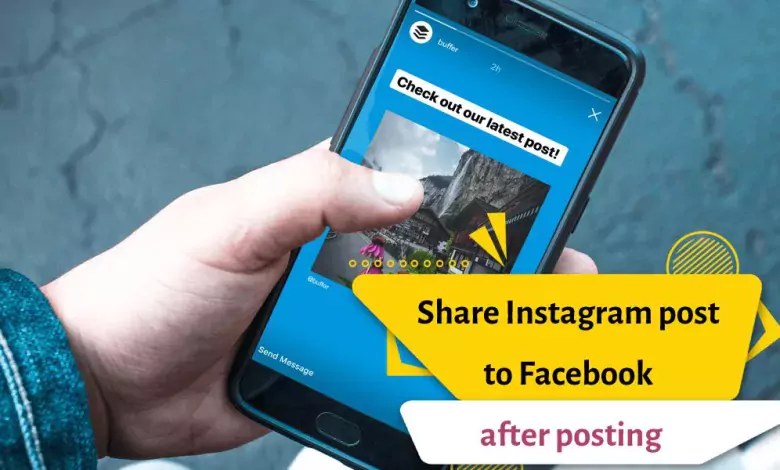
Visual content creates more attraction for contacts on social media such as Facebook, Instagram, Twitter, etc. Most marketers use this type of content to promote and introduce their products. Since Instagram is currently known as one of the most popular social networks, one of the best ways to market in this social media is to connect Instagram to Facebook, which increases the audience’s attention to these visual contents.
In this article, we are going to check how to automatically share Instagram stories and posts on Facebook. Facebook and Instagram are synced more than ever these days and information can be easily shared between them. One of the advantages of this integration is that you can easily share your content on Instagram and Facebook and increase the reach of the generated content.
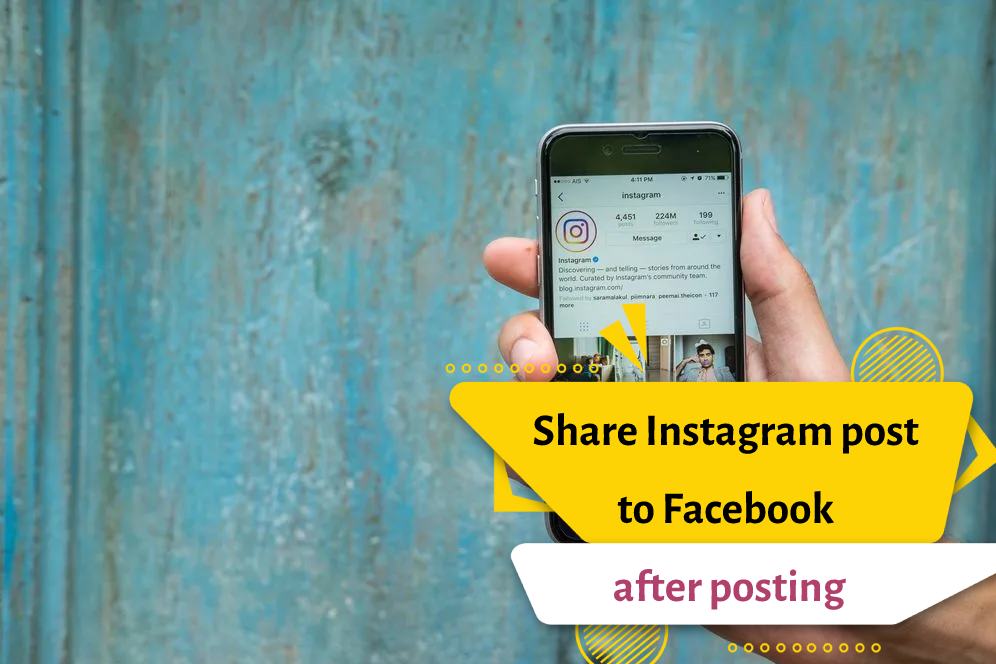
Facebook and Instagram are now more in sync than ever before. One of the advantages of this integration is that you can easily share your Instagram stories and posts on Facebook.
In this article, we are going to check how to share Instagram stories and posts automatically on Facebook
read more: How To Copy And Share Instagram Profile Link
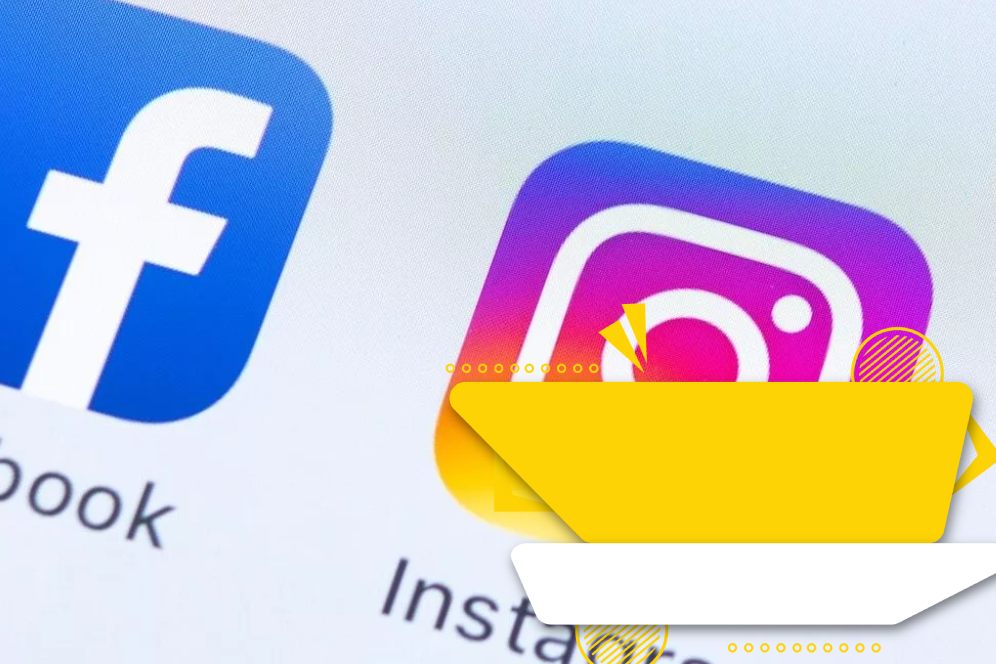
How to share instagram story to facebook story after posting
If you have already posted an Instagram story and would like to share it on Facebook, you can do so by following these steps:
- Open the Instagram app and go to your profile.
- Tap on the story that you want to share on Facebook.
- Tap on the three-dot icon at the bottom right corner of the screen.
- Select “Share” from the menu that appears.
- Choose “Facebook” from the list of sharing options.
- Edit the caption or add stickers, filters, or text to your Facebook story if you like.
- Tap on “Share” to post the story on your Facebook account.
Keep in mind that you need to link your Instagram account to your Facebook account before you can share stories between the two platforms. Also, if your Instagram account is set to private, only your Facebook friends who follow you on Instagram will be able to see the shared story.
read more: How To Share A YouTube Video On Instagram
At the end of the content, there is an educational video file for this topic. If reading the text is not interesting for you, you can use the video tutorial at the end of the content:
Steps to send Instagram stories and posts to Facebook
In many cases, especially if we intend to share important information, this feature helps us a lot to share stories and posts on Instagram and Facebook, and this way more people will have access to our content.
Step 1: Open the Instagram app and go to your profile
Open the Instagram app on your Android mobile phone or iPhone mobile phone. Click on your profile picture in the lower right corner of the picture.
Step 2: Enter the profile menu
In this section, click on the menu with three lines in the upper right corner of the image. After opening this section, click on the Setting section.
Step 3: Go to the Account Center section
At the bottom of the Instagram settings section, click on the blue Account Center link.
Step 4: Tap the Accounts and Profiles section
In the Account Center section, click the Accounts and Profiles section, which is located at the bottom of the page.
Step 5: Confirm your account information
At this stage, after your account information is approved, the Instagram program will ask you to activate the Connected experiences section if you intend to continue and share with another account. Then click on the Continue button.
After this step, you will be allowed to share Facebook posts and stories on Instagram. You can also use other features of Instagram. When you do this, you allow Facebook to collect your information from both platforms and provide you with the same level of customization in both accounts.
Step 6: Click on Finish Setting Up option
After you hit the continue button, you will come across the Finish Setting Up option, which you must click on to continue the process.
Step 7: Go back to Account Center
At this stage, it is necessary to go back to the Account Center section and select the Your Story and Post option.
Step 8: Confirm the Automatically Share option
Under the Automatically Share section, activate the Your Instagram Story option so that the stories you post on Instagram are sent to the story of your Facebook account. Then activate the Your Instagram Posts option and in this way your posts will be displayed on Instagram on Facebook
Apart from this part, you can also forward them to your Facebook by using the Share to menu for your posts and stories on Instagram. By activating these options, you can send a message to your Facebook friend through Instagram.
read more: Why Can I Not Share Posts To My Instagram Story
Conclusion about sending Instagram posts to Facebook
Connecting Instagram to Facebook or other social networks means sharing posts on both social networks. In this case, by saving time by just publishing a post on one of the social networks like Instagram, it is possible that your post will be published on Facebook or other social networks automatically. What do you think about connecting Instagram to Facebook? Share your views with us.
Instagram is a powerful marketing tool that is used in all professional businesses to display products or artwork. If you also use Facebook and Instagram for businesses like hairdressing, creative works, Whether you use graphic designs or any other work, you can connect these multiple businesses and send images automatically to your business page.
In many cases, especially if we intend to share important information, this feature helps us a lot to share stories and posts on Instagram and Facebook, and this way more people will have access to our content.