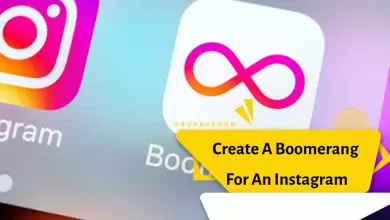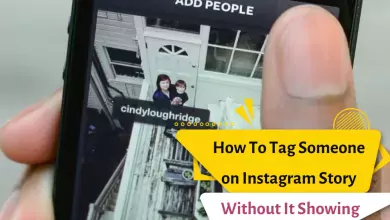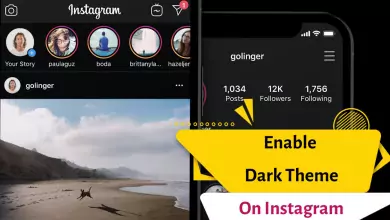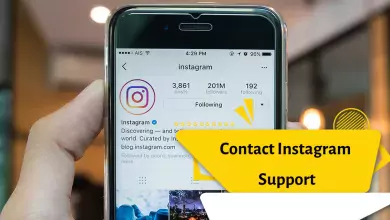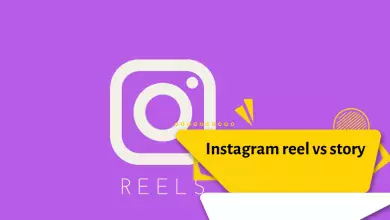Why Can I Not Share Posts To My Instagram Story? 4 Quick Fixes

Instagram has various features, one of which is sharing posts in stories. However, some users cannot use this feature. In this article, we will examine the solutions to the problem of the post not being a story on Instagram. Storing posts is very useful and can be done for your own posts to increase views, or other people’s posts for sharing. In this topic, we will examine the problem of the post not becoming a story on Instagram.
The method of making a story post (sharing a post in the Instagram story)
But how to share a post in the story? Let’s go over the steps once.
- First, go to the Instagram post you want to share.
- Tap the share icon.
- In the menu that opens, select Add Post to Your Story.
- Then, after editing and adding text, etc., you can make it a story in the usual way.
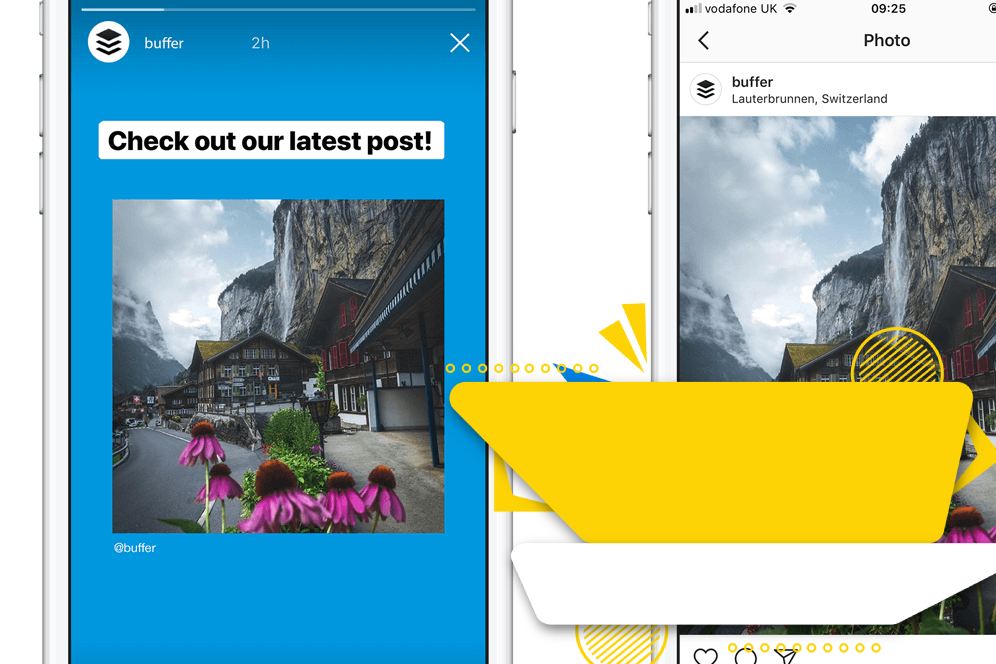
How to fix the problem of sharing a post on Instagram story
There are three main reasons for the problem of sharing a post in a story.
Account type: The Add Post to Story button is only available for public accounts, and if you want to share a post from a private account, this option will be disabled for you.
To check this issue further, you can share a post from a public page for testing in the Instagram story. Also, if you want to check if someone’s account is private or not, just go to the Instagram site in your browser and search for the person’s ID (without logging into your account anonymously). If you see a page similar to the one below with the message This Account is Private, it means that the account is private.
Lack of permission to share: If the account is public, another issue that can prevent a post from being shared on an Instagram story is the revocation of permission. It means that the person has not allowed to share their posts in other people’s stories in the Instagram settings. In the following, we will teach the active and inactive methods of this license.
Instagram’s own problem: Instagram usually displays features in different phases, and not everyone can use a certain feature at the same time.
But what should be done to solve possible problems that may be related to the Instagram application and your account? Try the following steps and solutions one by one to solve the problem.
Disable and enable the Resharing option
You can disable the reposting feature of your posts by others and enable the reposting feature after turning the phone on and off and restarting the Instagram application. Now check if the add post to story button has been added.
Uninstall and reinstall the Instagram app
A small software bug may have caused the button to add a post to the story to not be displayed. To fix the problem, you can uninstall and reinstall the Instagram app.
There are different ways to uninstall apps on Android. A simple way is to go to the Settings app and the Apps section. Another method is to use the Google Play Store application. Run this app and among the installed apps, find Instagram and tap on it. Then tap on the Uninstall button.
On iPhone and iPad, you can also use the App Store application to delete apps. Another method is to tap on the Instagram app icon on the home screen and hold your finger on it. When the icons vibrate, tap the X in the corner of the Instagram icon.
Don’t forget to restart the phone after uninstalling and then try to install again.
Clear Instagram cache
Another problem is that sometimes the software crashes due to the use of temporary or cached data. Just clear the application cache to fix the problem.
The method of clearing the cache of an application like Instagram on Android is as follows:
- Run the Android Settings application and tap on Apps or Apps & Notifications or a similar option. On the next page where a list of apps is displayed, tap on Instagram.
- Tap on Storage and on the next screen, touch the Clear cache button.
- Is it possible to republish a post from another account and phone?
- Another way to find out if there is a software problem on your phone is to open the post in question on another phone and through a different user account and check if the add to story button is displayed.
- If the Add post to story button is not displayed on the second phone and of course through another account, it is clear that the problem is not only related to the user account and your phone.
Note that Instagram will gradually enable the reposting of posts in Story format for all users. Therefore, your account may not have this capability, but at the same time, another account may have this capability. You can create a new account and check the issue. Of course, if you are patient, this feature will be added to your account soon.
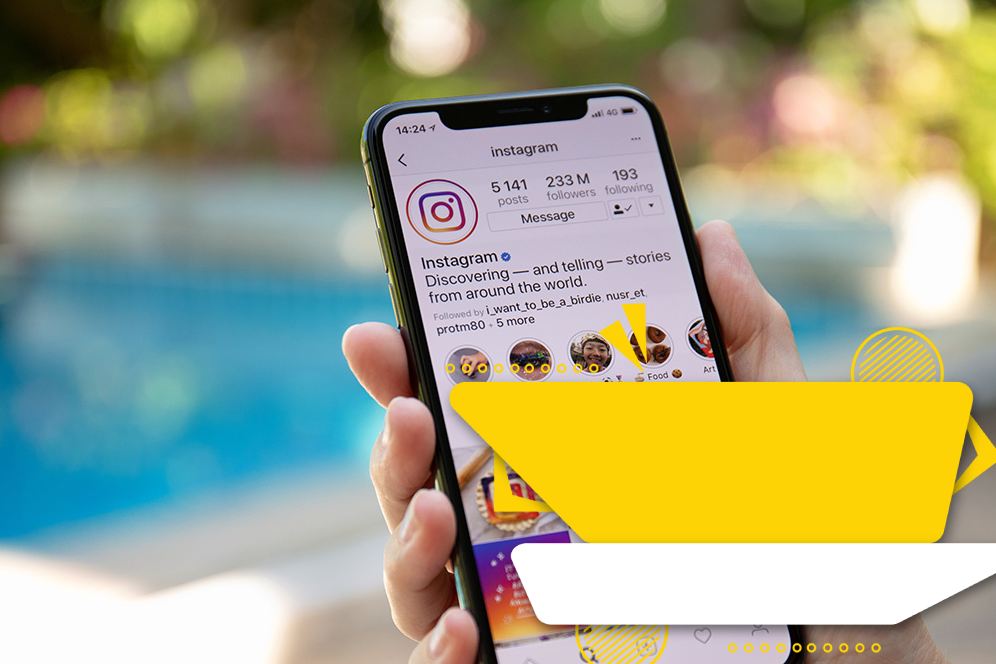
Use another internet network to solve the problem
If you are using SIM card internet, try to connect to a Wi-Fi internet or vice versa. Because sometimes your internet may have a problem.
Taking screenshots of other people’s posts and sharing them as stories
Finally, we come to the last solution that is known to everyone! You can take a screenshot of the desired post that cannot be republished in the story format for any reason and share the photo in your story. It is better to tag the relevant account at the end!