How To Stop Automatically Zooming Images And Story In Instagram? 2023
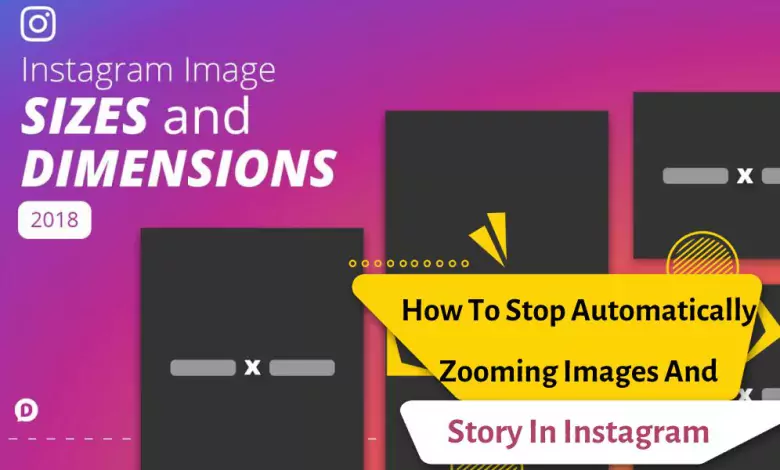
No one wants the images they carefully share to be seen by different users as incomplete and inaccurate.
Optimizing the sharing of photos and stories on Instagram is very important, especially for users who want to manage their social media.
Instagram has set limits for the aspect ratio for posting.
The maximum acceptable ratio for the correct display of image and video post is 4:5 [4 pixels wide by 5 pixels tall].
Otherwise, Instagram will automatically adjust the aspect ratio of the image or video, and as a result, the photo you send will be published in zoom mode.
Use Photoshop editor
Use of external applications
Using the Kapwing service to solve the zooming problem on Instagram
- Kapwing One of the ways to solve the problem of zooming in the Instagram story is to change the size of your file. This is a free app.
To solve the problem of zooming photos in Instagram posts, first, upload your file in this service. - Go to Resize section and select Facebook/Twitter Portrait, 4:5 option for post. You can change the color of the backgrounds that are added to your file or change the position of the image with the existing keys.
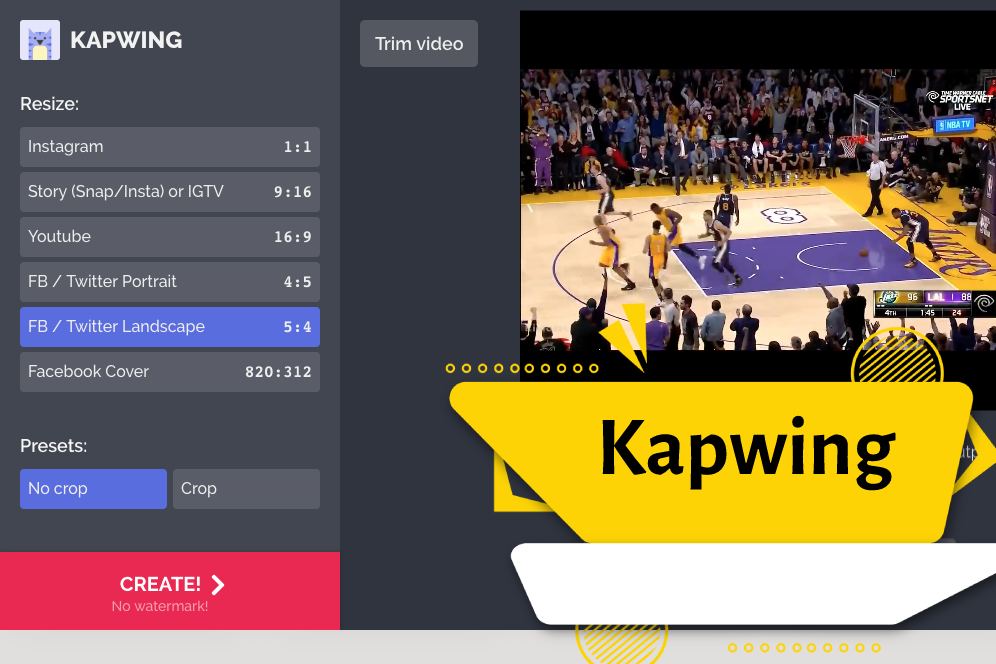
Square Pic
- Use the Square Pic app to fix the problem of zooming in the image in the Instagram story.
- Then tap NEW in the corner of the desired image and then choose your photo.
- Now set it to 4:5 by pressing the SIZE button and share your photo easily on Instagram. For the corners of the image, you can choose three different modes.
- It should be noted that this program for posting a rectangular photo on Instagram is also available for iPhone and you can use it for iOS as well.
how to stop photos zooming in on Instagram
If your photos are getting zoomed in on Instagram, it may be because the aspect ratio of the photo doesn’t match the aspect ratio of the Instagram post. Instagram recommends using photos with an aspect ratio of 1.91:1 or 4:5 for portrait photos and 1:1 for square photos. Here are some steps you can take to prevent your photos from zooming in on Instagram:
- Crop your photos to the recommended aspect ratio before uploading them to Instagram. This will ensure that the entire photo is visible and that it won’t get zoomed in.
- If you don’t want to crop your photos, you can add white borders to the sides of the photo to make it fit the recommended aspect ratio. There are many photo editing apps that can help you add borders to your photos.
- If you’re using the Instagram app, you can also adjust the zoom level of your photo by pinching the screen to zoom out. This will ensure that the entire photo is visible in the post.
Finally, if you’re still having trouble with your photos getting zoomed in on Instagram, you may want to try resizing the photo to a smaller size before uploading it. This will help ensure that the photo fits within the recommended aspect ratio and won’t get zoomed in.
What is the cause of zooming in on Instagram stories?
Most of the users who face this problem on Instagram stories are not even aware of this problem. Because when you want to see the story shared in the user account logged in the device in use, there is no problem with the image. In fact, it sounds like your streaming on your device is fine for you.
When we try to view the story from another device, we find that some parts are not displayed.
The main reason for the problem is that the screen ratio of mobile devices used during the development of social media applications such as Instagram, YouTube, and Facebook was produced with a 9:16 ratio, and today’s devices have different screen sizes.
Today, the devices circulating in the market, especially the new generation phones, instead of 9:16 screen ratio, have devices with 9:18, 9:18.5 and even 9:20 screen ratio.
The first thing you need to do is to add a black bar over the missing parts of the image and crop the page to the appropriate size.
In today’s article, we introduced you ways to fix the problem of zooming photos for Instagram stories and posts. You can share your opinions, suggestions and experiences in the field of Insta photo size with us in the comment section of this post.
can you turn off zoom on Instagram?
Unfortunately, Instagram does not have a specific feature to turn off zooming on photos. When you upload a photo to Instagram, users can zoom in by pinching the screen. However, as mentioned earlier, you can try cropping your photos to the recommended aspect ratio or adding white borders to prevent the need for zooming in on your photos. Additionally, you can try resizing your photos to a smaller size before uploading them to Instagram. This will reduce the need for zooming in and help ensure that the entire photo is visible within the post.
How do I stop Instagram from auto cropping photos?
To prevent Instagram from auto-cropping your photos, you need to make sure that the aspect ratio of your photo matches the aspect ratio of the post you’re uploading it to. Instagram recommends using photos with an aspect ratio of 1.91:1 or 4:5 for portrait photos and 1:1 for square photos. Here are the steps you can follow to upload a photo without it being auto-cropped:
- Open the Instagram app and tap on the “+” icon to create a new post.
- Select the photo you want to upload.
- Before you tap on “Next”, make sure that your photo has the correct aspect ratio. If your photo is not already cropped to the recommended aspect ratio, you can use the crop tool within Instagram to adjust it.
- Once your photo has the correct aspect ratio, tap on “Next”.
- Instagram will give you the option to adjust the positioning of your photo. Use the arrows to move your photo around until it’s positioned the way you want it.
Once you’re happy with the positioning of your photo, tap on “Next” and proceed to add your caption, hashtags, and other post details.
By following these steps, you can upload a photo to Instagram without it being auto-cropped. It’s important to remember to always check the aspect ratio of your photo before uploading it to Instagram to ensure that it displays correctly without being cropped.
How do you post a full picture on Instagram without cropping it?
To post a full picture on Instagram without cropping it, you can follow these steps:
- Open the Instagram app and tap on the “+” icon to create a new post.
- Tap on the “Gallery” option to select a photo from your camera roll.
- Select the photo you want to post.
- Before you tap on “Next”, make sure that your photo has the correct aspect ratio. If your photo is not already cropped to the recommended aspect ratio, you can use a third-party app to add white borders to your photo.
- Save the photo with the white borders to your camera roll.
- Go back to the Instagram app and select the edited photo with the white borders.
- Tap on the photo and then tap on the “Expand” icon (two arrows pointing outwards). This will expand the photo to its full size and remove the white borders.
- Adjust the positioning of your photo by zooming in or out and dragging it around until it’s positioned the way you want it.
Once you’re happy with the positioning of your photo, tap on “Next” and proceed to add your caption, hashtags, and other post details.
By following these steps, you can post a full picture on Instagram without cropping it. It’s important to remember to always check the aspect ratio of your photo before uploading it to Instagram to ensure that it displays correctly without being cropped.
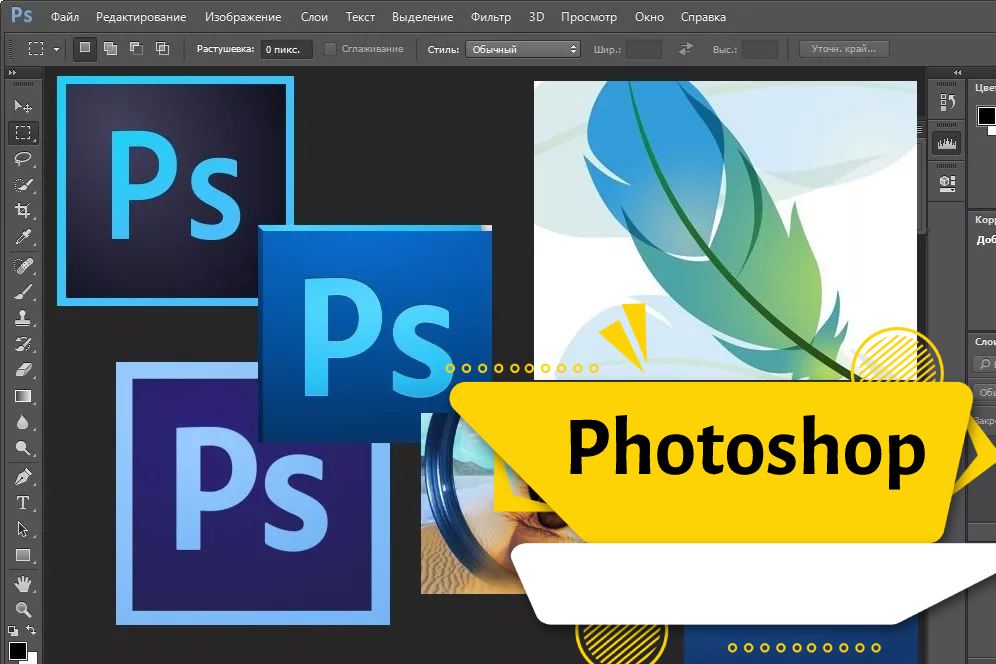
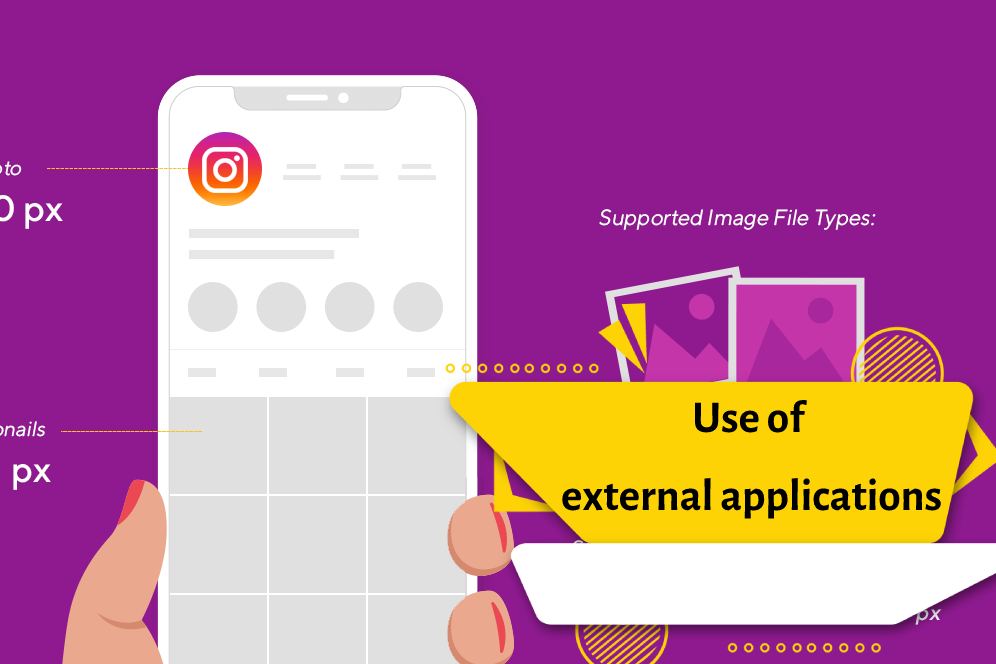
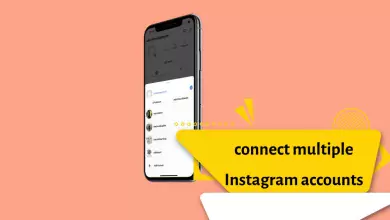
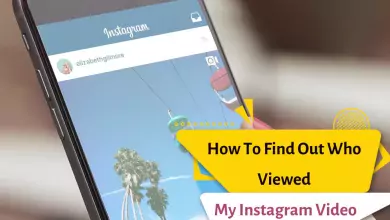

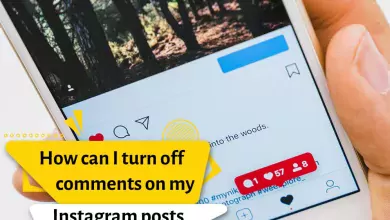
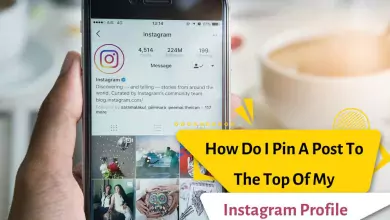
My phone is the iPhone۱۲prox, after updating the۱٫Extronics for me, it will be displayed in a zoomed form, and all the actions I took to recommend Formodin, I did not conclude that you may guide me؟ “
Precisely, my incoming stories from the update of the ۱٫ iPhone and the great Instagram version show that I deleted the app, I’ve just logged my theme, whatever I’m doing, I’m not going to be right .