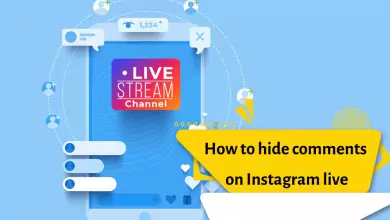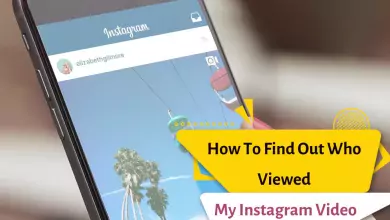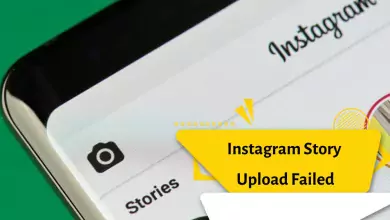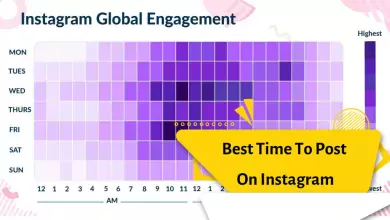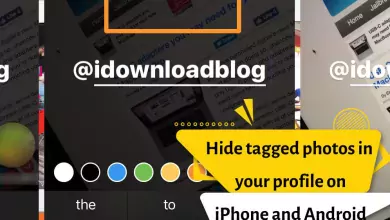How To Reset the Instagram Explore Page
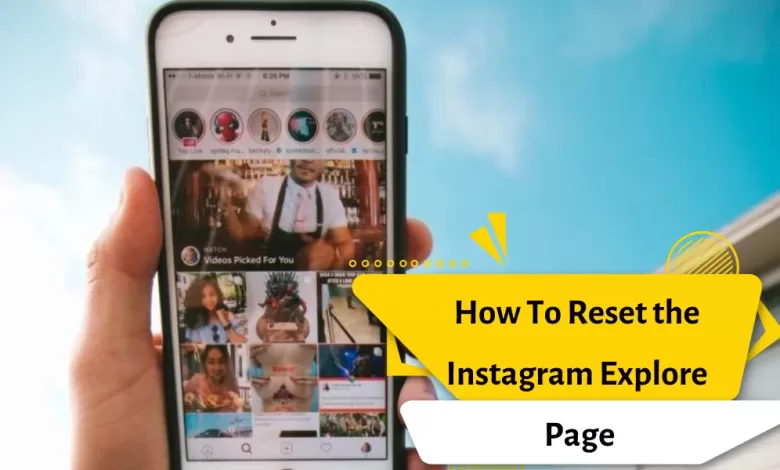
When scrolling through Instagram, it’s rare not to visit your Explore page. On this page, posts are displayed based on your activities and interests. For instance, if you follow more design pages, like posts related to art and design, and engage with such profiles, you’ll also see similar content on your Explore page.
The more you click on a certain type of content on the Explore page, Instagram recognizes it as one of your interests and shows you similar posts. By resetting the Explore page, you can curate the content on this page anew and discover new posts. Occasionally, Instagram may make errors in identifying your interests, and in such situations, clearing your Explore history can help resolve the issue.
Methods to reset Instagram Explorer
There are various methods to reset the Instagram Explore page and rearrange content in the search section. Modifying your activity preferences, clearing search history, and expressing disinterest in certain content can be effective in adjusting the posts on the Explore page. You can use the following three methods to reset the Instagram Explore and alter the content in this section:
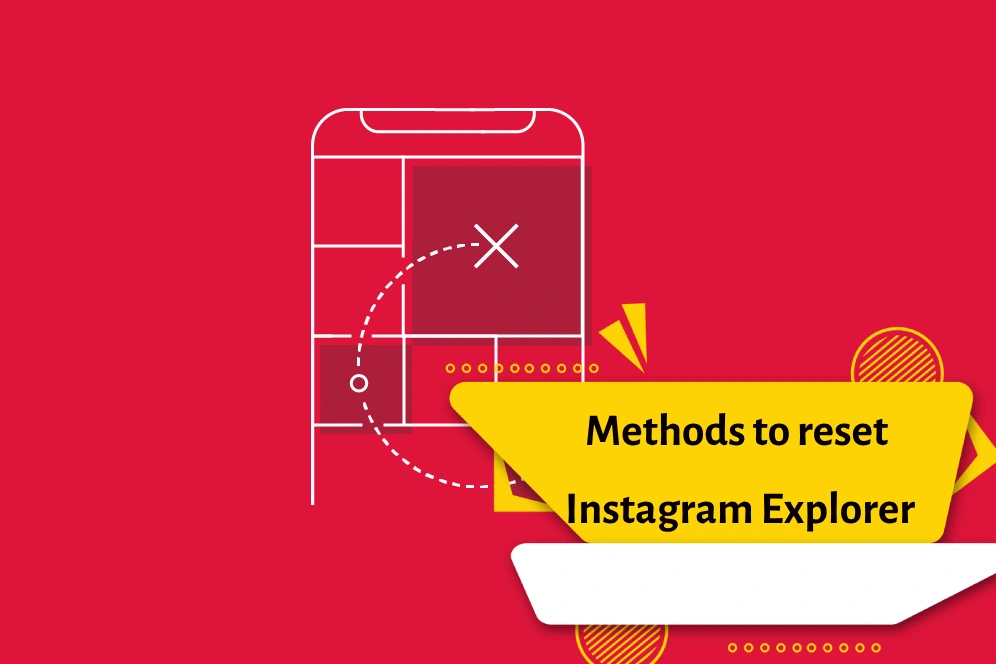
Clearing Instagram Search History
One of the simplest and quickest ways to see new content on the Explore page is to clear your search history on this platform. By doing so, you can significantly influence the pattern of posts displayed on Explore. To achieve this, you need to first log in to your account and go to your account’s main page or Profile. From there, tap on the top-right section to access the settings options.
From the options that appear, click on Settings and enter the settings of your account. At this stage, select the Security option from the opened page. Then, on the next page, information related to the security of the page will be displayed. In this section, choose the Search History option to view your search records. From this section, you can delete all previous records to see new content on the search page. Finally, go to the Explore section and refresh the page once to display new content.
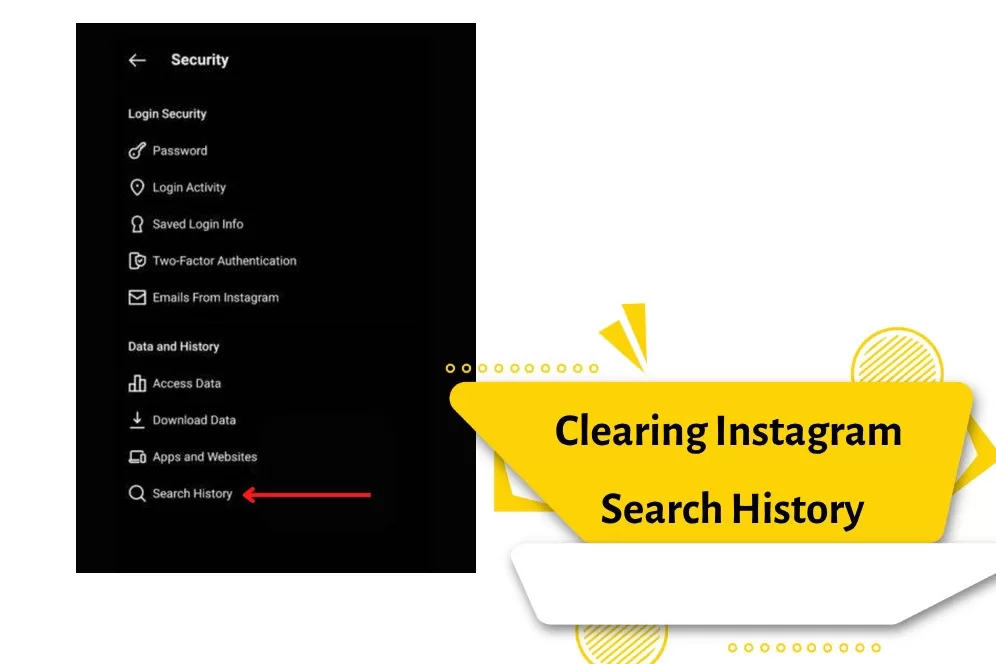
Not Interested Report on Explore
On the Instagram Explore page, there are always contents that you’re not interested in. This may be because your audience has shown interest in these contents, or Instagram has made a mistake in detecting your preferences due to incorrect hashtag usage. In such cases, it’s necessary to report any post you dislike to Instagram so that it won’t show you similar content in the future. In older versions of Instagram, you had to block or report such posts to clean up your Explore, but in the new version, the ‘Not Interested’ option can assist you.
To report posts that are not to your liking, first go to the post. Then, tap on the three dots at the top of the page to see options related to the post. From this menu, select the ‘Not interested’ option.
Clearing Instagram App Cache
One of the ways to reset the Instagram Explore is to clear the app’s cache. This can be done on various Android phones, and for iPhones, a different method needs to be used. To perform this process on Android phones, follow these steps:
- Go to the settings on your phone and select ‘Apps and Notifications.’
- From there, find the Instagram app and click on it.
- Among the available options, choose ‘Clear Cache’ to delete the data stored in Instagram.
By completing these steps, the information stored in Instagram, including login details, search history, and preferences, will be deleted. After performing these steps, tap on the Instagram app and enter your information to log back in. You will see that your Explore page has been reset, and new posts will be displayed on it.
Tasks to Perform After Resetting Explore
If you leave the Explore page as is after clearing the Instagram Explore data, there won’t be any difference in the content on this page. This is because, after clearing the previous data, the Explore page returns to its initial state when the account was created. In other words, Instagram monitors your activities again to make decisions about the posts you see on Explore. To control the content on this page, consider the following actions:
- Follow pages aligned with your interests and needs.
- Like and save posts you enjoy.
- Share engaging content with your friends.
- Report content to Instagram if you’re not interested in it.
Disadvantages of Clearing Instagram Explore
While resetting Instagram Explore can be enticing and exciting, it comes with its own set of drawbacks that might cause inconvenience. By doing this, your interaction with some pages that you don’t follow but see only on the Explore page will be lost. Additionally, new content, regardless of your interests, will be curated, and you’ll need to wait for a while for it to be rearranged.
On the other hand, it’s essential to be aware that frequent repetition of this action may make your Instagram activity appear robotic, potentially jeopardizing the security of your account. Therefore, don’t turn to clear Instagram Explore into a routine, and only do it when necessary.
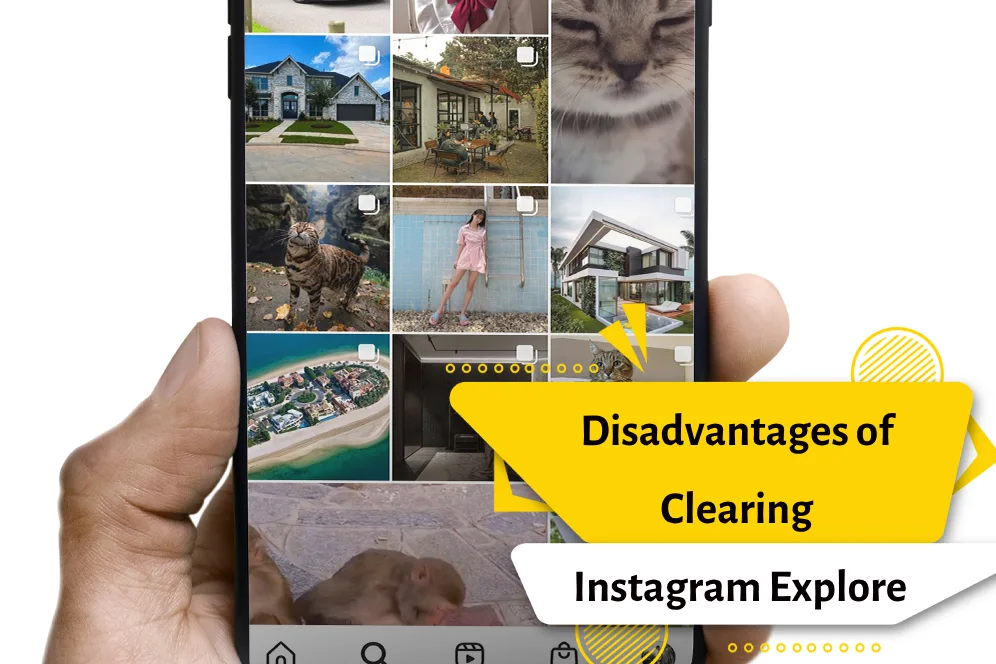
Conclusion
The Instagram Explore page is an engaging section of the platform where users spend a significant amount of their time exploring and discovering content. In this section, you see content based on your interests and reactions. However, factors such as fatigue, the need for variety, or the display of unrelated posts might lead you to consider how to reset your Explore page.
To reset the Instagram Explore page, you can use the three methods mentioned in this article. Ultimately, keep in mind that your activity on Instagram is the most influential factor in the display of content on the Explore page.