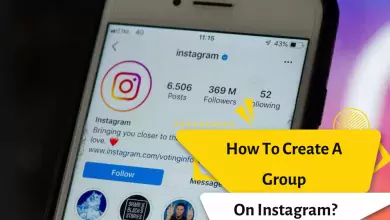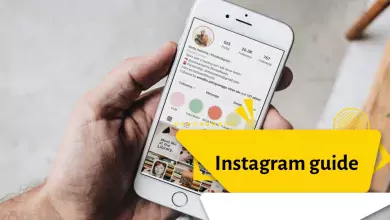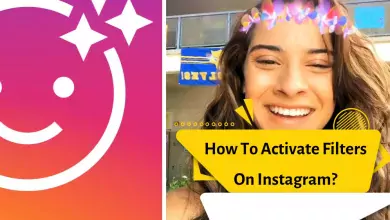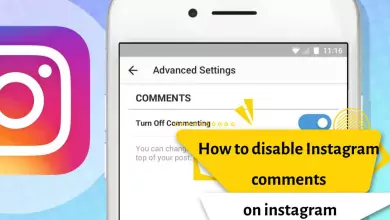How to Add Admin to an Instagram Professional Account
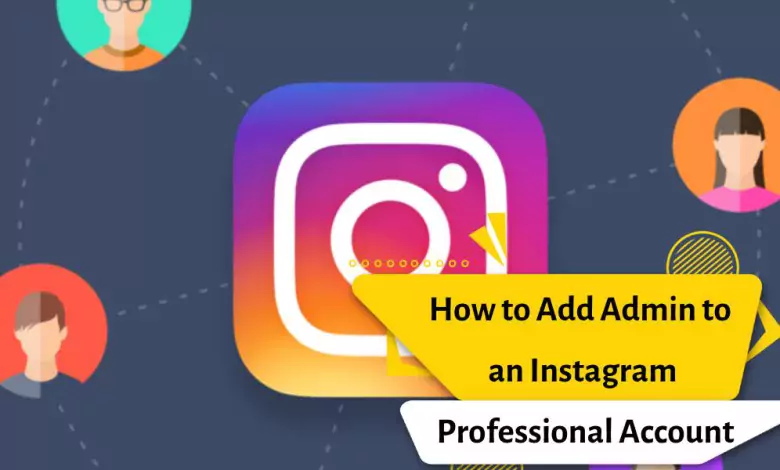
Knowing how to add an admin on Instagram is one of the most important steps in creating an Instagram business. An Instagram admin has the power to approve or reject requests, add or remove users, and ensure the overall quality of the page. If you’ve reached a point where you want trusted experts to have access to your page to support your business, adding these experts as Instagram admins is a reliable way to do this.
You may want to seek assistance from a marketing agency, social media manager, or assistant who can help you respond to all these direct messages. In summary, if you want to have an Instagram business, you need to add admins to Instagram.
How do I add an admin to an Instagram page?
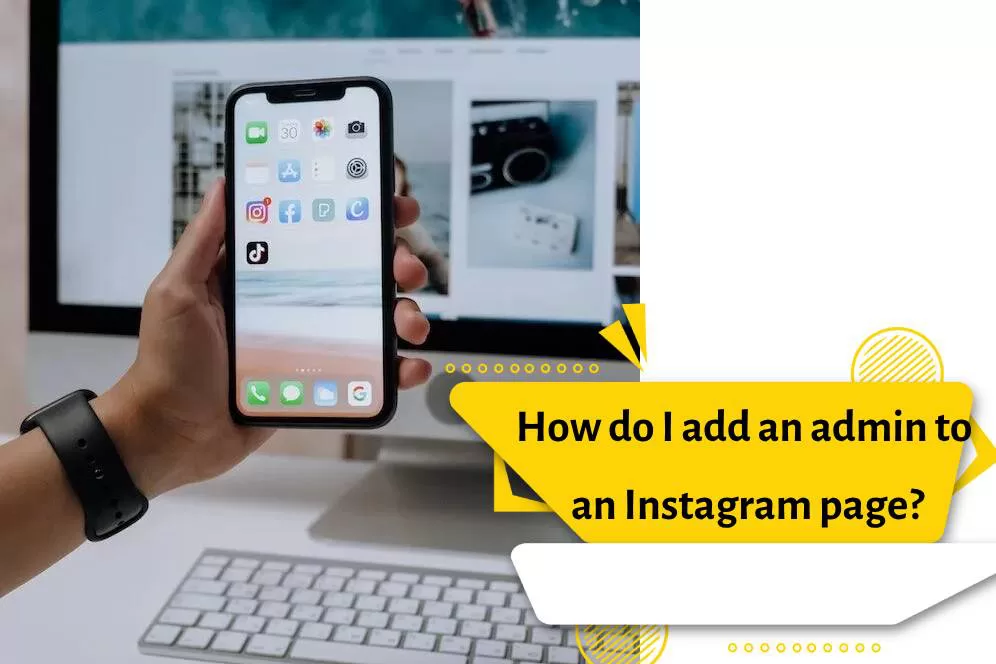
How to add admin to Instagram business account
First of all, we will explain how to add an admin to your account for the first time. To add an admin to your Instagram business account, you need to link your Instagram user account to your Facebook Business Manager in your Instagram business settings. Facebook Business Manager is one of the most valuable tools for managing your Instagram page. Furthermore, this method allows you to appoint trusted employees as administrators without risking the security of your Instagram page and disclosing valuable login details. You always have control, and you can revoke admin access at any time.
Sounds good? The first step in adding management features to Instagram is to switch to a business account, link your Instagram business account to Facebook, and set up Facebook Business Manager. You can do all of these tasks in your Instagram Business Manager settings.
Where are the Business Manager settings to add an admin to Instagram located?
Once you’ve switched to a business account, the Instagram Business Manager settings will be accessible from your main menu. To access these settings, go to your Instagram profile page and click on the three horizontal lines in the top-right corner of the page. When you click on it, a menu will open, where you should choose “Settings” and then “Business.” You can link a Facebook page by clicking on “Connect or Create.
How to grant access to an admin on Instagram via Facebook Business Manager:
Facebook Business Manager features a tool called Facebook Meta Business Suite, which acts as a control panel and dashboard for your Instagram and Facebook pages.
- After logging into Facebook Business Manager, navigate to the Facebook Meta Business Suite. You’ll find a menu in the left corner of your page. The “Business Settings” button is located in the top-left corner. Click on it, and then click on the “People” button to access a page where you can control admin access.
- This page displays all the individuals who have access to your Instagram and Facebook pages. Here, you can control and monitor how, when, and whether people can still access your company’s pages. To add an admin to an Instagram business account, click on the “Add” button, which opens a series of fields asking for more information.
- When prompted, enter the person’s work email address and choose the role you want to assign.
- Although this article focuses on adding admins to Instagram, it’s worth noting that you can grant employees access and advanced options like financial analyst roles here. First, select the “Admin Access” option and click “Next” to add an admin to Instagram.
- The final step is to decide what specific access and responsibilities you want to grant to your new manager. Then, complete the process by sending an invitation.
The invitation should be sent immediately to the desired management member. It may be useful to inform them that the invitation has been sent and instruct them to accept it to gain admin access to your page.
Add an admin to a professional Instagram account
Adding an admin to a professional Instagram account is similar to adding an admin to a business Instagram account. Instagram has three types of accounts: personal, creator, and business. Accounts that are creator or business accounts are considered professional Instagram accounts.
When you create an Instagram user account, you can still link a Facebook page to your Instagram account. Therefore, you have the same access to the Facebook Business Manager and the ability to add admins to Instagram. Since professional Instagram accounts can be either business or creator accounts, there is no difference when adding admins.
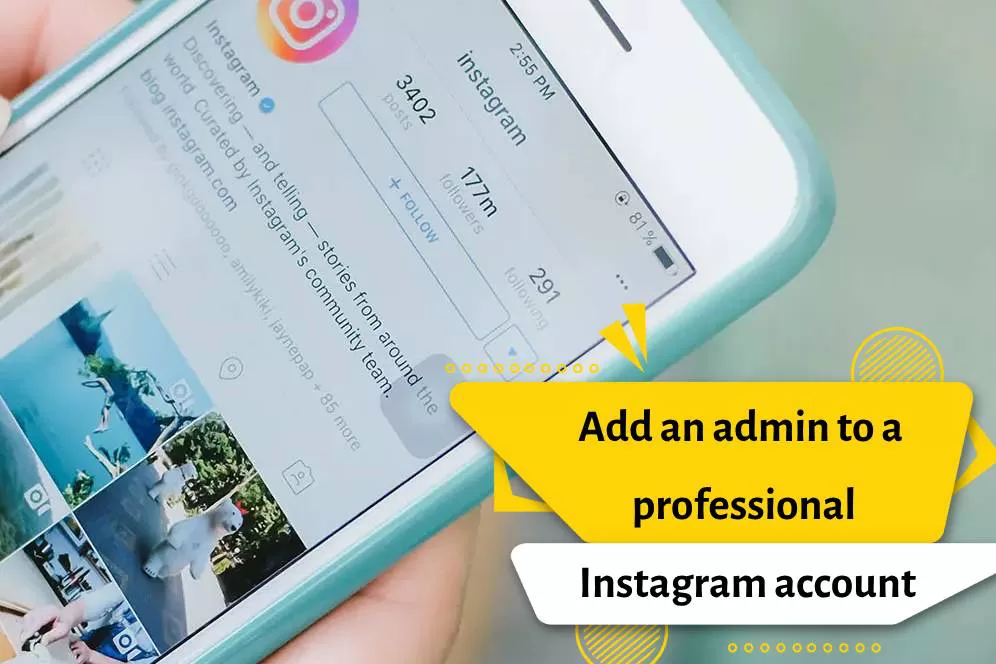
To do this, link your Instagram to your Facebook and follow these simple steps:
- Open Facebook Business Manager and click on the “Business Settings” button in the top-left menu.
- Click on the “People” button.
- Click on the “Add Manager” button.
- Enter the person’s work email, select their new role, and send the invitation. When the person accepts the invitation, they will become an admin for the user account.
This process is the same for professional Instagram accounts, whether they are creator or business accounts.
How to add multiple admins to Instagram?
Adding multiple admins to Instagram is straightforward. If you want to grant management access to several individuals, you can simply repeat the same process you followed when adding a single admin to Instagram. Since you’ve already linked your social accounts and set up Facebook Manager, it’s even easier.
For those who may have forgotten or want a quick recap, here’s a summary of the process:
- Start by logging into Facebook Manager and going to the Facebook Meta Business Suite.
- From there, open your Business Manager settings and click on the “People” section. This will open a dashboard where you can see all users associated with your account, whether they have employee or analyst access or are your current administrators.
- Updating roles in this section is done quickly, so if you want to add a manager from your current users, remember that you can update their roles to “Administrator” by clicking on their name.
- Alternatively, if you want to add a new user, click on the “Add New” button. When prompted, enter their work email address and select the role, choosing “Admin Access.”
- Click “Next,” send the invitation, and voila – if they accept the request, you’ll have multiple admins on Instagram.
Can two people have access to an Instagram account?
Yes, two people can have access to an Instagram account. You can either create a shared Instagram user account within a shared business account or add an admin to your Instagram to grant them secure access. The simplest way to allow two or more people to access an Instagram user account is through Facebook Business Manager. Facebook Business Manager allows you to easily manage permissions, roles, and responsibilities in one place. Delegating roles and responsibilities is an effective way to provide multiple individuals with access to the Instagram account.
From a logistics perspective, Instagram allows multiple users to log into the platform from different devices and locations simultaneously. This means you can have people from around the world working for your business, anytime it’s necessary. However, these users need to be identified and listed as management access. Otherwise, Instagram will constantly notify you of suspicious login activity, and you may be at risk of having your account suspended.