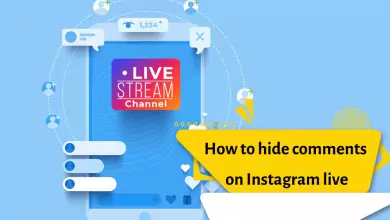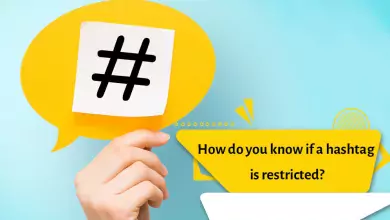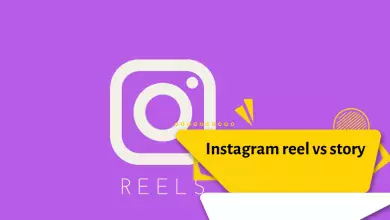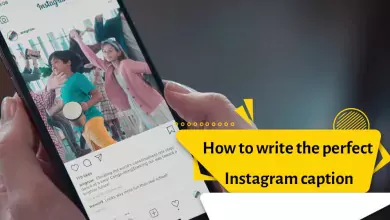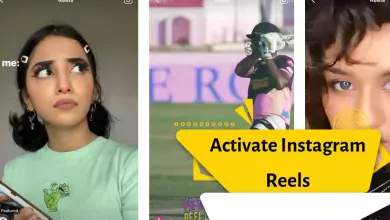How To Create A Group On Instagram? Instagram Group Chat Management Training [on Android and iPhone]
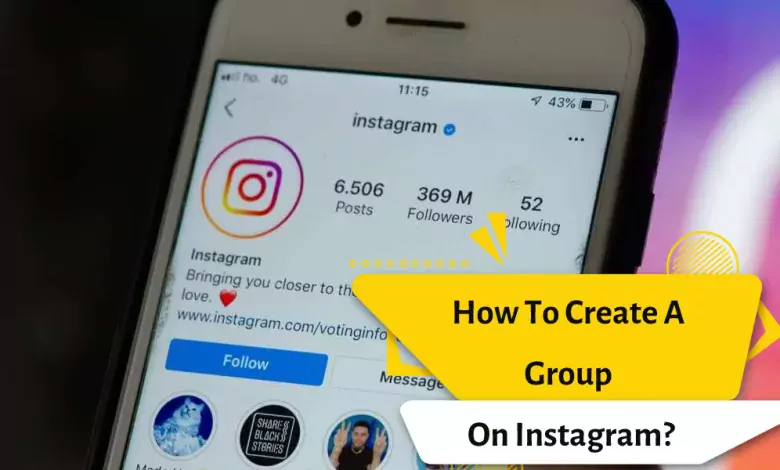
Instagram grouping is one of the social networking activities that everyone is using today. Instagram One of the most popular features of Instagram, which has many different features, is the possibility of setting up a group.
The feature allows you to talk with more than one person at a time
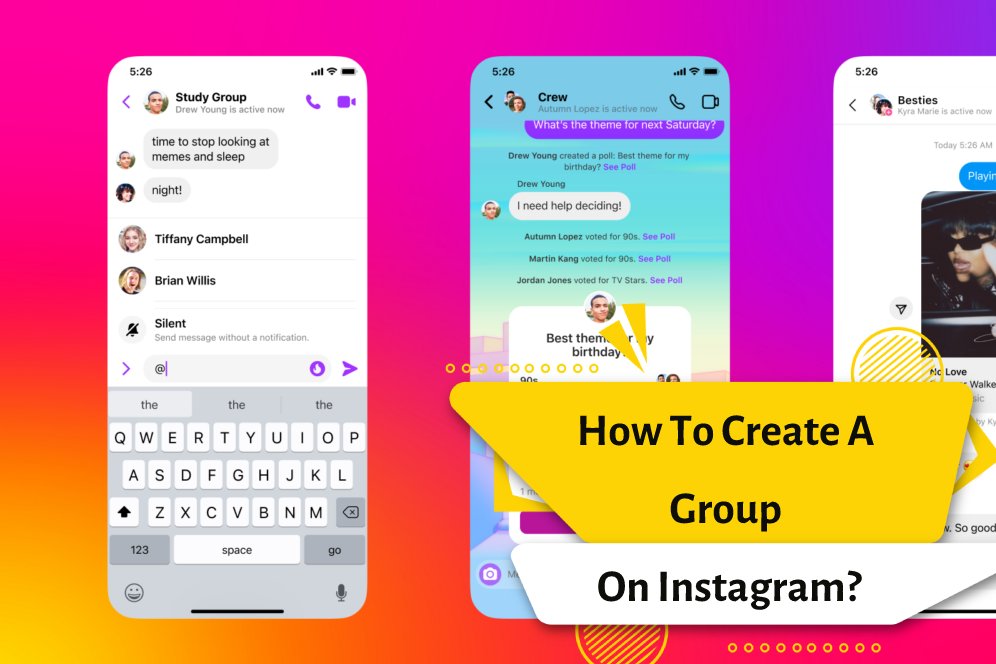
It is possible to create an Instagram group easily by choosing several users to send a message through the direct section. So, in order to create an Instagram group, follow the steps below:
- Run the Instagram app and enter the Direct section
- Then click on the icon of creating a new chat from the top of the screen
- In this step, select the people you want to form a group with
- Then tap the Chat option at the top of the screen
- After creating a group, just click on the group name to make changes
- or select the exclamation mark icon at the top of the page
- In this step, select the people you want to form a group with
- Then tap the Chat option at the top of the screen
- After creating the group, just click on the group name to apply the changes
- or select the exclamation mark icon at the top of the page
Using the options on this page:
- In the first section, you can change the name of the group
- Mute Message: To mute messages (only on your phone)
- Mute Mention: to mention you in the chat (it will be silent if you enter your ID in the message group)
- Mute Video Chats: Mute video calls in the group
- Approval Required to join: Adding new people by group members without your approval
- Add People: Add new people to the group
- After completing the above steps, an Instagram group will be formed in which your message will be sent and all the users you invited will be added to the group members. After creating the Instagram group, you can set a name for it.
How to change an Instagram group name?
It is also possible to change the Instagram group name. In order to do this, it is sufficient to go through the following steps:
- Enter the Home section of the Instagram application using the menu below. You can enter this section by touching the icon on the left, which has a house symbol.
- In the upper right corner of the screen, there is an icon similar to a cube, which you need to touch.
- Now, from the list of available conversations, select the group you want to rename.
- In the right corner of the screen, you will see a circular icon with an exclamation mark. Touch this icon and next to the Group Name option.
- Enter the new name you want and finally select the Done option.
By doing the above steps, you can easily change the name of the group you want. Note that all members of the Instagram group will be able to see its new name.
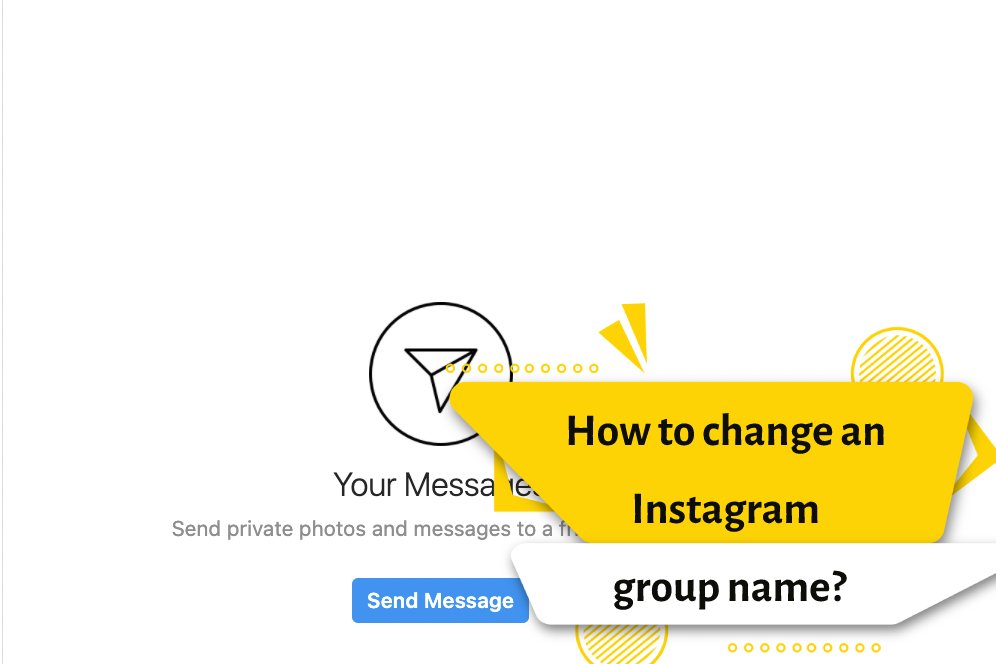
How to disable the notification of the Instagram group?
You can disable Instagram group notifications. To do this, it is enough to go through the following steps:
Enter the Home section of the Instagram application using the menu below. You can enter this section by touching the icon on the left, which has a house symbol.
In the upper right corner of the screen, there is a cube-like icon that you need to touch.
Now, from the list of available conversations, select the group whose notifications you want to disable.
In the right corner of the screen, you will see a circle-like icon with an exclamation mark. Touch this icon and select the Mute Notifications option.
How to add other users after creating a group on Instagram?
Instagram provides this feature to the user to add new members to their group. To do this, follow the steps below:
- Enter the Home section using the menu below the Instagram application. You can enter this section by touching the icon on the left that has the symbol of a house.
- In the upper right corner of the screen, there is a cube-like icon that you need to touch.
- Now, from the list of available conversations, select the group you want to add a member to.
- In the right corner of the screen, you will see a circle-like icon with an exclamation mark. Touch this icon and select Add People under the Members option.
- Now select the desired user and touch Done.