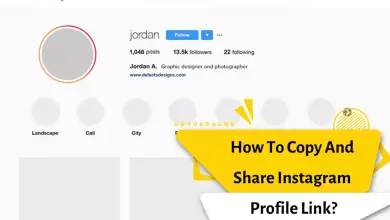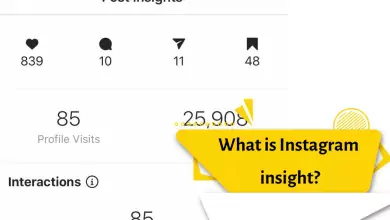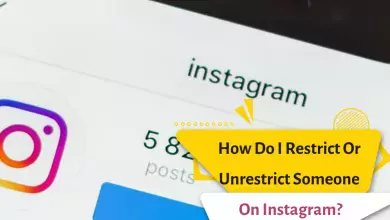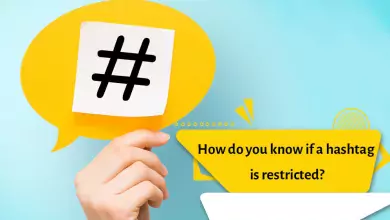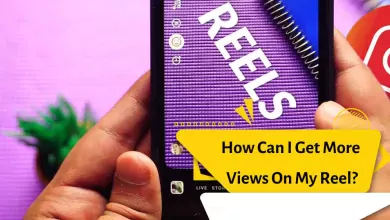Step-By-Step Tutorial On Setting Up The Instagram Guide 2023
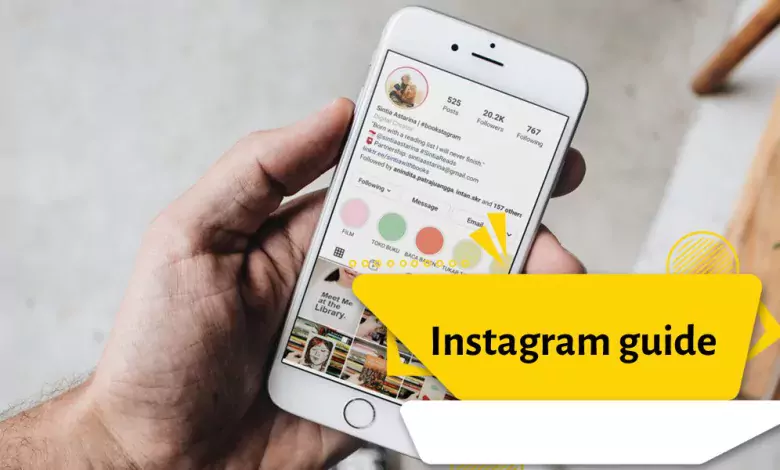
As you know, Instagram is an American photo and video sharing social network service owned by Facebook, created by Kevin Systrom and Mike Krieger and launched on iOS in October 2010. This social network has many contacts and the activities of many businesses take place through it. Therefore, you should be completely familiar with it. In its recent update, Instagram has added a section called Guide. In this article, you will learn how to create an Instagram Guide and discover examples that you can use to grow your business with an Instagram Guide.
The new feature of Instagram Guide is actually a feature that allows you to categorize your posts and show them to your audience.
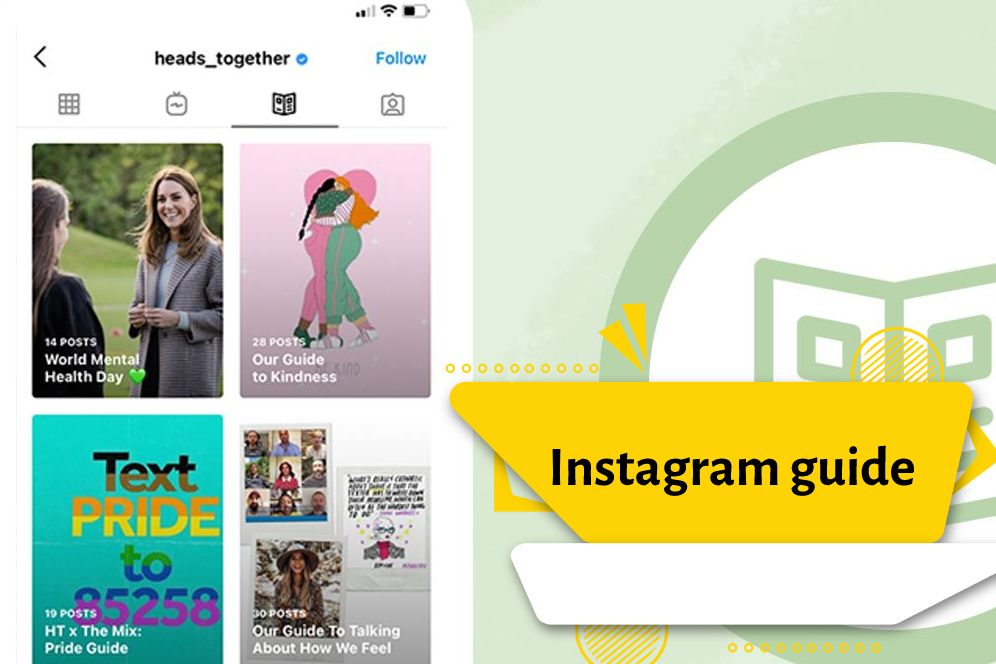
What is Instagram Guide?
The Instagram Guide was first introduced in mid-2020 and was limited to the health and wellness industry, and was designed as a way to create individual resources around any specific topic or product. For example, a nutritionist can create a guide for “healthy recipes made in less than 20 minutes” or the different types of topics they cover in their content. Instagram then launched Guide for all users in November 2020. Instagram describes Guide as “a way to easily discover recommendations, tips and other content from your favorite creators, public figures, organizations and publishers on Instagram”. With the help of Instagram guide, in addition to grouping and collecting your Instagram content, they allow you to collect content from different accounts.
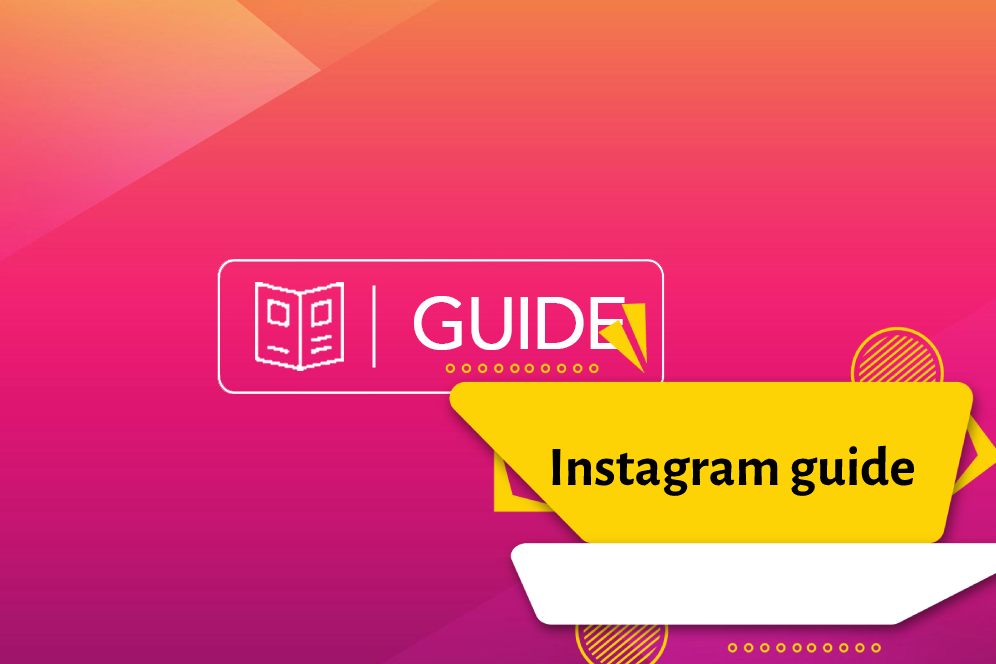
Basically, Instagram Guides are separate albums or groups of content that are collected in a single resource. Instagram Guide allows you to put a mix of educational content, product information, and more into relevant categories. This makes it easy for your audience to quickly find those posts, rather than scrolling through all of your posts.
Step-by-step tutorial on setting up the Instagram guide
In order to use the Instagram Guide feature, you need to learn how to use Instagram Guide. In the Instagram guide tutorial, you will get to know this exciting feature and how to activate it with step-by-step and multi-step steps.
Please note that the content uploaded in Instagram Guide is not new and independent content and you should use this section to package them.
-
Choose the Instagram guide
If you are interested in activating the exciting feature of Guide, just log in to your account and select Guide from the + menu at the top of your account.
-
Adding posts to Instagram Guide
In this step, you have to choose your guide type. After that, add the desired content to it. For this part, you can start classification from among the 3 options of places, products and posts. Please note that you can only add content related to posts, IGTV and REELS to the guide, and it is not possible to share stories in this section.
Depending on which of the Instagram guide options you have chosen, you must click on the thumbnails that represent your posts so that the desired post is added to the guide. If you want the content you add to the guide to be based on the date, you must first select the older content. Next, we will discuss the options of adding posts to the guide.
Note: Story Highlight feature has been added to Instagram to categorize stories.
Instagram Places Guide option
You can use this option to select posts that are related to specific locations. After choosing the desired location on Instagram, you can upload 5 posts in that location. Don’t forget that Instagram provides the ability to share all content tagged with that location, not just your content in that location.
So if you are the owner of a store or restaurant or cafe in a certain place, in this way you can share your location among a large number of users. This is an excellent opportunity to highlight the business position of a business.
Option Products Guide Instagram
If you want to select posts that are related to a specific product, you can do it through this option. After selecting this option for the guide, you must select Instagram Shop to select the stores whose accounts you follow. In this section, you can select the specific stores that appear for you by searching in a place. Note that you can only share content related to one product in each Instagram guide.
Instagram Posts Guide option
By selecting this option, you will be able to select the posts that you have shared in your user account or the posts that you have saved. Please note that if you want to add posts from other users’ accounts in your guide, you must first save those posts and then add them from the guide section. In this section, you can choose up to 30 posts in one guide.
-
Formatting the Instagram guide
In this part of creating a guide on Instagram, after selecting and adding posts to the Instagram guide, you must make the necessary adjustments to complete its appearance and formatting. After selecting the posts, you must touch the Next option to show you the formatting page. In this section, there are details related to the guide.
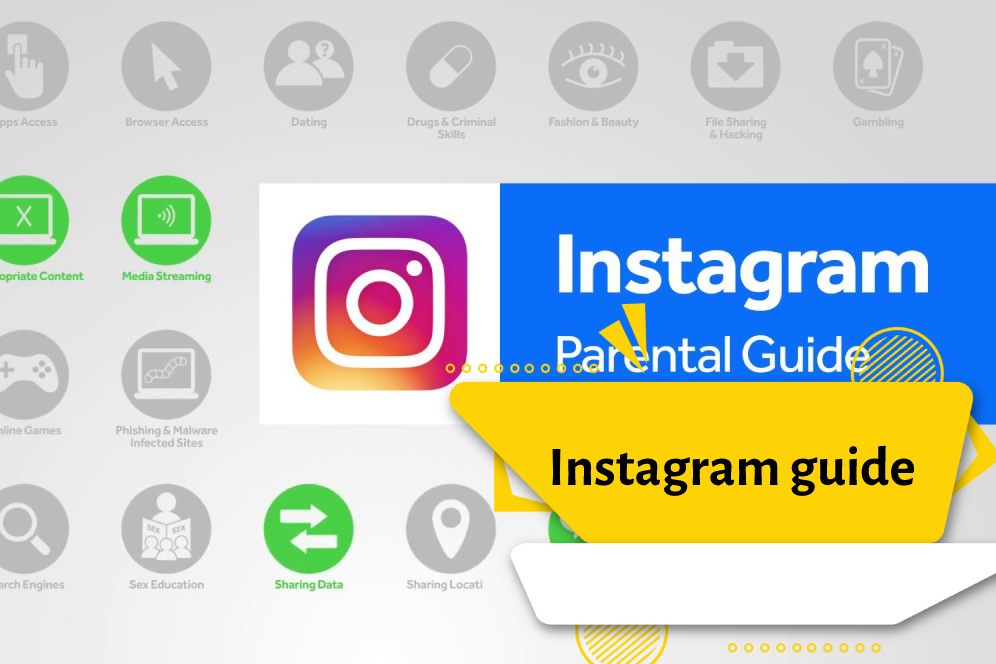
In the formatting section of the Instagram guide, you must specify a title for each guide. If you do not choose the appropriate title, you will see an error that requires you to choose a title. To choose a title, you should make it clear and clear. One of the nice settings in the formatting section is that you can choose the right image for each guide.
Note that most of the posts on Instagram are designed with a 1:1 format. But the photo that is selected for formatting the guide has a size of 4:3, and the image that you choose will be cut in this format. For this, just click the Change Cover Photo option. After that, you can choose any photo you want by selecting the photo you want.
This option only changes the cover photo of your guide. In this section, no changes will be made to the posts and only the cover photo of the Instagram guide will be changed. Note that you cannot select a specific photo in this section and you can only select one of the images from the Instagram posts section or saved posts.
In creating a guide on Instagram, no title or content of the posts is published and you must choose your own title. After that, you can add the necessary and brief explanations for your guide. Also, you can add desired posts to the guide by touching + at any stage.
To sort and delete posts in the guide, you can touch the three dots option at each step and sort the posts. In this section, you can also sort the posts in the order you like. After formatting the guide, you must touch the Next option to go to the next step.
-
Preview and publish the Instagram guide
After formatting your posts for the guide, you should see it in the preview section. The use of the Instagram guide is to sort and categorize posts. So, in addition to choosing the right posts, it is necessary to have attractive appearance and simple use. After entering the Share section of the guide, you must touch the Preview option to see a preview of your guide.
-
Promote the Instagram guide
After creating a guide on Instagram, you can publish and promote it. You can publish these works by sharing them in Instagram story and also by sending them to the audience and those who are interested. In this way, more people can access and use the content of the guide. Your other users can also share and promote your Instagram guide content.
Guide Instagram users
Every account on Instagram can use this section according to the content it provides, but in this section we will discuss some ideas that are used as an Instagram guide. After learning how to use Instagram Guide and activating it, this part will be of great use to you.
Portfolio and catalog
One of the uses of the guide is that if your Instagram is an online store or service page, you can use it to attract new customers and put your portfolio in it. Customers will be attracted to use your products and services by viewing your portfolio. Activating this part is very useful in building trust.
Networking
If you want to categorize the content you produce and present, you can more easily attract users and introduce people to your field of work. Publish your best content to be included in the guide.
Encouraging customers to buy
To attract customers, you need to put posts related to a product or service in a guide. If you have a number of posts or videos for any product or service, you can share them in this section for your users. With this method, users are more focused on your specific products and services and can check it more easily.
If you think you are being asked repetitive questions related to your online store, you can share the repetitive questions categorized in the guide section. With this method, customers enjoy the easier use of your online store.
Conclusion and overview of the Instagram guide feature
- The Instagram Guide feature is one of the most used features in this application, which has many uses.
- To benefit more from this feature, you need to always update your Instagram to use the latest features of this feature.
- You can share the content of your posts and others in the guide.
- If the content of your posts is not enough, don’t worry and you can use other people’s content, but be sure that the content of your guide is sufficiently attractive and user-friendly.
- To increase the use of the Instagram guide, you must classify it accurately and use appropriate covers and titles.
- Among the things that are introduced as the application of the Instagram guide is easier access to posts with the same theme.
- Creating a guide on Instagram is not difficult and you can easily enable this feature for your Instagram account.
- Instagram Guide includes content related to the same location, product content and posts content. Please note that in addition to your content, other people’s content is also published in these sections.
- The capabilities and features of Instagram Guide may be updated over time and new features may be added, or some features may be removed or changed, but its user type will not change.