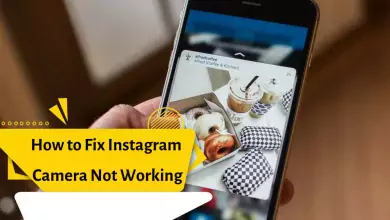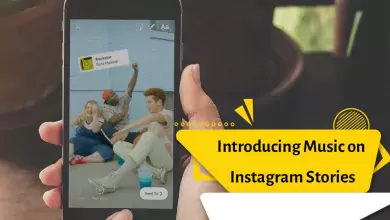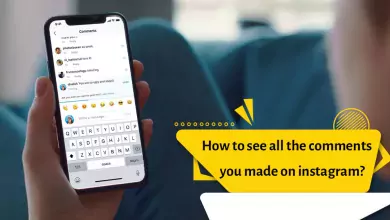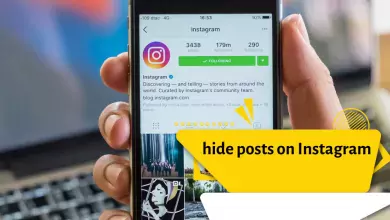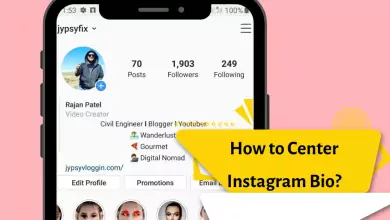How To Post On Instagram From Mac [4 Easy Methods For Desktop And Laptop]
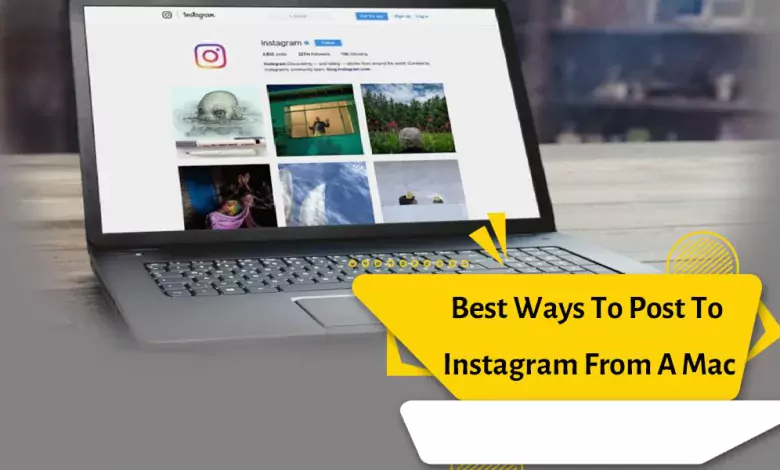
Posting on Instagram with a computer is a good choice if you don’t have access to a mobile phone or when you are working on your laptop.
Maybe you have the question “Can you post on Instagram from a Mac computer at all?”
Yes, you can post on Instagram from a computer, but you will face limitations. In the web version of the application, Instagram only allows you to post photos and videos on your profile. In this version of the social network in question, you cannot use the ability to post stories, IGTV posts, or Reels. Also, you will not have the ability to take live.
There are two main ways you can see the posts and stories of people you follow, interact with your followers, or simply upload audio and visual content to Instagram as photos or videos.
Web versions of the social network itself or some of the app developers
Instagram, the ever-popular app that lets you share photos and videos with your friends, family, and followers, isn’t limited to just your phone or tablet. We can show you how to use Instagram on Mac, while there is no official app available to do so.
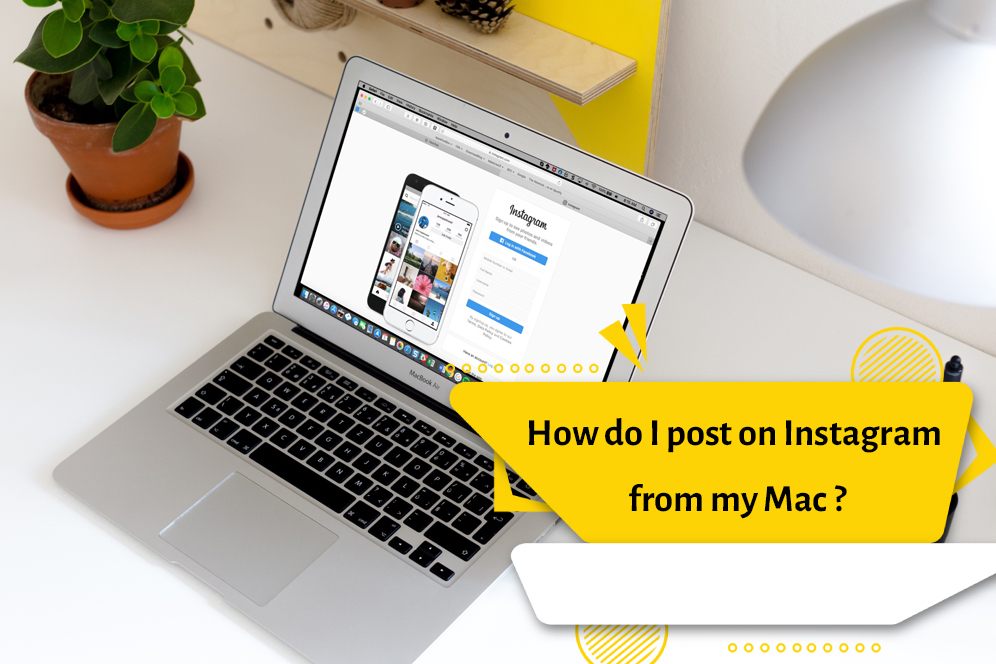
Why isn’t there an Instagram app for the Mac?
This is a question that both Mac users and iPad users ask themselves daily.
This fact is incomprehensible since one of the most widely used social networks in the world does not have an official version for Mac and iPad. That’s too bad.
Especially since Instagram was originally born as a place where users could display and be seen by photographers.
Both the iPad and the Mac are large. These devices are a great element with which these photos can be viewed even better.
Additionally, unfortunately, meta-programs do not yet seem to include developing an application that can meet the needs of these users.
Post on Instagram from PC or Mac
You can post to Instagram from your PC or Mac without the app through a mobile browser, so all you have to do is convince the site that your device is actually a smartphone.
If you want to know how to post on Instagram from your PC or Mac, stay with us until the end of this article.
How to post on Instagram with Mac
- Open Safari and go to Safari > Preferences > Advanced.
- Make sure Show Develop Menu in Menu Bar is turned on.
- Go to the Instagram website and log in to your account.
- Then select Develop (from the menu bar) > User Agent > Safari – iOS 12.1.3 – iPhone.
- The Instagram website should now automatically reload (manually refresh once if it doesn’t reload)
- Then the mobile version should display the site with the uploading feature.
Step 2: Upload photos
- Tap the + icon in the toolbar at the bottom of your Instagram page.
- Select the image you want to post and click on it.
- You can zoom in on the cropped square photo by tapping the arrow icon at the bottom left of the image preview, and rotate the photo by tapping the icon on the right.
- You can also click the Filter tab to search for and apply a filter to your image.
- When you’ve edited your photo and are ready to submit, click Next.
- Add a title, location or tag and now you are ready to post to your page.
- Click on Share to upload the image.
How can I make a story using Mac?
- Upload photos from your Mac to Instagram Stories
- Select the story icon at the top left.
- Select and click the image you want to post.
- You will then see a preview of the image.
- You can add stickers or write text on your image using tools.
- If you want to add text to your image, click Aa on the top right. After selecting Done, whatever you type will appear in the center of the image.
- When you have entered your text, click Add to your story.
- If you don’t want to post the image, click the X in the top left. You can keep or delete the image.
How to upload Instagram photos through Vivaldi
- Download Vivaldi browser. We had to install version 2.8.
- to Instagram. com and log in.
- Click on the + icon on the left sidebar.
- The Instagram URL will appear in the Add Web Panel box.
- Now click on the Web Panel and a page will open on the left side showing the mobile version of the Instagram website.
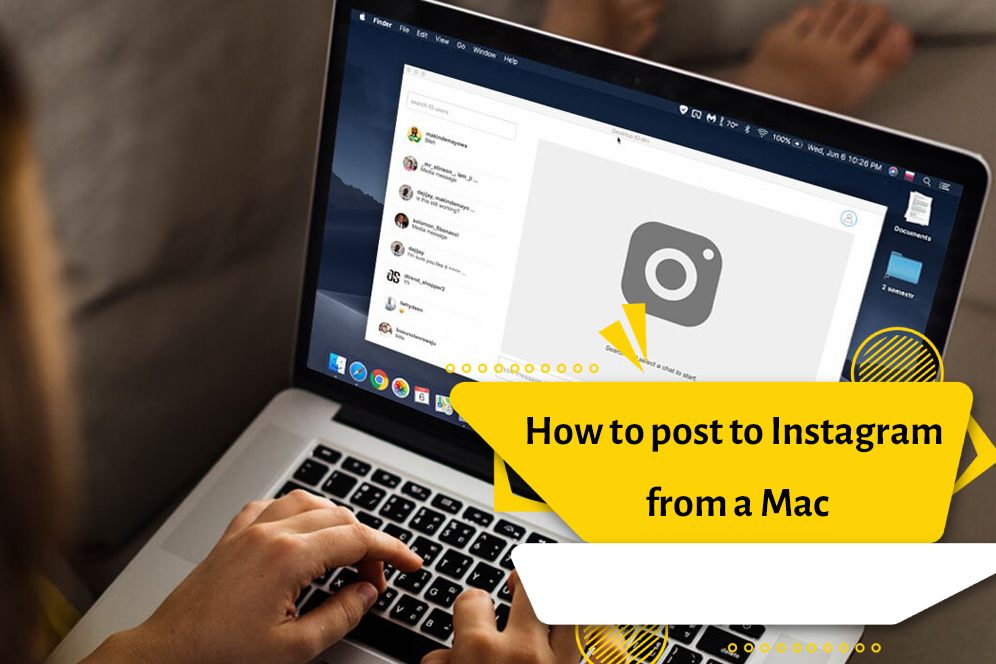
Use third-party apps to post to Instagram from your PC
If you’re looking for a third-party app to upload media to Instagram from PC, you can check out apps like Deskgram (Windows, Mac) and Flume (Mac). I’m going to be using Deskgram here, and if you use another app, share in the comments below!
- Download Deskgram from the above link and enter your Instagram account using your user information.
Note: Always remember to enable 2FA on your Instagram account for protection against malicious agents.
- After entering, you will see the option to upload photos, videos, carousel images, stories or even reels. Click on “Upload Photo” to select the image.
- Drag and drop your image or click to select the image you want to upload to Instagram using Deskgram.
- Crop the image as desired and click the “Next” arrow to access the post-creation interface.
- Write a caption and tag the location and click the “share” icon to upload the image to Instagram.
Conclusion about posting Instagram posts on Mac
Here is how to share posts easily. We have explained the official method as well as other useful solutions to post photos and videos on Instagram on the desktop.