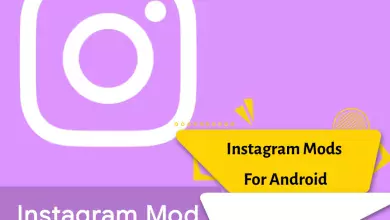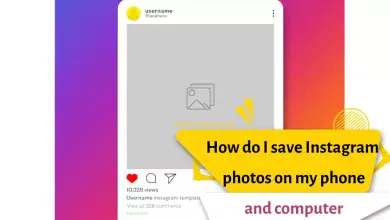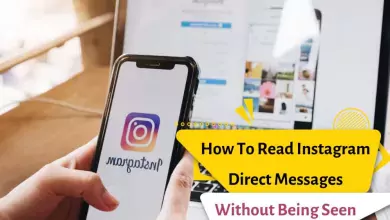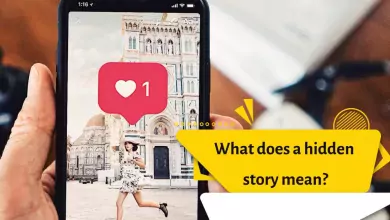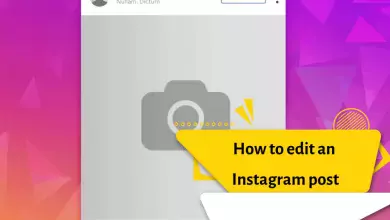How To Fix Instagram Camera Not Working? [Solved In Android & IOS]

Instagram is the most popular social network. In spite of its good qualities, it sometimes suffers from disorders. One of these disorders is the problem of Instagram camera not opening.
When you use Instagram, the camera will stop working and it will be really frustrating and difficult when the Instagram camera does not work. To solve the problem of the camera not opening on Instagram, there are many methods that we will review in the rest of this article.
Why is the Instagram camera not working?
Why is the Instagram camera not working? Instagram camera button not working. These are some of the problems people search on Google. A number of users around the world are talking about the problem of not being able to access the Instagram camera. Some people can’t access the Instagram camera. This is quite a serious problem because the Instagram app is camera dependent. If you can’t access your Instagram camera, check permissions.
Each app requires specific permissions to access the camera, storage, contacts, etc

Open permissions
Enable the permission to use the camera on Instagram in the application settings.
Access permission is usually asked at the time of installing a program. You may not have enabled the access permission. Follow the below solution:
- Open Settings.
- Tap on Apps & Notifications
- Tap All apps.
- Go to Instagram.
- Open permissions.
- Make sure the camera is on
Note: If your camera has problems in other applications, you must reset the phone and return it to the initial factory settings
If your phone’s camera is active and the problem of opening your Instagram camera is not solved, do other methods.
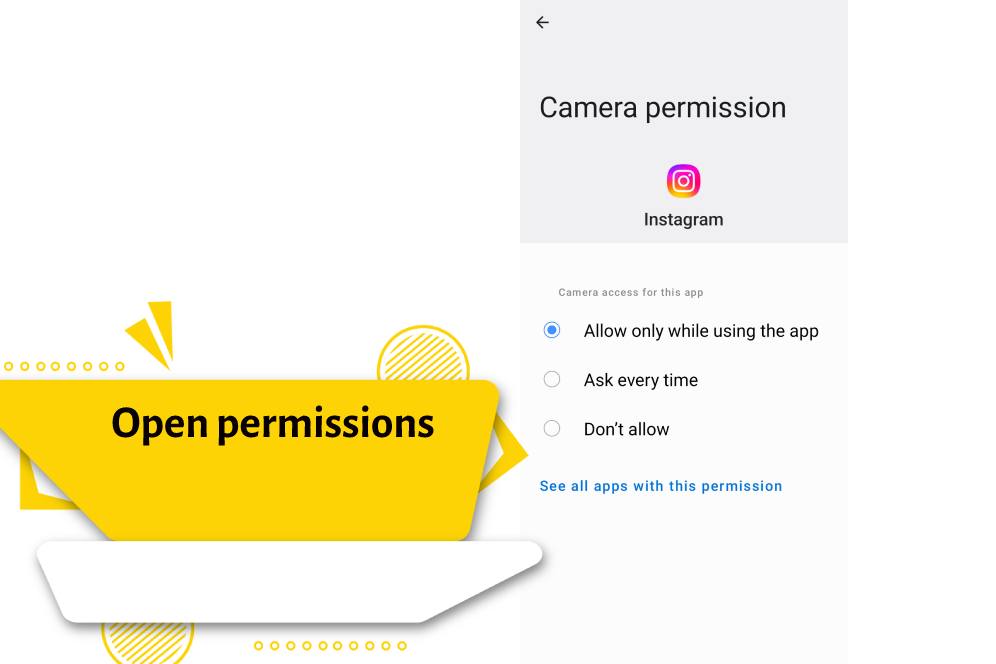
Clear your cache
You can solve the camera problem by deleting and clearing the cache memory and Instagram data.
- Choose the programs.
- Open Instagram from the application list.
- Choose Storage.
- Clear the cache.
- Now wipe the data and restart your device.
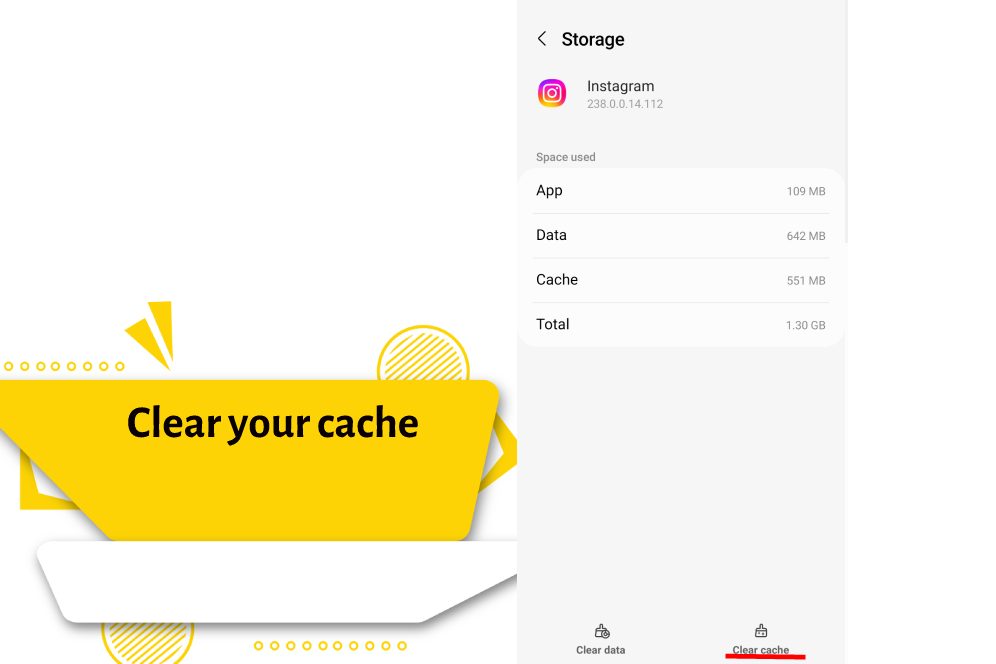
Update it
One of the reasons for Instagram camera not working is a problem in the application. Like any other application, Instagram may have bugs. For this reason, it offers different updates. In most cases this solution works.
- Open the Play Store app.
- Select My Apps and Games from the hamburger menu.
- Download and install updates, if any.
- Restart your phone and wait for the changes.
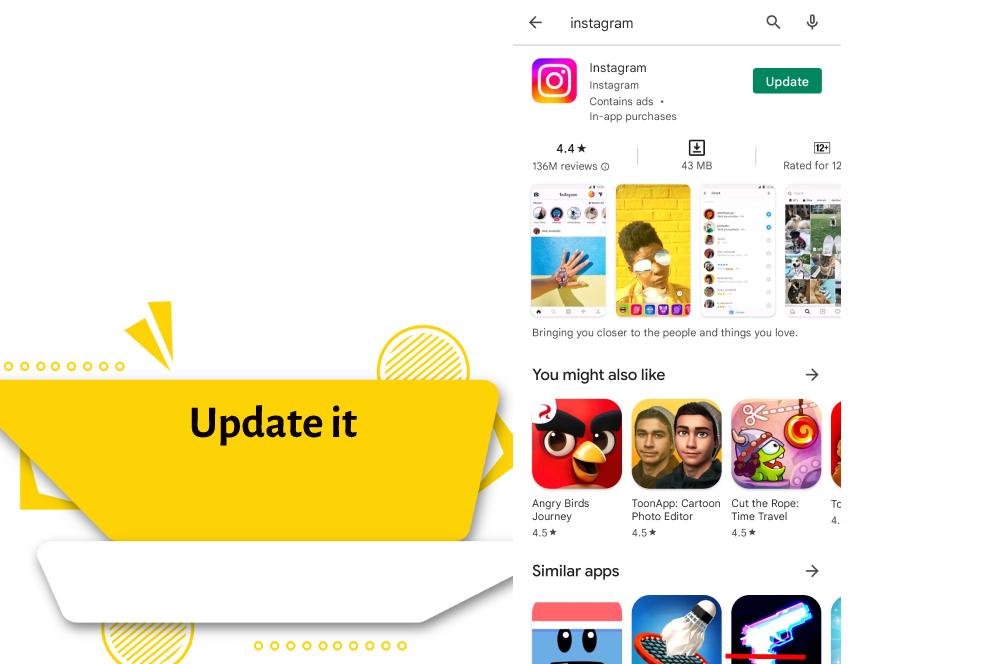
Reinstall the Instagram application
Completely remove the Instagram app from the phone and download and install the latest version of the special application for the operating system. This method solves almost all problems.
- Tap and hold on to the Instagram app below the app list.
- Drag it up and uninstall it.
- Reboot your device.
- Open Play Store
- Look for Instagram.
- Install the application
- Try accessing the camera.
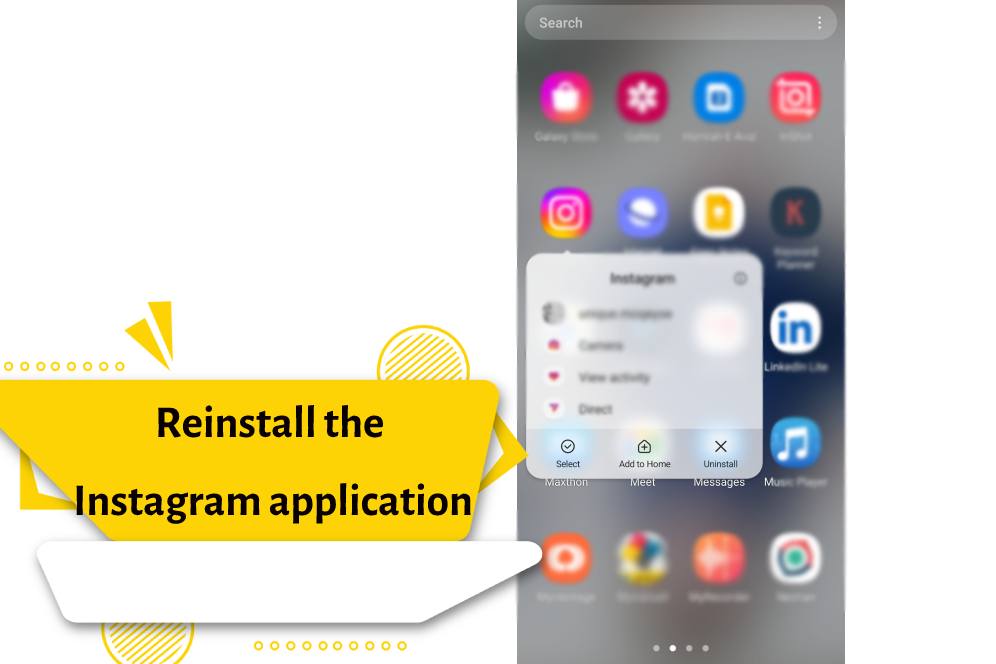
Back to factory settings
Before doing this, make a backup of your data and then go through the following steps.
- Go to the settings section. Tap the backup & restore option.
- Select the factory data reset option. Then click the erase everything option.
- After you confirm the relevant settings, it will ask you for a password.
- After doing those steps, it will take between 5-10 minutes to go back to factory settings.
Phone operating system update
In some cases, the operating system version of the phone interferes with the Instagram application version. Make sure that you are using the latest version of the operating system provided by the manufacturer. Update your OS version from your phone settings.
- Open the settings of the phone
- Find and tap on Software update
- Then, tap on the last option
- If a new version is available, download and install it.
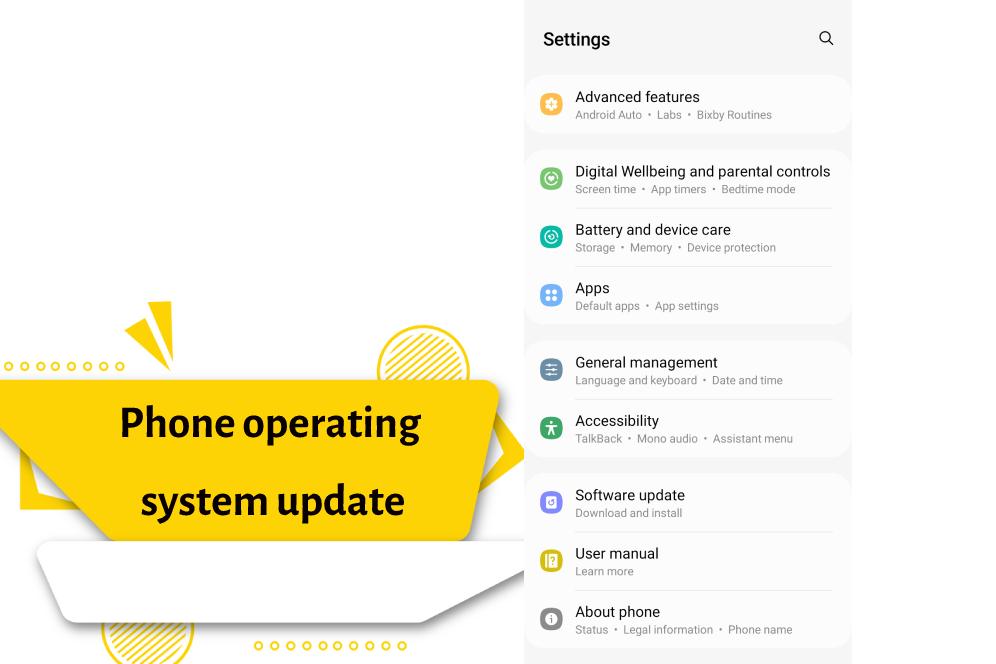
Last resort: Report to Instagram
This step is the last method to solve the problem of the camera not opening bug in Instagram. If you think that you are facing a technical problem on Instagram, you can send a report to Instagram
If you have tried all the solutions but it doesn’t work, you should report to Instagram support. In the profile section, tap on the hamburger menu. Then go to the settings section and tap on the help option. Then tap Report a problem. Then follow the instructions on the page. In your report, report all information from the type of phone to the type of problem.
Conclusion
We tried to introduce you to all the methods tested by the users. If your problem is solved, write in the comments section, which of the ways solved your problem. If you solved your problem with another method, please share it with us in the comments section.