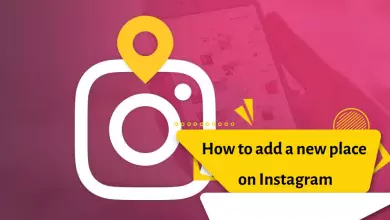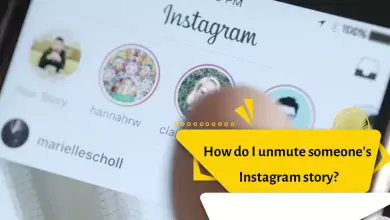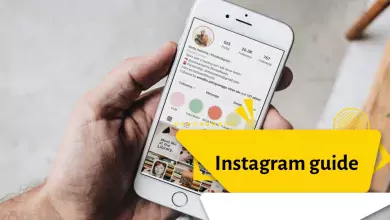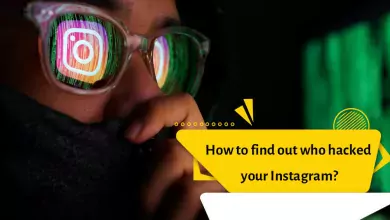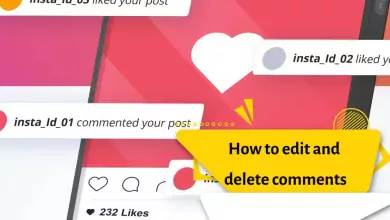How Can I Turn Off Comments On My Instagram Posts? Android and IOS
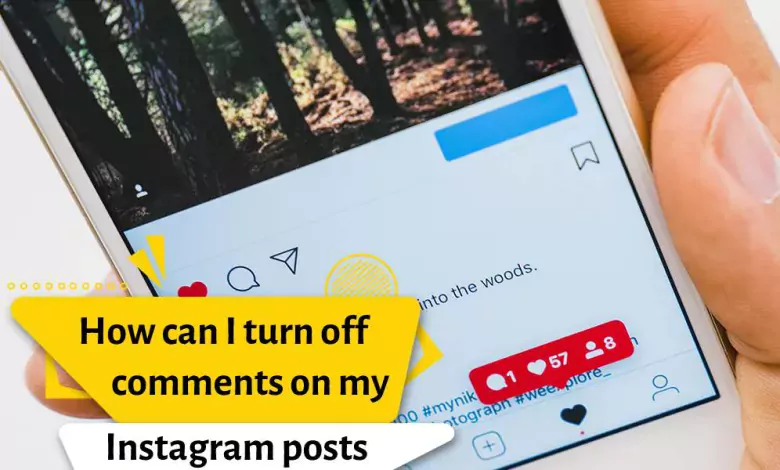
Instagram is known as one of the most popular social networks in the world today. Instagram comment is one of the features of this application to increase engagement. One of the disadvantages of this feature is that spam bots will insert comments unrelated to your post, Or a number of people try to post irrelevant comments. Instagram gives you the possibility to close the comments in the post and story section if you want.
In this feature available in the Instagram application, users can disable commenting and prevent other users’ comments from being posted under their posts.
How to close an Instagram post comment before and after publishing or (deactivate comments).
That can be done in two ways:
- While publishing a post or
- For an already existing Instagram post
Method 1: Disabling comments after the post is published
For this purpose, follow the steps below:
- Select the desired post.
- In the next step, select the three dots on the post.
- Then, to disable comments on Instagram posts, you must choose the option “Turn off commenting“.
- In this way, the comment section below the posts will be disabled.
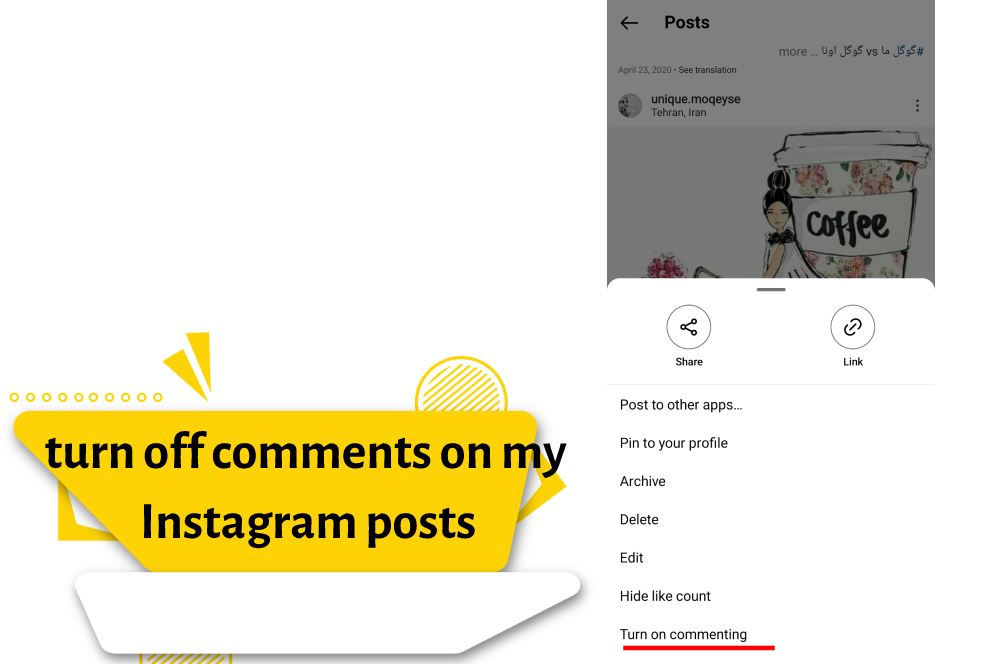
Method 2: disable comments before publishing the post
- Select the photo or video you want and enter the next step by pressing Next.
- In the step of entering the text and information of the post, click on Advanced Settings in the bottom part.
- Then activate the option “Turn off commenting“, return to the previous step, and publish the post.
How to limit comments on all posts?
- Go to your profile section.
- Tap on the hamburger menu at the top
- Go to the > Privacy section
- Then tap on the “comment”
- Tap on Allow Comments From. In this section, you can specify which people can post their comments. This option is set to Everyone by default. According to your needs, choose one of the following options:
- Everyone: All people can leave comments for you without any restrictions.
- People You Follow and Followers: Those who you have followed and who have followed you can comment on the desired post.
- People You Follow: Those who you follow can leave comments for you.
- Your Followers: Only your followers are allowed to comment on your post.
Re-enable comments for posts
- Select the post for which you disabled comments.
- Click on the option of three dots on the post to show you the options related to it.
- Select “Turn on commenting“.
After doing these steps, you will see that it is possible to leave a comment under the post.
Note: If your post has several comments and you attempt to close the comments, all comments will be deleted and cannot be recovered.
How to block comments that contain offensive comments on Instagram
The social network offers a keyword filtering system that automatically blocks any comments that may contain words that are considered incorrect or offensive. The tool has a predefined list of prohibited words by default. If someone uses these expressions in the comments section of your post, the comment will be automatically deleted. You can add other expressions to this section.
Follow the steps below to manage this section:
- Go to your profile
- Tap the settings wheel that appears in the upper-right corner of the screen
- In the privacy settings, select “Comments”
- Tick the slider button to activate the option “Hide Offensive Comments”
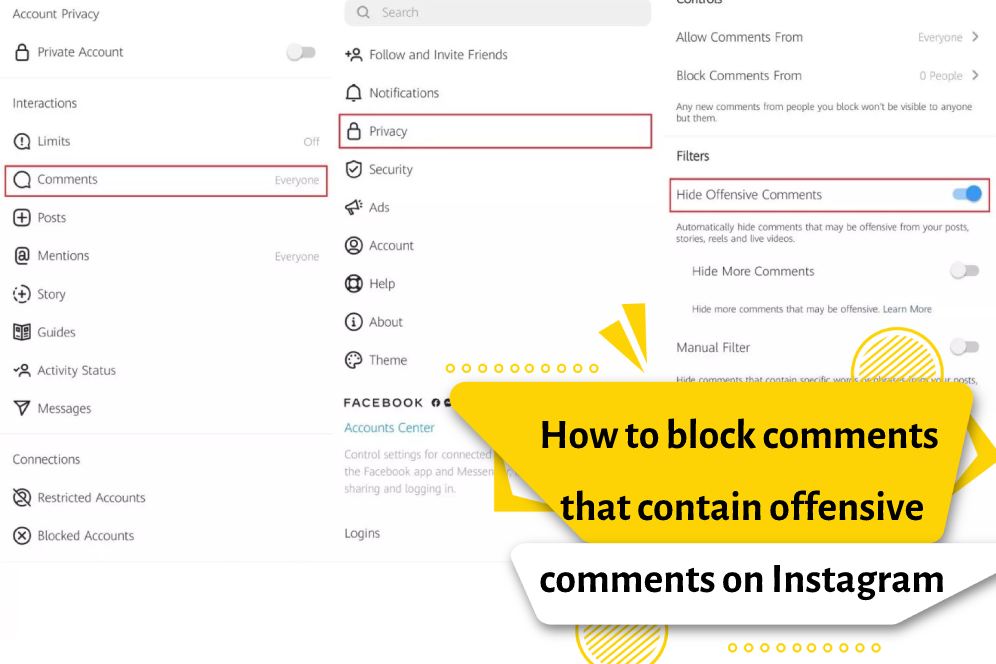
If you want to add other expressions to this filter, follow the steps below
- Go to your profile
- Tap the settings wheel that appears in the upper-right corner of the screen
- Go to comment settings
- Activate “Manual filter”
- Add the words you want to block in the “Custom Keywords” section
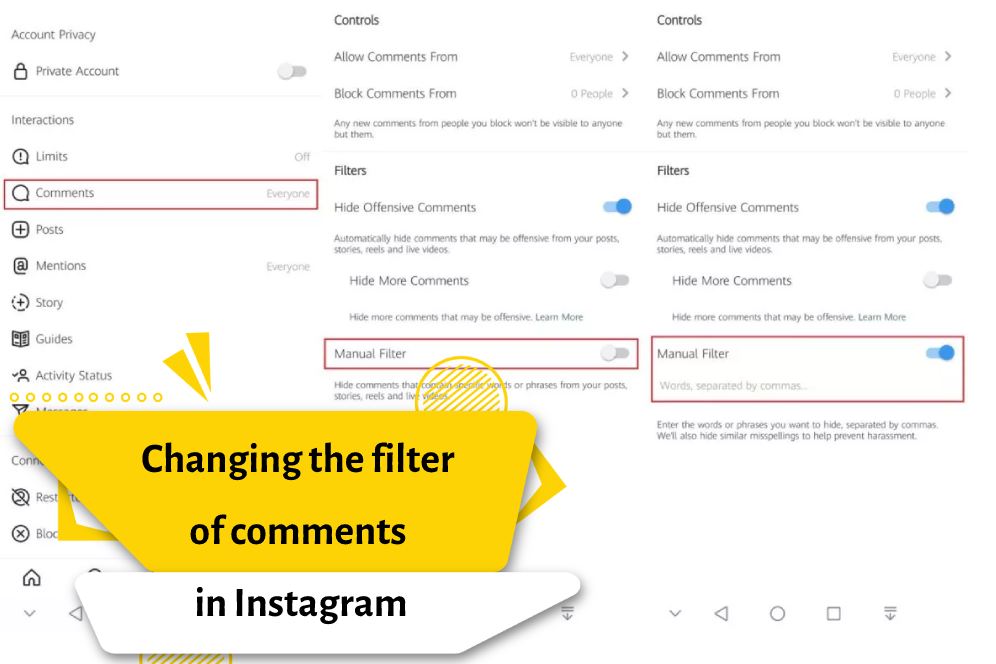
as a result
Instagram allows you to manage the comments on your posts. Close the comments that contain insults and spam.
Sourec: helpintagram – napoleoncat.com