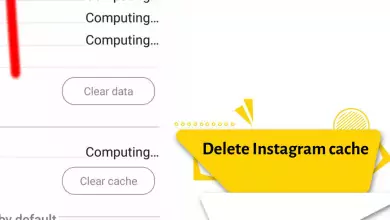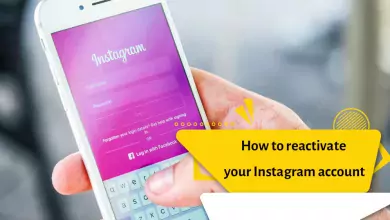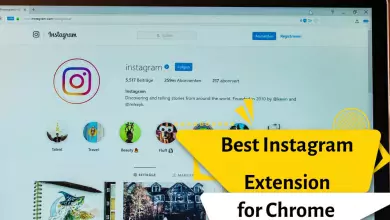How To Delete Instagram Posts Quickly And Permanently?
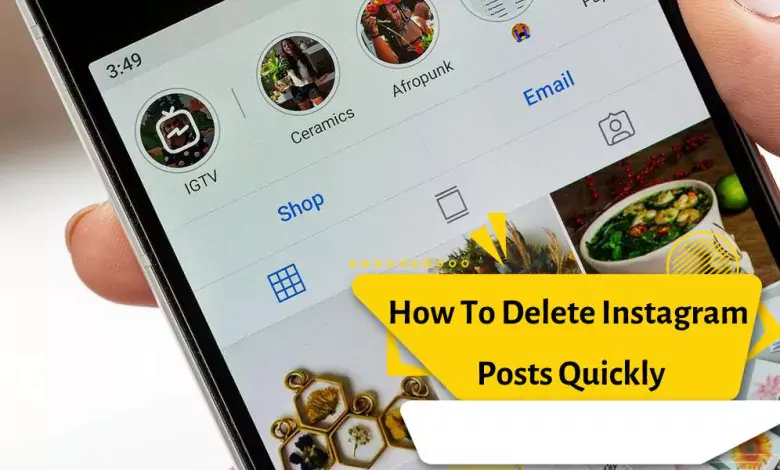
Instagram is a big name in the social media world globally. Uploading new posts and stories allows users to increase engagement and helps increase the number of followers. While updating and editing posts on Instagram is important, deleting them can be just as important. If you are confused about how to delete posts on Instagram or find alternatives for it, this article can provide you with suitable solutions.
What happens when you permanently delete a post on Instagram?
When you delete an Instagram post, it is deleted forever. They will be deleted forever from the Instagram database. All likes, comments and shares of the post will be deleted from Instagram history.
However, from the moment you delete a post, you have a 30-day window to recover your deleted posts from Instagram.
In the new updates of Instagram, deleting Instagram posts has changed somewhat. The posts and stories that are deleted are not directly deleted but are moved to the Recently Deleted section and finally deleted forever after 30 days. Of course, you can also delete the deleted posts from this section by using the items that will be mentioned below.
Delete Instagram posts or archive? Which is better?
After 30 days, there will be no way to return posts. That’s why you need to make sure that you want to delete your posts permanently. If in doubt, you should archive the post to hide the post from your followers.
If your goal is to delete the post so that it is not shown to your followers, it is better to use the Instagram archive feature. Archived posts are not shown to anyone else and only you will have access to them. On the other hand, you can easily restore them whenever you want. In general, if you are not sure about deleting your post or you just want it not to be shown to your followers, we recommend that you use the archive feature instead of deleting!
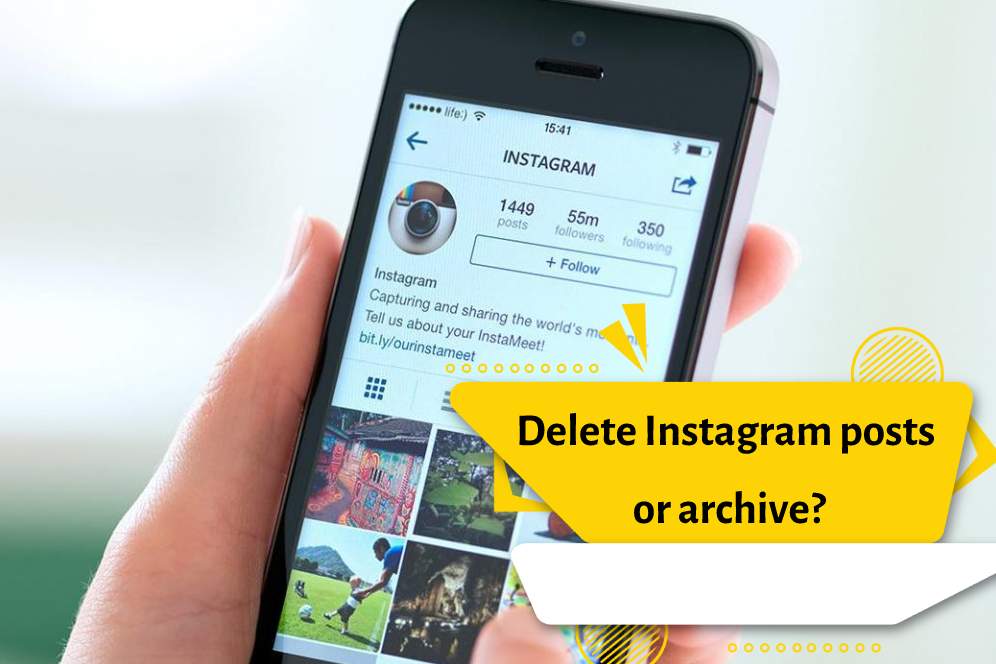
Permanent deletion of posts on Instagram
To delete a post on your Instagram, just follow the steps below.
- Log in to your Instagram account and then go to your account profile page, which is where your published posts are displayed.
- Select the post you want to delete.
- Now, to delete your Instagram post, select the three dots icon on the top and right side of the screen.
- In the opened box, touch the Delete option.
- Then select the delete option again to confirm the deletion of the desired post.
How to restore or delete a post from the Recently Deleted section of Instagram
You can restore the deleted posts for 30 days after deleting the Instagram post or delete the post forever before the 30-day deadline. To recover a deleted Instagram post or delete a post permanently, follow the steps below:
- Go to the settings section of your account profile.
- In the search bar at the top of the page, search for and select the recently deleted option.
- Now you can see the list of recently deleted posts. Open the desired post and click on the three dots on the top and right side of the post.
- In the opened list, there are two options. By clicking the Restore option, you can restore the post and by clicking the Delete option, you can delete the desired post forever.
Delete an Instagram post from a computer
- Normally, Instagram doesn’t allow you to delete posts from your PC. However, you can do this by changing the interface. To do this, open instagram.com in your web browser and log in with your credentials. Right-click on the main screen and click Inspect.
- The developer console opens on the right side of the screen. Click the Change Device toolbar at the top of the screen.
- Select the appropriate interface and then refresh the page.
- Scroll down to find the post you want to delete and click on it. In the upper right corner you will find a small icon with three dots. Click on it.
- Click on Delete Now. Confirm once more to permanently delete the post.
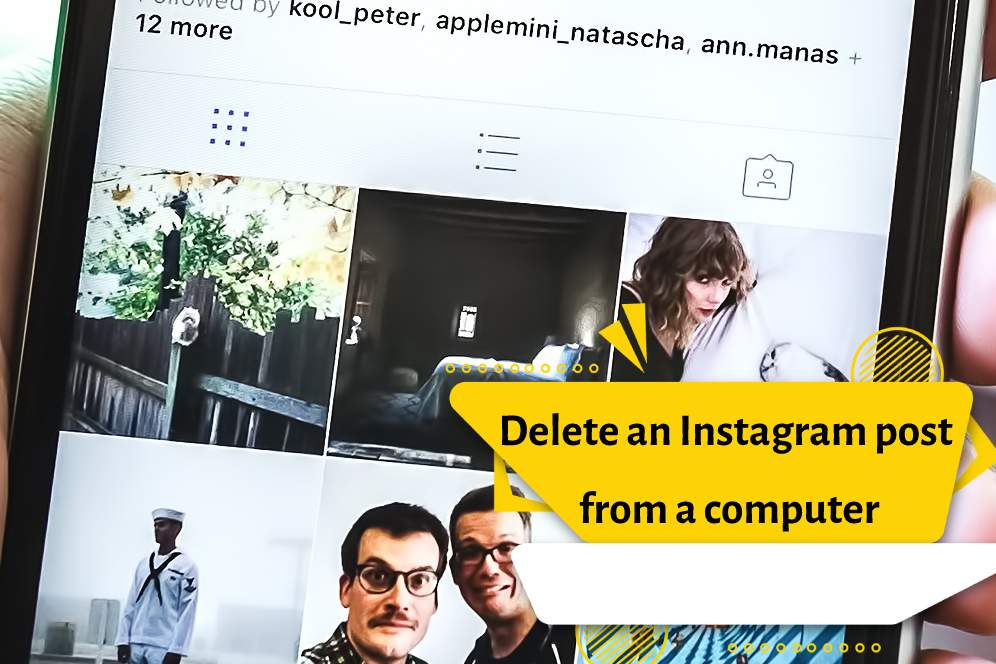
Alternative to delete: Archive a post
If you are hesitant to remove your posts, there is an alternative. The Archive option on Instagram is a reversible way to delete posts from your profile. It helps you to hide your posts from your followers. You only have the right to see them. To do this, open your Instagram profile by tapping on your profile icon in the bottom right corner.
Open the post you want to delete. Tap the three dots button in the upper right corner.
Tap Archive in the new window.
Your post will be moved to the Archive folder on Instagram. You can no longer see the post on your profile. Your followers will no longer find it on your profile. They can only see it again if you decide to unarchive the post and return it to your profile.
Frequently asked questions (FAQ):
Is there a limit to the number of posts you can delete per day?
No, there is no limit to the number of posts you want to delete in a day. You can delete as many posts as you want from your profile. However, you have to delete them one by one because this is the only format available on Instagram.
Can Instagram automatically delete my posts?
Normally, Instagram will never delete your posts automatically. However, in certain circumstances, Instagram will send you an appropriate notification that justifies the reason for the removal of the post. A typical notification would be something like “We removed your post because it didn’t follow our forum guidelines.” Usually, Instagram may delete your posts for the following reasons.
- The most common reason is a violation of Instagram’s community guidelines. You can view the details of the community guidelines to understand the factors that can cause violations.
- Make sure your verified email address is linked to your Instagram account. This also applies to your verified number linked to your Instagram. Instagram often considers fake accounts suspicious.
- If you exceed the daily limits of posts, SMS, follow requests and hashtags, Instagram may view your account as suspicious. On the other hand, very less interaction on the app can also make your account suspicious.
- If you don’t update the app for a significant period of time, Instagram may treat this as non-engagement and cause your posts to be removed.
Why can’t I delete my Instagram posts?
If you want to delete your Instagram posts from your desktop or web browser, you can’t. Instagram does not allow users to delete their posts outside of their Android and iOS apps. You cannot delete multiple posts at once. If you still can’t delete your Instagram posts, try reinstalling the app after uninstalling it on your Android or iOS device.
final word
In this article, we tried to share with you the methods of deleting a post either permanently or temporarily along with its restoration. We also explained the difference between archiving a post and deleting it.
We hope that we have answered your questions well in this content. Please share your questions and comments with us.