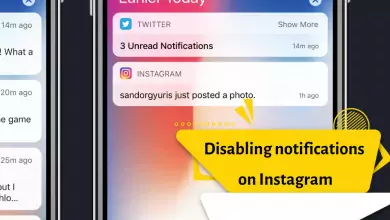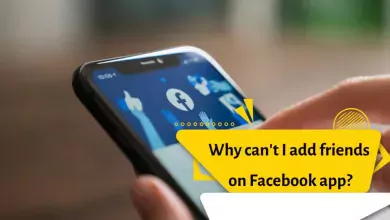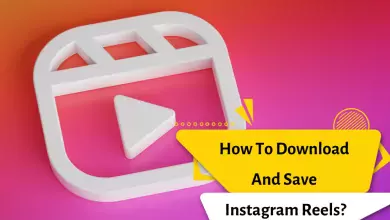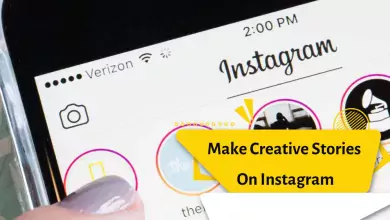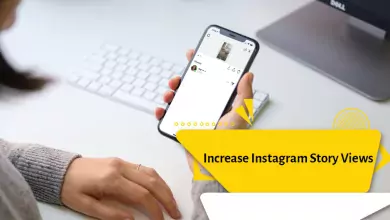How to Clear Instagram Cache and History: iPhone & Android in 2023
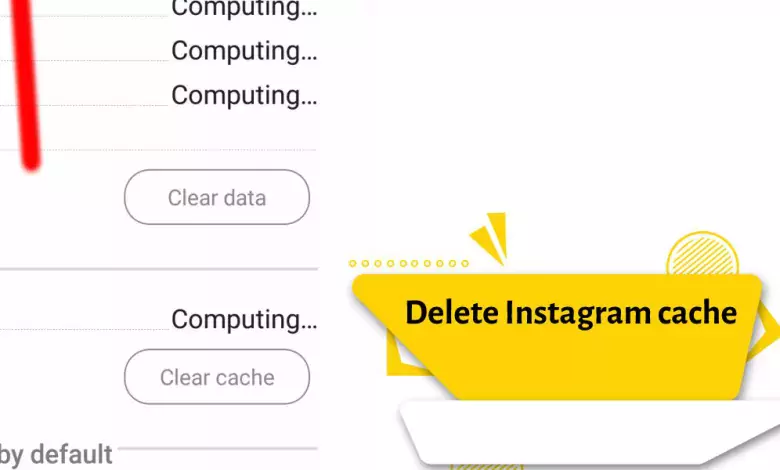
All programs that display images probably have a cache. In fact, the cache stores the data related to the images so that they can be loaded quickly in the future. As you know, the Instagram application will increase in size over time after being installed on a smartphone; If the storage space of the phone is not adequate, you will definitely face a large source of information that can eventually cause problems. Fortunately, it is possible to clear Instagram cache on iPhone and Android.
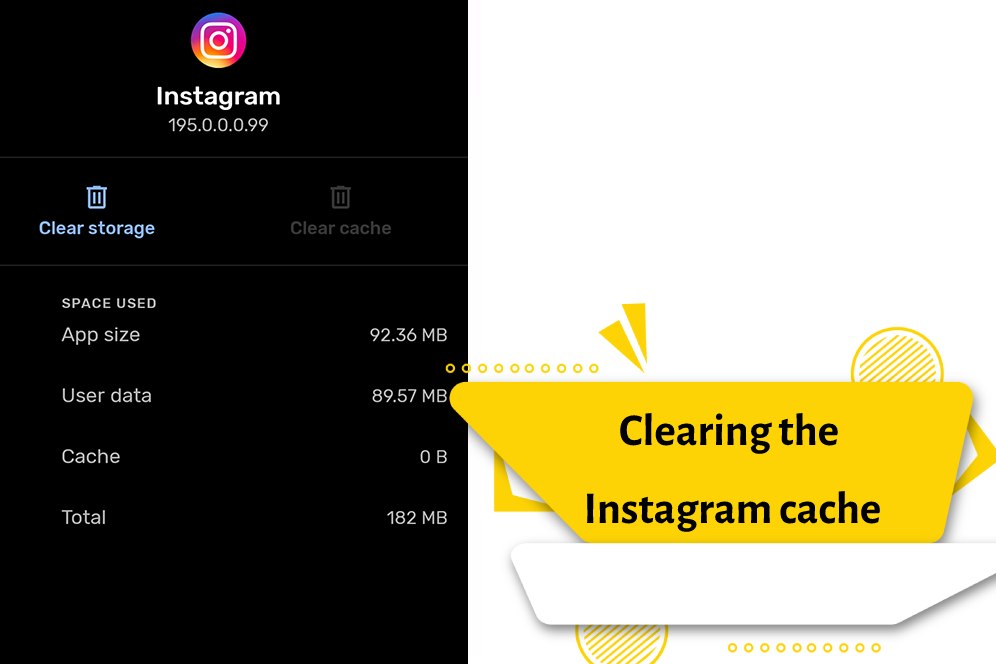
Clearing the Instagram cache
At first, it is better to give a brief explanation about the cache memory and its use, then we will discuss how to clear the Instagram memory. As you know, one of the factors that has a significant effect on increasing the speed of the programs is the optimizations that are done in the software. One of these cases is storing some information and content of applications in the form of cache memory.
With this, when you open the application, all its information will not be loaded from the beginning, but what was previously stored as cache memory will be quickly accessible and will be added only if there is new information. Of course, this will increase speed and efficiency, as well as less pressure on the phone. But it also has disadvantages, for example, these items take up a lot of phone memory. And in addition, when this information becomes too much, accessing them is somewhat delayed and actually slows down the program instead of speeding it up.
read more: Youtube Vs Instagram
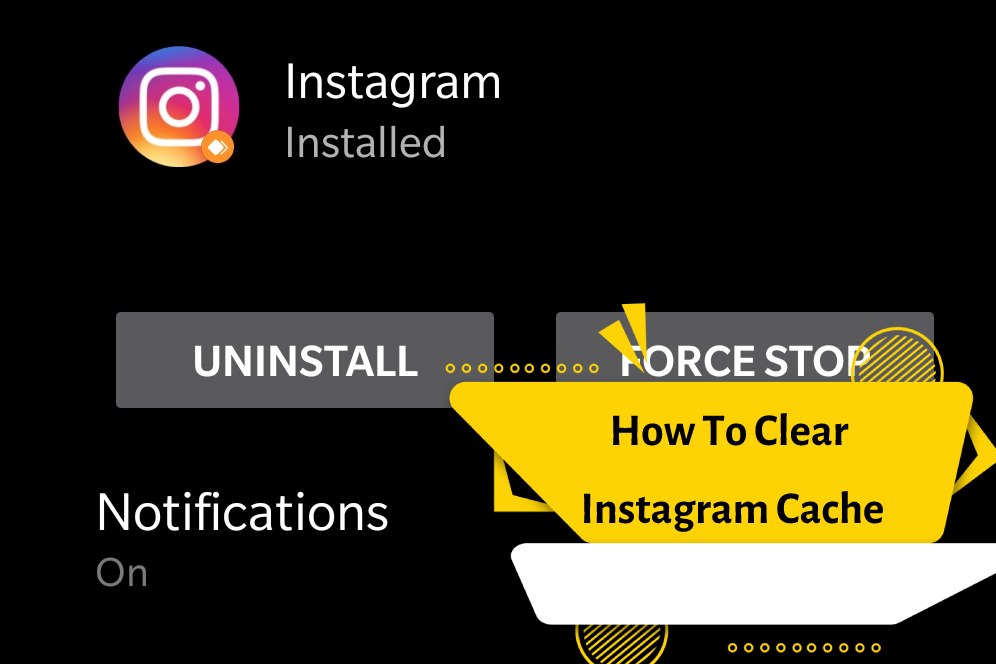
Despite what we said, the fact is that storing information in the form of cache memory in the phone is not a bad advantage at all, and it is generally very useful, which, in addition to increasing the speed of opening programs, also saves internet usage; But the problem is that in an application like Instagram, we are always looking for newer content, and it is rare that we have the desire to search for content that we have already seen. For this reason, it is better to know how to clear the Instagram cache and do this from time to time.
Remember that clearing the cache memory does not mean clearing the data and information, because by clearing the data, all your information will be lost and you will have to enter the program from the beginning.
In the following, we will examine how to clear the Instagram cache on Android and iOS.
read more: How To Edit A Comment On Instagram By Deleting And Reposting
Clearing the Instagram cache on Android
On Android phones, you will not need to delete the Instagram application or even log out of the user account, and the answer to the question of where is the Instagram cache on devices based on the Google operating system is simple. Android phone settings have a special method to clear the cache. Note that the mentioned method is also considered as the answer to the question of where is the Instagram cache on the Samsung phone.
- Enter the settings of the Android phone to select the Storage section.
- In this section, you must select the option of other apps. To enter the desired section, you need to tap on the three dots icon on the right side of the upper part and select the Advanced option.
- In this section, you have to tap on the option of other apps (Other Apps) to allow searching and finding the Instagram app.
- Next, tap on Clear Cache option.
- Now you should see the section related to clearing the cache (Clear Cache) in gray color and see the space used by it empty.
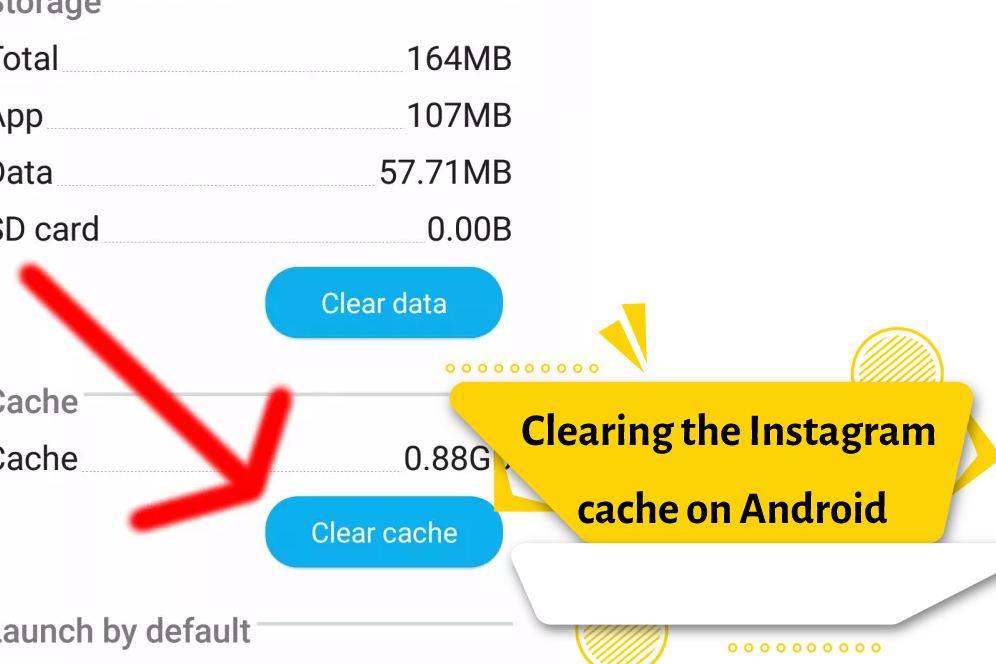
Clearing Instagram on iPhone
If the question of how to clear the Instagram cache on the iPhone has occupied your mind, it is better to know that the only way to delete the Instagram cache on the iPhone is to uninstall and reinstall the program.
- Find the Instagram app icon on the home screen or in the app library.
- Next, tap on the Instagram icon with your finger and keep it in the same position until the desired menu appears.
- Select the Remove App option or the minus sign in the top left corner of the icon.
- In this section, you must confirm the process so that the Instagram application is completely deleted.
- Now that you have removed the Instagram application from your iOS operating system, it is better to download and install it again for free from the App Store.
Frequently Asked Questions
Is it possible to clear Instagram cache on iPhone with third-party apps? No; You need to uninstall and reinstall the app.
Is clearing Instagram cache different in different versions of Android? This training is based on the latest changes of the Android operating system, and it may be slightly different in older versions, but the general path should be considered the same.
final word
In this article, we tried to check the advantages and disadvantages of cache for Instagram. We also described the methods of deleting Instagram cache on Android and iOS. We hope this article is useful for you. Please share your comments and questions with us.