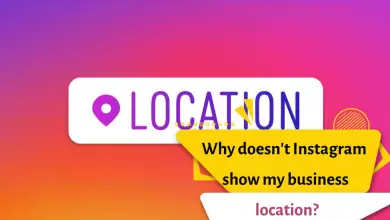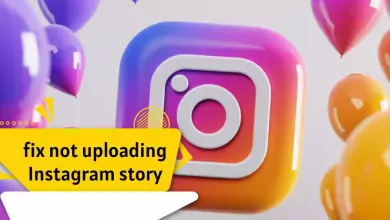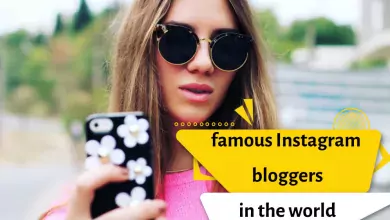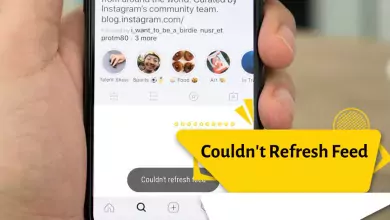How To Reactivate A Deactivated Instagram Account? [Get Your Account Back Right Away]
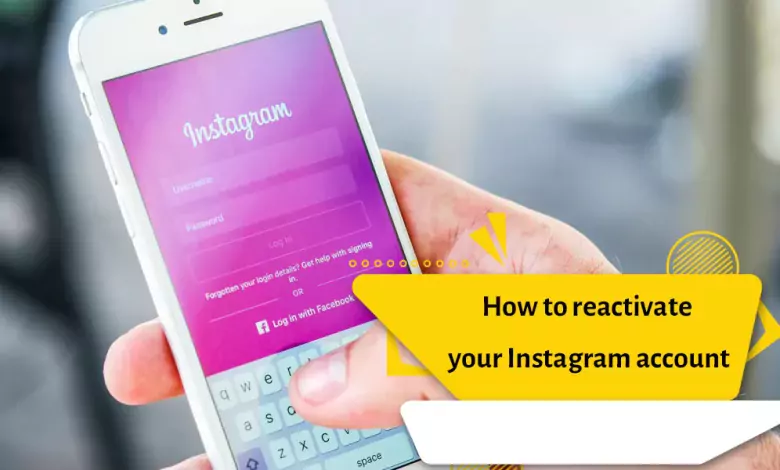
For any reason, your personal or business Instagram page may be disabled for a while and you would like to restore it. Recovering an inactive Instagram account may seem confusing at first, but with the right training, it’s easy. In this post, we will teach you how to recover an inactive Instagram account that may have been deactivated for various reasons.
Instagram has a series of rules that you must follow in order to register and continue to be on this platform. But in some cases, your Instagram account may be deleted for various reasons, which is mostly done by the user himself, and in the case of some accounts, Instagram itself deletes it.
First of all, we will give an introduction regarding the deletion of the Instagram account. In general, there are two ways to delete an Instagram account.
In the first method of temporarily deleting your Instagram account, your page will be temporarily deleted or deactivated, which can be reversed and you can access your account again.
In the next method, which is to delete the Instagram account permanently, several reasons such as hacking the account or not following Instagram rules may lead to the permanent deletion of your account. In such a situation, the possibility of returning the account reaches a very small percentage, which is also related to the pages that Instagram has automatically and mistakenly deleted.
If your account has been temporarily deleted and so-called deactivated, you can log in to your account through the Instagram application or through the Instagram website and access your account. If Instagram does not allow you to login, click on Forgot your login details. In this way, a new password will be sent to the email address you entered during registration. In the next step, Instagram will ask you to reset your password and in this way you can restore your deleted account.
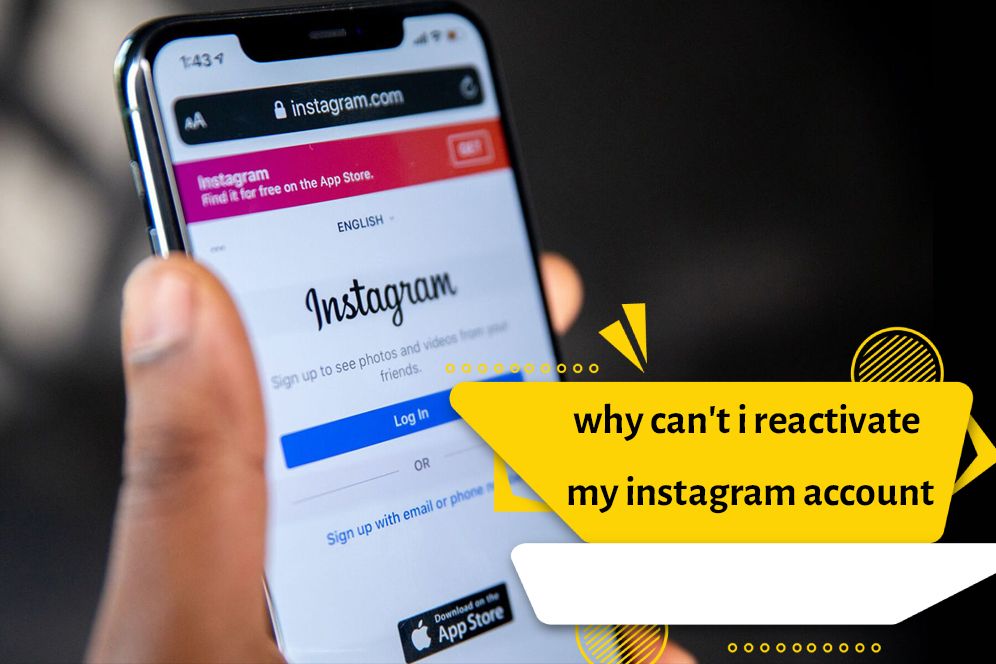
Recovering a page deleted by Instagram
- If your page has been deleted by Instagram for no reason, enter the Instagram application and enter the username and password of the deleted page.
- Upon receiving the message …Your account has been disabled, click on the Learn more option.
- Select the Let us know option.
- Now you can see 2 options in the “My Instagram Was Deactivated” section that is opened.
- If your account is a business account, you must select YES and click Send.
- If your account is personal, you should select NO and click Send.
- In the next step, enter the required information such as your account ID.
- In the country of residence section, select your country of residence.
- At this point, if you are asked to upload a file, ignore it.
- A few hours later you should receive an email from Instagram.
- In this email, you are asked to write a series of numbers mentioned in the email along with your username and name on a piece of paper and take a photo of it in your hand. Your face must be clear in this photo. After taking a picture, send it immediately in the reply.
- In the next step, if your account is a business account, you will be asked to take a photo of the documents related to the account and send it to be reviewed by the Instagram team.
- If you do not receive an answer, try to send an email to [email protected] several times with a space and state your problem by mentioning that your account has been closed for no reason.
- In the email you send, try to explain that your account has been deactivated for no reason.
- You can contact Facebook and tell your problem. Communication through Facebook can be more effective than communication through Instagram itself.
Why has my Instagram page been deactivated?
Sometimes you may unknowingly do an action that results in the Instagram page becoming inactive by itself. In these cases, Instagram will send you a warning or impose restrictions on you. If you don’t pay attention to these warnings, your Instagram page will be disabled and you will have to try to get it back. In the following, we will discuss a few things that may cause the Insta account to become inactive:
- Creating spam: Many Instagram users at the beginning of their page activity, to get more followers, do activities that Instagram considers as spam. Unfollowing the above on a daily basis (for example, 50 unfollows per day) and sending direct messages to a large number of anonymous accounts will cause Instagram to identify you as a spammer and disable your Instagram account.
- Using fake followers: Fake followers are another wrong way that many Instagram pages use. Using a fake follower will lower the credibility of your page and increase the possibility of it getting into trouble.
- Using a bot: Instagram bots are another option that makes it difficult to deactivate an Instagram page and return it. Never use Instagram bots.
- Copyright infringement: Instagram is very sensitive to the content published on sales pages. If you use ready-made images, you must make sure that these images are not subject to copyright, because Instagram will remove these contents. By repeating this, your page may become inactive and you may need to restore your Instagram page.
Publication of content including nudity, violence, sexism, etc.: This type of content can also cause trouble for your account and cause the page to be deactivated. Restoring an Instagram page that has been disabled for this reason is usually a very time-consuming process.
Recover hacked Instagram account or account that cannot be recovered by normal methods
If your Instagram account has been hacked or for any reason, you have not been successful in the previous ways to log in to your Instagram, do the following to let Instagram know about your login problem:
- Open the Instagram application and go to the login page.
- If you are an Android user, click on the get help signing in option and if you are an IOS user, click on the Forgot password option.
- After being transferred to the Login help page, write your Instagram account name in the specified box and click on the next option.
- Click on the send an email option so that the account recovery email will be sent to you. If you have forgotten your email address, this method will also help you to remember the address.
- If the account is not restored after sending the email, try again through the help center.