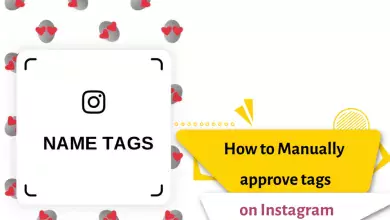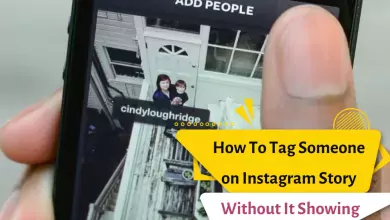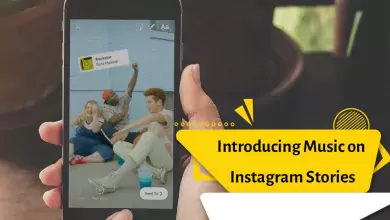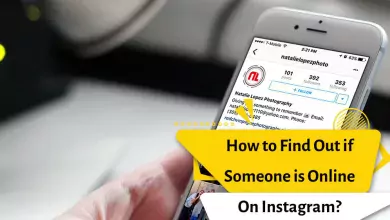Can I Edit An Instagram Post After It’s Been Posted? (Edit Photo, Caption, Add Location And Tag People After Posting)
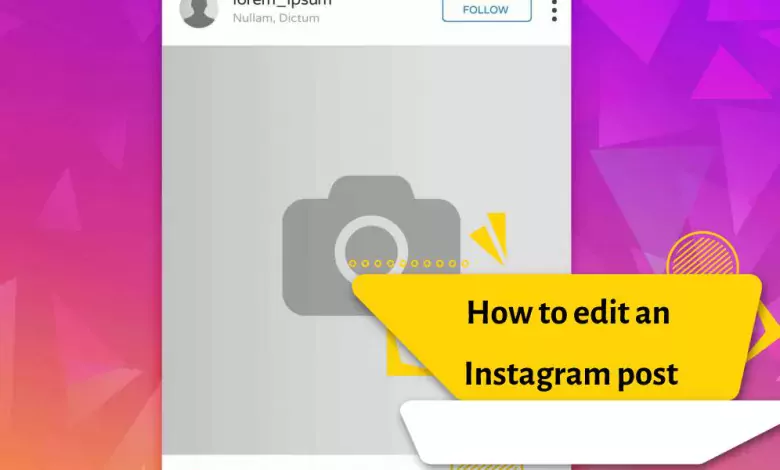
As you know, Instagram has released dozens of features and tools for free for its users. But one of the most widely used functions on Instagram, which is used more than others, is the ability to publish posts and stories, which are one of the main uses of Instagram. However, over time, these two main features have improved and now not only their problems and bugs have been fixed, but also other different tools have been included in them.
One of the most frustrating features of many social media platforms and apps is that once you’ve posted (shared) something, you can’t edit it.
But when it comes to Instagram, even those of us who fall victim to autocorrect errors are in luck. The platform allows users to quickly and easily edit posts (shares).
For example, you can change content such as the caption or text added to a published (shared) photo or video.
Instagram uses object recognition technology to automatically generate textual content (text) to help visually impaired people. However, this automatically added (written) textual content is not always as useful and desirable for these people. So editing your text (written content) is very useful in the long run to make your profile more comprehensive and accessible.
If you have an Instagram post (shared) that needs editing, whether you’re using Instagram on iPhone or Android, follow the steps below:
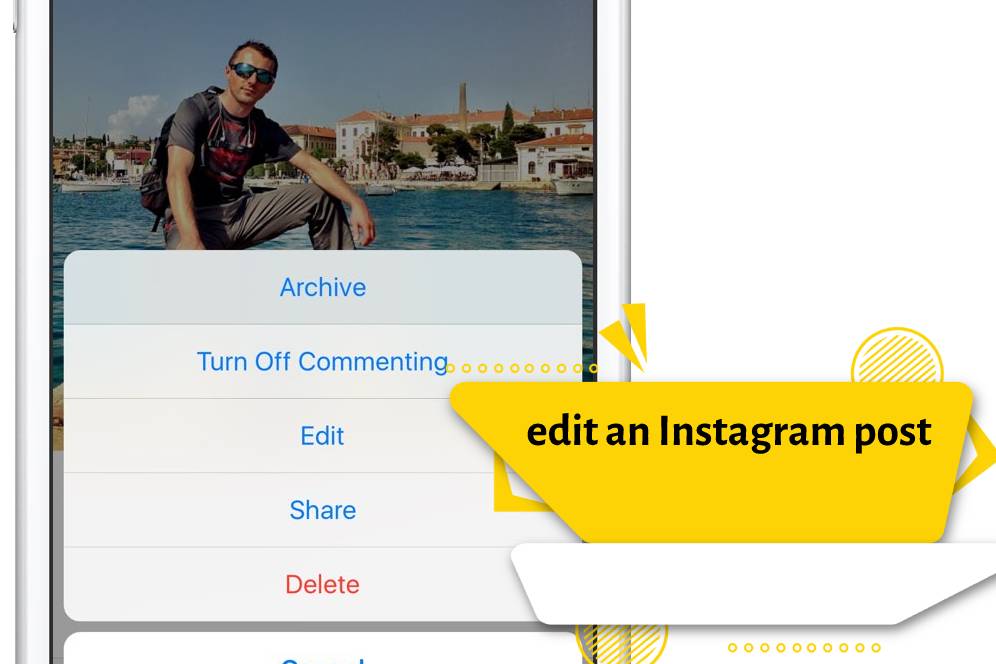
How to edit an Instagram post
To edit an Instagram post, you must select the desired post and click the three dots above the desired post, then click the edit option. You can easily edit your post. Instagram post editing includes several options that we will examine below:
Add location
If you have put a wrong location for your post, you can change the location of your post through this option. For this, you need to enter the editing section of your Instagram post.
If you haven’t chosen a location for your post yet and you want to do this, you should select the blue Add Location word under the username.
Then search for the name of the location of your post in the (location selection) section. If your location is not found on Instagram, you can register it on Instagram for the first time.
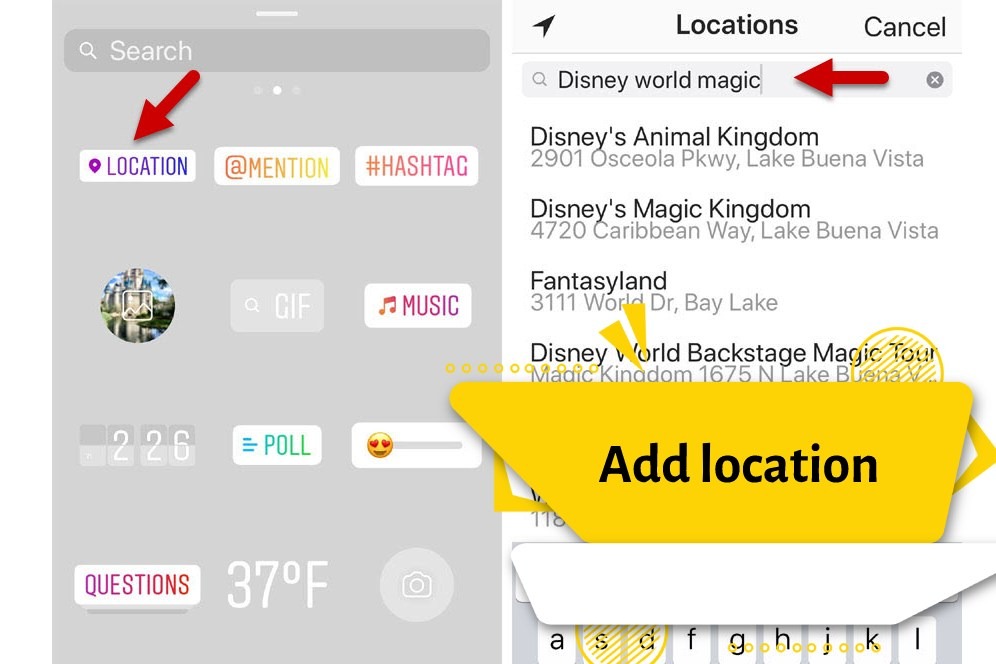
Disable comment
This section allows you to disable the comment section of your post, for this you must:
Enter the profile page of your account, then you must select the desired post.
As always, click the three dots above the post.
Then you have to select the Turn Off Commenting option.
By following these steps, your post comments will be closed easily.
Tag friends
Another option for editing an Instagram post is to tag your friends. If you forgot to mention someone in the caption or comment section, you can change the mentions of your post from this section. Mentioning friends in the post will increase followers and views of your Instagram post, but you can also tag your friends.
To tag your friends in the post, you must do this before you share your post. In the Tag People section, you must touch Write a caption, then you can write your desired caption.
But instead of writing a text in the caption, you can tag your friends there. To tag friends in the caption, you must type the @ character first.
Then write the desired person’s ID there and at the end, you must click the blue checkmark at the top of the menu so that your mentions are registered in the caption section.
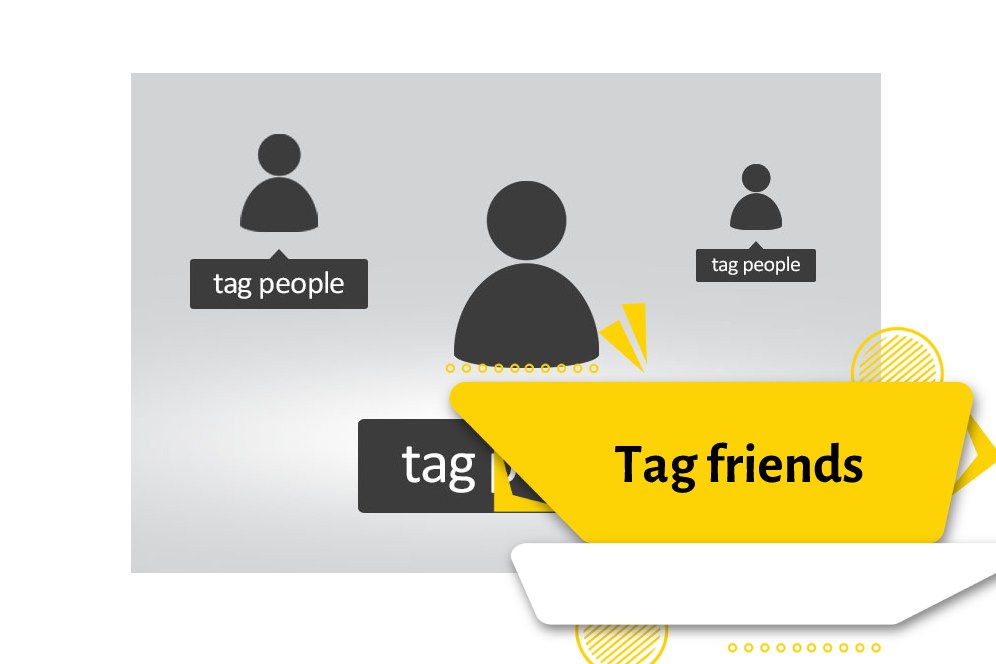
Why can’t I edit an Instagram post?
There can be many reasons why a person cannot edit their post. The most common of them can be mentioned:
If you are unable to edit, the post may have been published before 2018.
Willingness to change information that cannot be edited. Changing texts, tags and geolocation is allowed in standard posts. You can add notes and comments. Nothing else can be done. If you want to apply a filter, you must delete the post.
After editing, changes may not be saved. This is due to a glitch in the mobile app. Here you need to turn off and on the Internet. Log out and log in again.
Problems related to the inability to edit posts are quickly and easily resolved. The important thing is to know how to act and add content.
Before doing the standard editing, you need to remember not only the rules, but also creativity on Instagram. Users are attracted to those for whom creating unique images is a priority. Everyone loves interesting, funny or helpful texts, introductions and videos. If the edited post is effective and has high engagement, you can edit or upload the rest according to the same plan.
How to edit a post on Instagram from PC
- Find the post you want to edit by enabling mobile mode using developer tools.
- Click on the three dots in the right corner.
- Click Edit and make any changes you want
Items that cannot be changed in Instagram post editing:
Add photos to previous Instagram posts
Unfortunately, if you have published a post, you will no longer be able to add a photo to it by editing the Instagram post.
Deleting a photo from a multi-photo post
There is currently no workaround for this issue, and it is not possible to delete a photo after publishing and editing a serialized Instagram post.
Using filters and effects
After publishing images, there is no way to add filters and effects, and you can only delete and re-upload the post
Can I edit an Instagram post and add more photos?
No, the only option left for you is to delete the uploaded post and then re-upload it with the desired number of photos.
final word
In this article, we introduced you to how to edit an Instagram post. If you want to learn more about Instagram day by day, stay with us and ask your questions in the comments section.