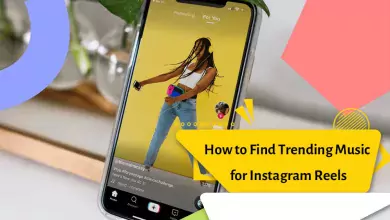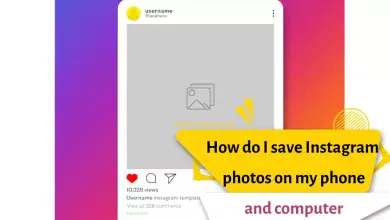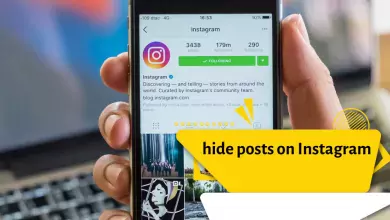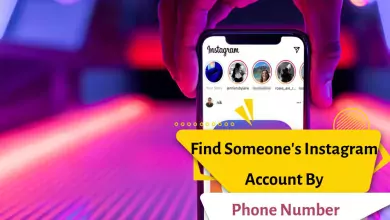How To Fix The Try Again Later Error On Instagram? 6 Tested Solutions In 2023
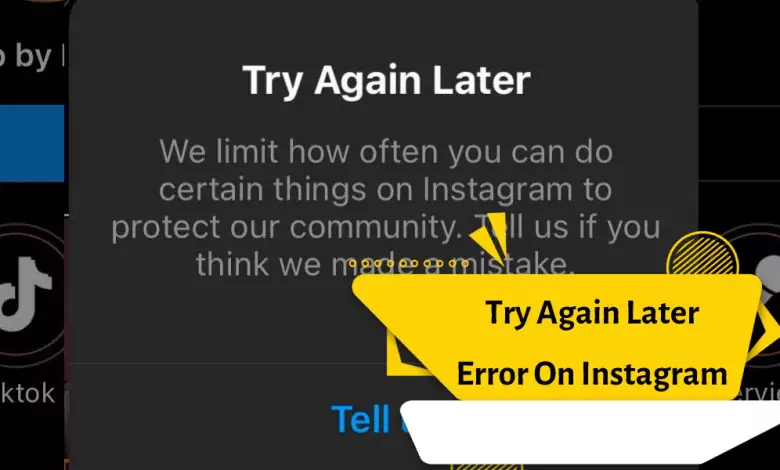
Instagram has billions of active users and hundreds of problems that many of them are facing. Instagram can’t fix these issues personally, so we’re here to help.
These days, Instagram users are facing the “Try Again Later” error that started after the major update of the app. Well, we are going to show you how to fix it.
This article will cover everything you need to know: why it happens, how to fix this recurring error, and how to prevent it. Instagram always cares about the safety of its users and tries to prevent any kind of chaos on this platform.
However, a large number of users have reported the “Try Again Later” error which is frustrating to deal with.
To fix the problem, it is important to know the problem.
- A detailed explanation is also provided below.
- Increasing likes, etc., using third-party programs to do (like, comment, post, follow, etc.)
- A problem with the Instagram application
Instagram has very strict policies against such suspicious activities. For example, many users claim to have encountered the “try again later” error after liking too many posts, sending too many direct messages, or leaving too many comments under posts.
Instagram’s algorithm is designed to try to stop all types of spam on the platform. It means to prevent robots from accessing the platform.
When the user uses the bot to increase followers, it causes a (try again later) error.
6 ways to fix Instagram Try Again Later error
There are several methods in our guide to fix the Try Again Later error on Instagram. We request you to try one by one. First, you need to log out of your account and log in again and follow all the steps to fix the error.
The most legitimate way to fix this error is to wait. If you are not very active on Instagram or you are not in a hurry, you can wait for the message to resolve itself. However, the methods we provided can really work to fix the issue.
To fix the problem, you need to proceed in the order presented.
Method 1: Log out of your account and log back in
Insta error Try again later can happen for various reasons. A lot of activity like a robot in Instagram can be the main reason for this error. This problem may continue for a day or even a few weeks.
Before logging back in, you should make sure to clear the hidden app. This is a reasonable method that works for many people.
- Step 1: Sign out
- Tap the “Profile” tab of the app and the Hamburger button located in the upper right corner of the screen. ( Burger Button
- Finally, tap on “Exit”.
- Now exit the program. Open it again. Enter your username and password and click Login.
Clear the app cache
Step 2: Clear the App Cache (Step 2: Clear the App Cache)
Select Instagram from the list and tap the Clear cache button.
- To fix the problem of the Instagram Try again later error, it is better to clear the app’s cache. To do this, click on the program icon on the Home screen and hold for a few seconds. Then tap on the i or Info icon.
- Now tap on Storage.
- Then click on Clear cache and Clear data.
- Wait until the cache is cleared. Finally, enter Instagram. Enter your username and password to log in to your account.
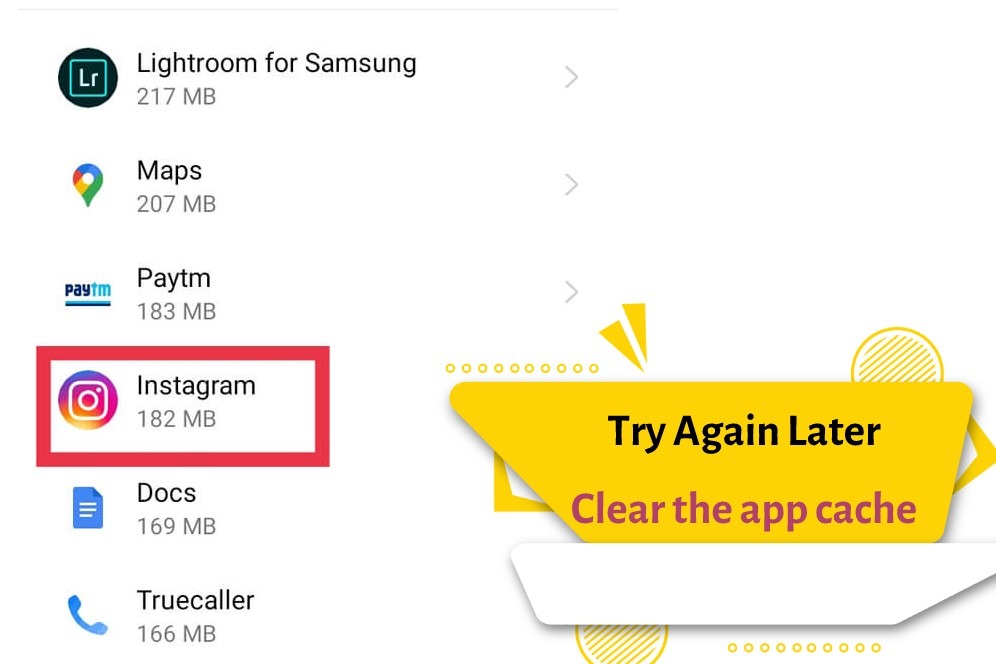
Note: iOS users must uninstall and reinstall the Instagram app to clear the app’s cache.
Back to Instagram
Launch the app and log in to your account using your username and password.

Change the password of your account
The second step to get rid of the error is to change the password of the Instagram account. Changing your password will help fix this error, as it will log you out of the third-party tools and Instagram will no longer see you as a bot. If you don’t remember the Instagram password, you can recover it using the steps in the article “Changing the Instagram password” with your email and phone number.
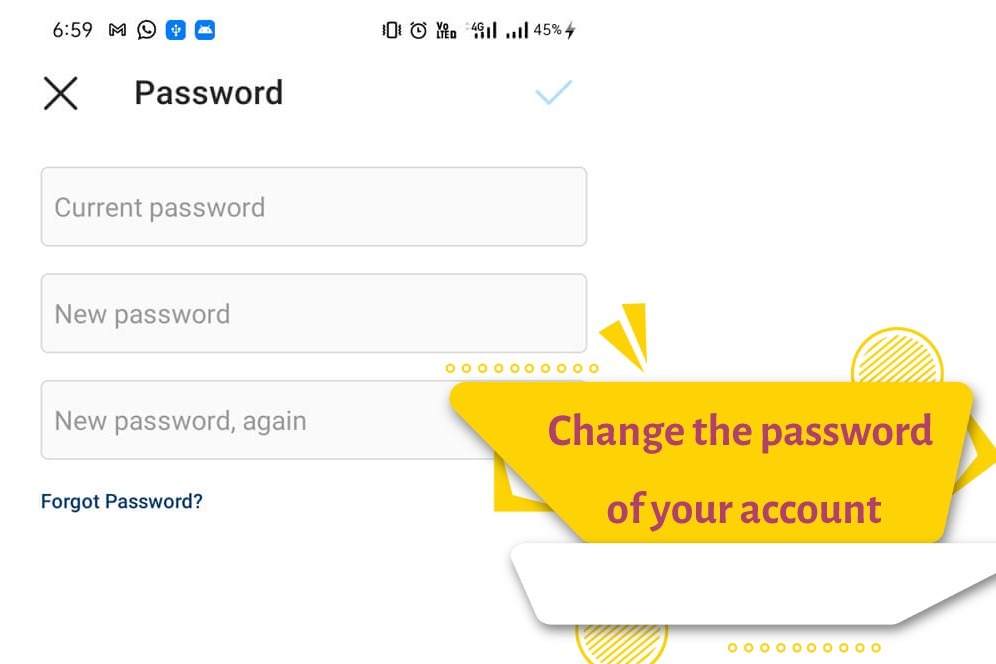
Finally, the fifth method “reporting the problem to Instagram”
If none of these methods work for you, I recommend sending a message to Instagram support. To fix the Instagram problem, read the article “Send email to Instagram support“.
Solving the problem of Instagram Try again later by logging in from another device
This problem may not exist in other devices. To solve the problem of Instagram Try again later, log in to your account on another phone or computer. You can open the browser and enter the Instagram site. Then enter your account username and password. You can also log into your account on another phone or tablet.
Fix the error Too many attempts please Try again later by reducing the activity
To solve the problem, Sorry we couldn’t complete your request. Please try again in a moment. It is better not to do any activity on Instagram for 24 to 48 hours to fix this problem.
If you have followed or unfollowed many pages in a row, liked many posts and left many comments for many accounts in a short time, it is possible that Insta has blocked you.
Fix Network request failed please Try again later on Instagram by checking the internet
The cause of this problem may be your internet. Turn off and on the Wi-Fi of the phone once. If you use internet data, do this for that too. It is also possible that your internet package has expired. Open another program such as a browser and check the Internet. Internet speed is also important. Sometimes Instagram gives an error when the internet speed is low.
Finally
Have you encountered the Try again later error while working with Instagram? This error is displayed when Instagram’s security system thinks you have done something inappropriate. This message may be sent to you for many reasons. In this article, we are going to propose a solution to the Try again later error on Instagram.