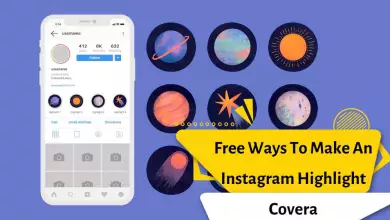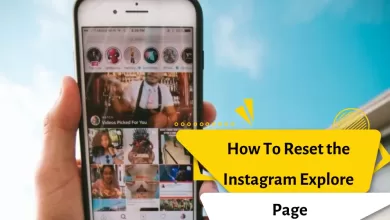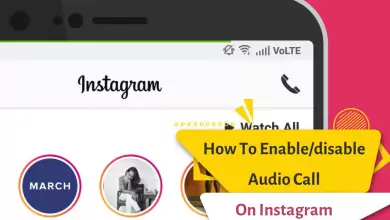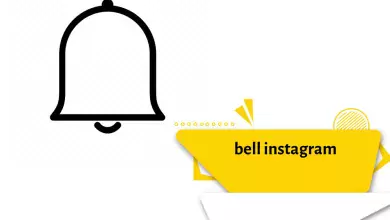How Do I Save Instagram Photos On My Phone And Computer? (Solution For Android And IPhone)
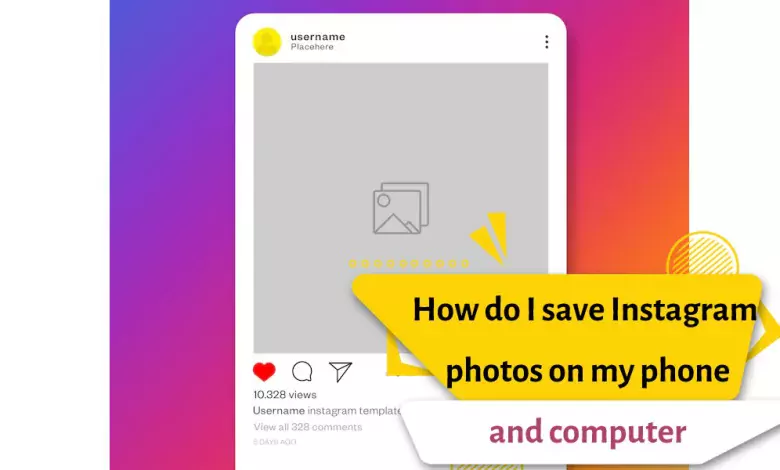
Instagram is a gathering place for the world’s best photographers and millions of users who publish their photos and videos.
Maybe you are interested in saving some Instagram pictures in your gallery and you can access it.
But this is not possible on this popular social network. The reason for this is to protect the privacy of people. This can be good or bad.
But in this article, we are going to introduce you to some methods so that you can download your favorite photo on Instagram and save it on your mobile phone.
You can access it without the need for the Internet.
How to save Instagram posts in the gallery?
This is a question that many people ask on Reddit sites. We will teach you simple and quick methods. be with us
Many applications were designed which are provided to users for free. For this purpose, go to the Google Store, download the app you want, and use it to download photos from Instagram.
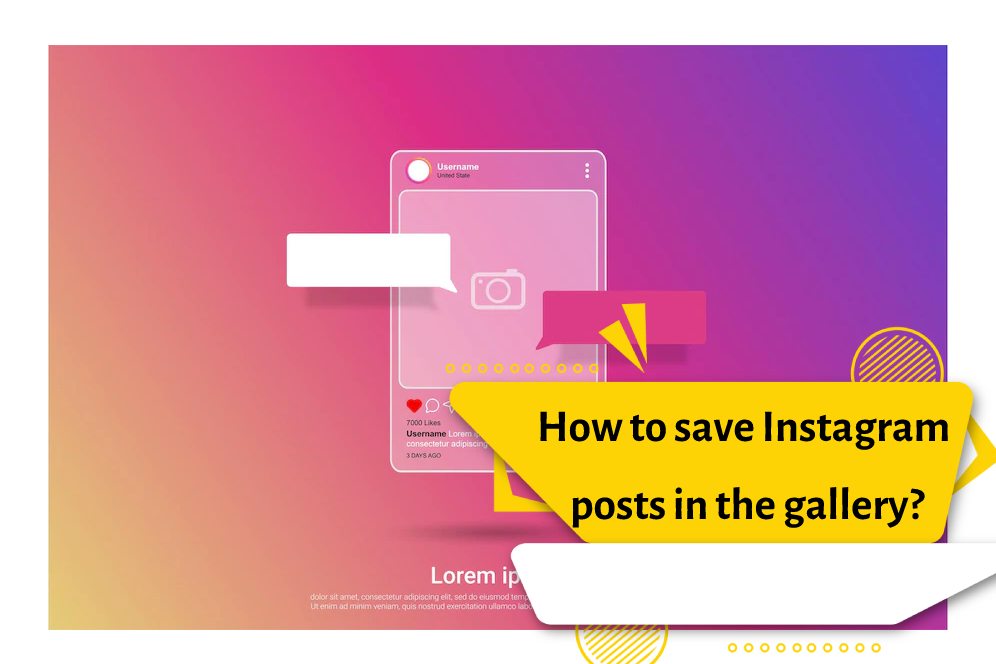
Taking a screenshot
The easiest way to save photos from Instagram is to take screenshots of the desired images.
The way to take a screenshot in most Android phones is to press the “Power” and “Volume Down” buttons, and in most iPhone phones, press the “Power” and “Home” buttons.
Video Downloader for Instagram
Download the application
Download link
- Open the photo you want on Instagram
- Tap on the three dots above the right post
- Choose the “copy link” option
- Enter the program and paste the copied link into the desired file
- Then download it
- Photo downloaded
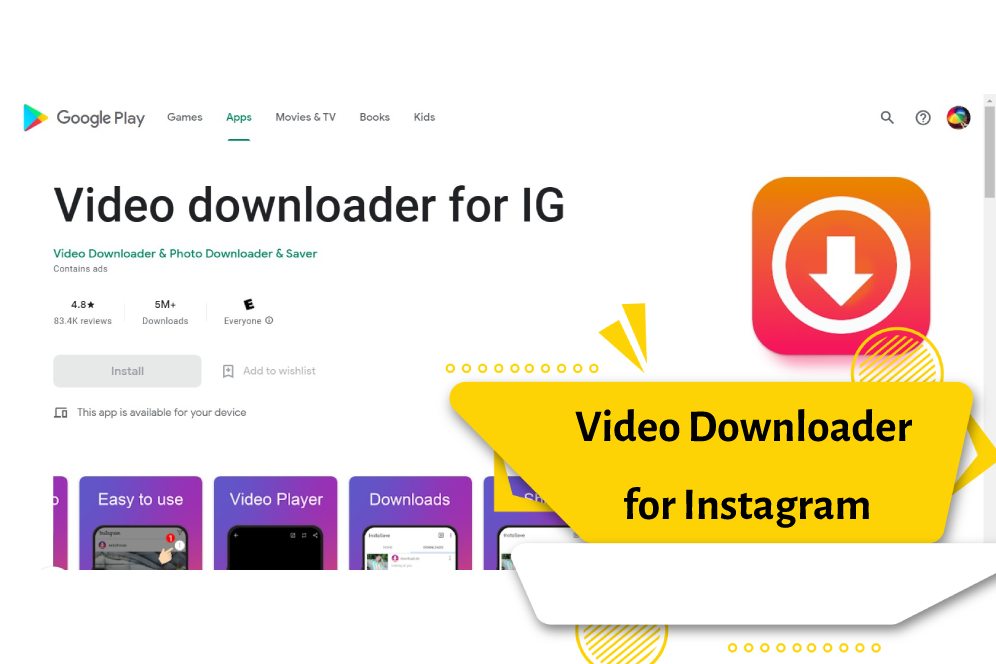
FastSave
- The first application you can use to save Instagram videos and photos in the gallery is FastSave.
FastSave is known for its fast content download speed. - Google Play Store, download the FastSave application.
- Enter the program and click on open Instagram.
- You are directed to your Instagram page.
- Click on the three dots icon on the post you want.
- Now by selecting the copy link option, the content of the post will start to download.
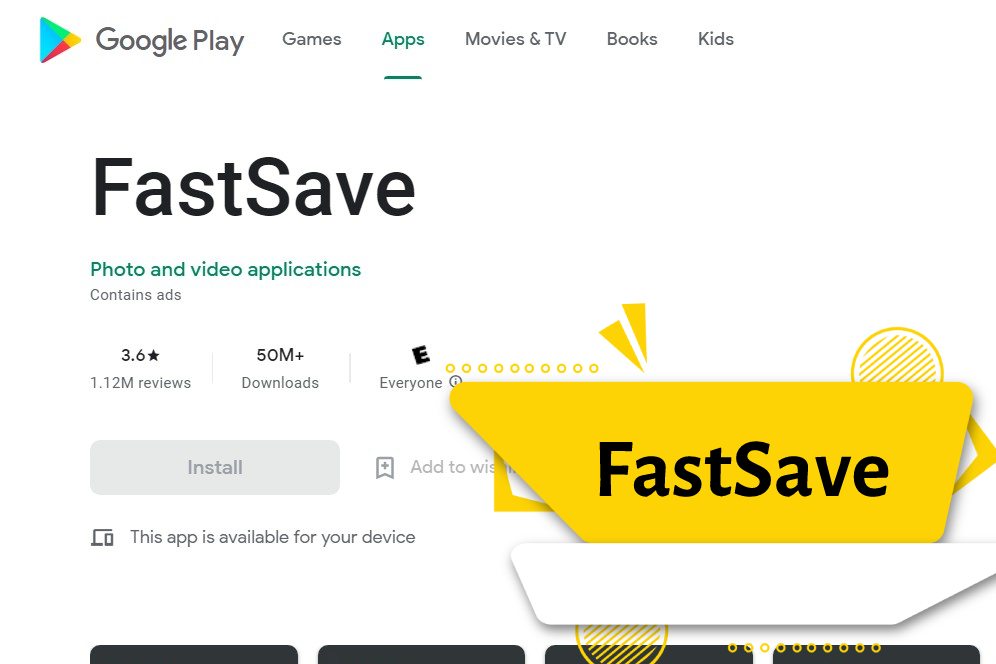
InstaSave
- Download InstaSave from Google Play.
- Enter the InstaSave app and click on the menu icon.
- In this section, options will be shown to you, select the auto download option.
- Click on the open Instagram option to be directed to the main page of Instagram and your page.
- At this stage, as in the previous programs, you must click on the three dots icon in the relevant post and select the copy link option.
- In the last step, the content of your desired post is downloaded and saved in the gallery using the InstaSave program.
Save Instagram photos to iPhone gallery
Due to the fact that iPhone phones are a little more complicated and generally finding software and applications for them is not as easy as for Android phones.
In this section, to make your work easier, we will introduce some applications for saving Instagram photos on iPhone phones and their gallery on iPhone phones with the iOS operating system. These programs are as follows:
Insta Download app
This software can be easily downloaded and available. You can easily download your videos and photos without their quality changing.
Repost for Instagram application
In addition to allowing you to save Instagram posts in the gallery, this application also has the feature of reposting them. This application is easy to use and does not require training or expertise.
How to save the Instagram posts in gallery through the website
If you only use the desktop version of Instagram, you naturally cannot benefit from the programs mentioned; Therefore, you need a website to save Instagram videos and photos in your gallery and system memory.
For this purpose, we suggest you the okinstagram website. It is very easy to work with this site.
- To do this, open the desired photo on Instagram
- Tap on the three dots at the top of the post
- Select “copy link” option and then paste the link on the mentioned website.
- get ready to download
Other websites are also created for the same purpose
The links to the websites will be included in the following:
- downloadgram