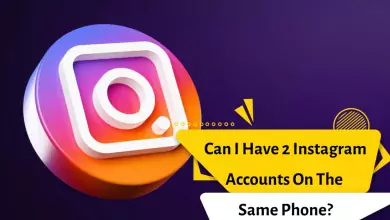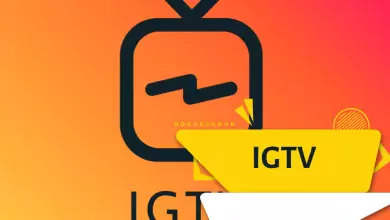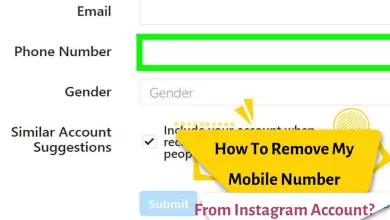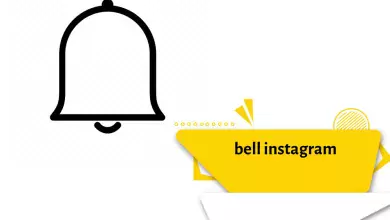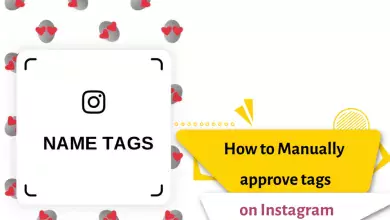How To Post On Instagram From A PC Or Mac (4 Methods Quick And Easy)
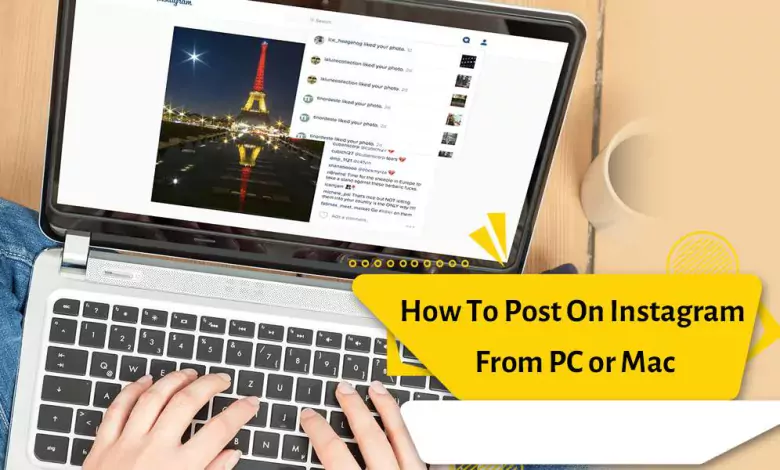
Maybe you own a business page or have a public Instagram page. For any reason, you do not have access to your phone and need to post an article or photo today.
You only have access to a personal computer and you wonder if it is possible to post on Instagram from a personal computer?
The answer to this question is “yes.” Here we teach you how to post on Instagram from a PC or Macbook.
Posting on Instagram with a computer and Mac is one of the things that many users want to learn so that they can use this feature if needed.
Many people are not aware of the web version of Instagram. Yes, Instagram has a web version and provides you with interesting features.
In this article, according to the audience’s need to learn how to post on Instagram with a computer and Mac, we decided to explain all the content related to this field.
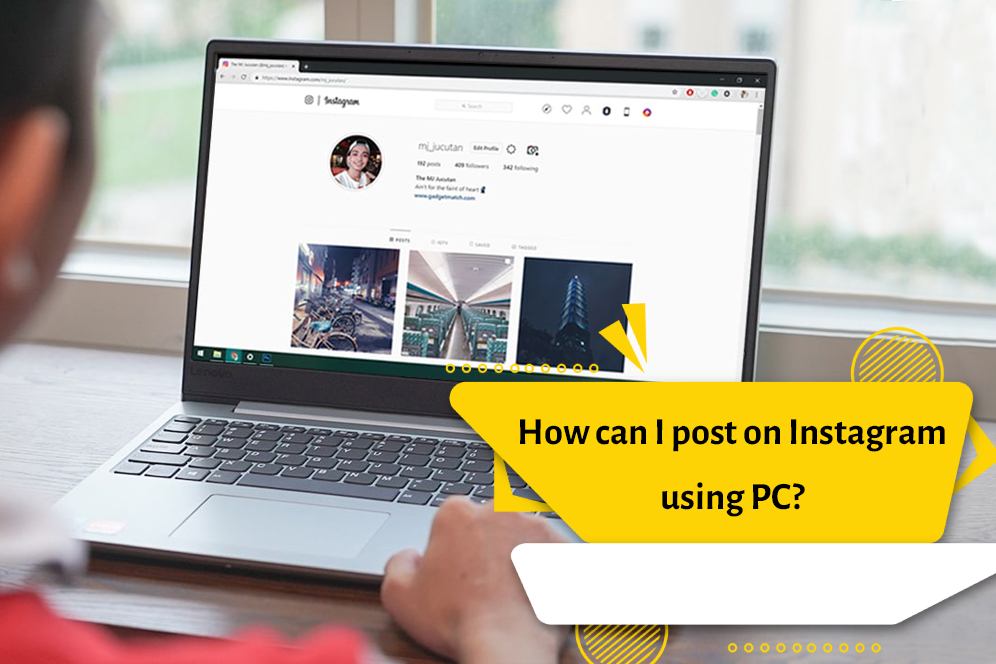
How can I post on Instagram from a PC?
Many users think that they can only work on Instagram through mobile phones, but the web version of Instagram also has all the features of the application.
- Go to the Instagram site.
- In the opened page, enter your user page information and log in to your account.
- To post, click on the + icon at the top and left side of the page.
- Choose the photo or video you want to post from the address stored on your system.
- After loading the desired content, click the Next option at the top.
- Apply the filter you want on the photo or video you want.
- Write the caption and the location you want. Note: You can close post comments by clicking on Advanced settings.
- You can publish your post by clicking on the Share option at the top of the screen and on the right
Tip: If you want to use the multiple posting feature on Instagram, first collect photos or videos in a folder. Then rename the photos and videos in the order you want them to be in the post and convert them into numbers.
For example, set the name of the video of the first slide to 1, the name of the video of the second slide to 2 and so on. In this way, the layout of these photos or videos will be arranged from top to bottom. Then, when selecting the content of the post, select all of these files and click the Open option as shown!
If this method doesn’t work for you, follow the next article:
How to post on Instagram with a computer and Mac?
If you want to learn how to post on Instagram with a computer, you need to install the Google Chrome browser on your computer first.
Follow the steps below step by step:
- Open Instagram.com
- Click on the three dots on the top right of the browser screen to enter the settings. Then select More Tools and then go to Developer’s tools.
- The image below will be displayed. The window on the right side of this image is called the developer or programmer window.
- Click on the mobile button according to the image below.
- When you click this button, a menu will open for you and it will ask you to choose your desired mobile interface.
- Once you have selected your preferred mobile interface, you need to refresh the page
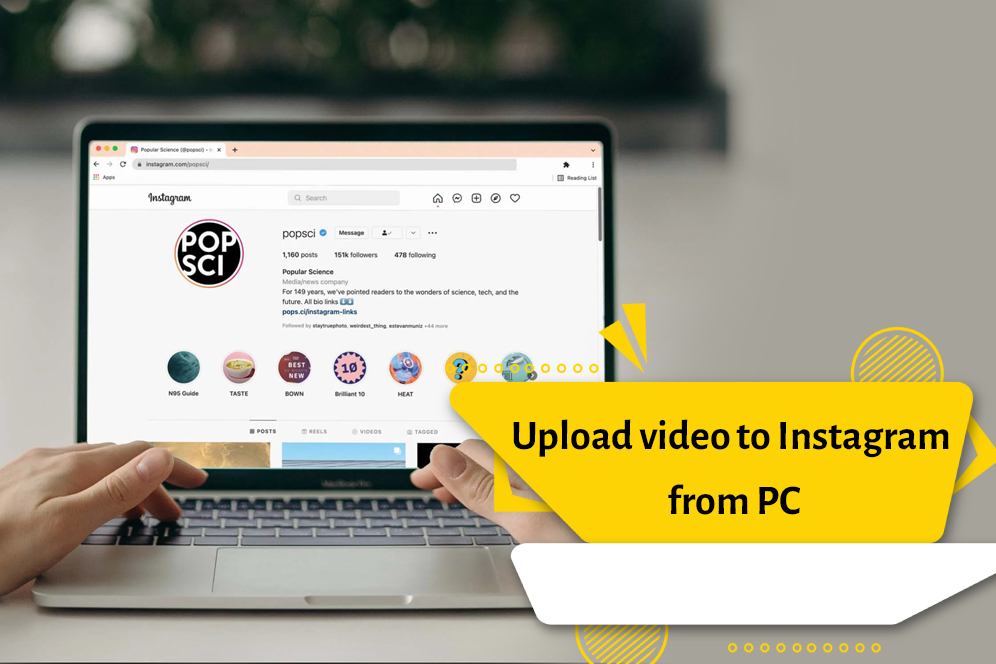
How to post on Instagram on Mac
If you have a Mac device, you can use it to post on Instagram. To post on Instagram with Mac, you can install Google Chrome on your Mac device and then follow exactly the same steps as for posting on Instagram with PC.
How to post on Instagram using Safari
- Go to Instagram.com in your Safari browser.
- Go to the “Preferences” menu section in the Safari browser and then click on the “Advances option”.
- In this menu, click on the box next to the Show Develop menu in the menu bar. Be careful that this option must be active in order to display the Develop menu bar.
- Enter the “Develop” menu and click on “User Agent”. In this step, you can choose the mobile interface you like and your opinion.
- Then refresh the page. Of course, when you choose the mobile interface you want, the web page will automatically refresh. Now your favorite interface is displayed.
Publish stories on Instagram using PC and Mac
- Log in to instagram.com.
- Enter developer or programming mode (it doesn’t matter if your browser is Safari or Google Chrome).
- Click on the camera photo on the left and top of the page.
- Select the image or video you want to add to the story.
- Finally, click on Add to your story at the bottom of the page.
Is there an application to post Instagram on the computer?
Yes. Although most of these applications are Android emulators. Like the following app:
Finally
Was the tutorial on how to post on Instagram with PC and Mac useful for you?
What questions do you have about the work of Instagram that has occupied your mind?