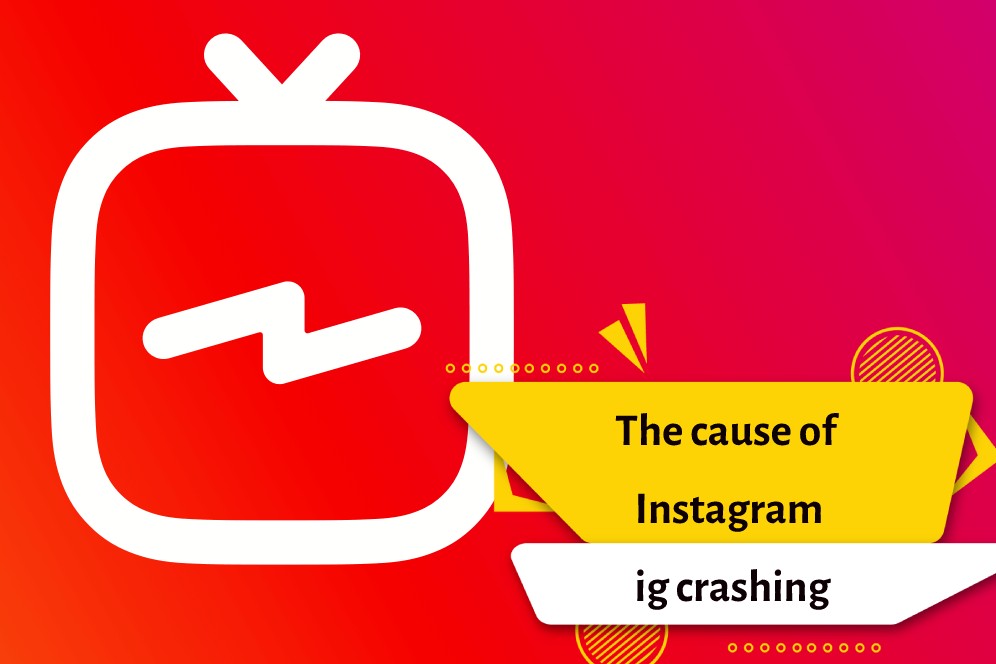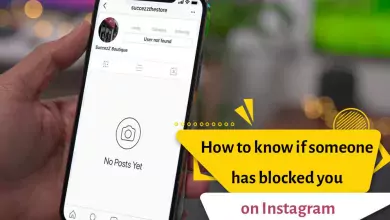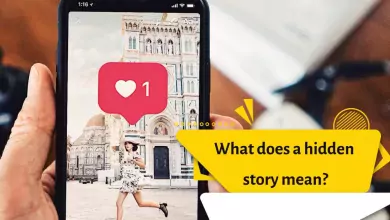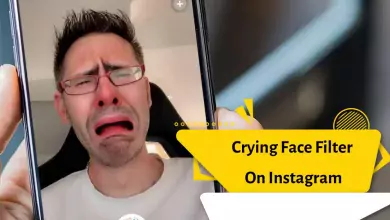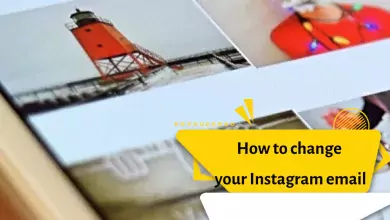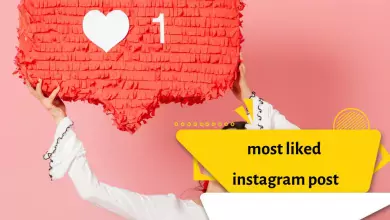Instagram Crashing Fix 2023: How To Stop Android and iPhone Crashes
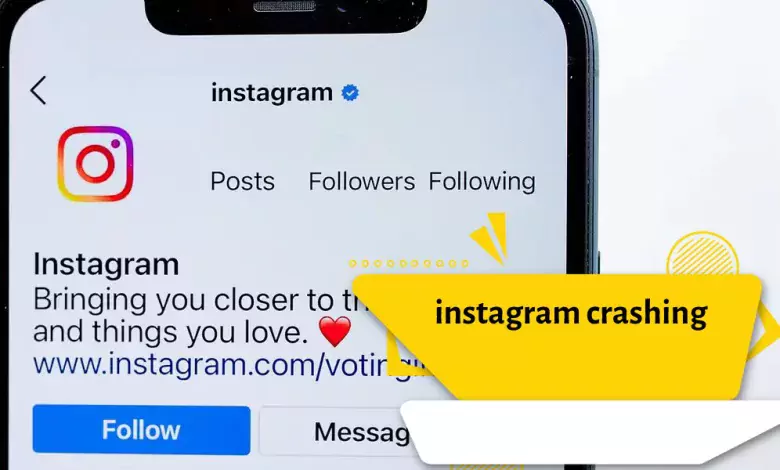
If you’re experiencing Instagram crashing on your device, there are a few things you can try to troubleshoot the issue:
Check for updates: Make sure that you have the latest version of Instagram installed on your device. Go to your app store and see if there are any updates available.
- Clear app cache: Sometimes, app data or cache can cause issues and cause the app to crash. Go to your phone’s settings, find the Instagram app, and clear its cache.
- Restart your device: Restarting your device can help clear any temporary issues that may be causing the app to crash.
- Uninstall and reinstall the app: If none of the above solutions work, try uninstalling the app and then reinstalling it from the app store.
- Contact Instagram support: If the issue persists, you can reach out to Instagram support for further assistance.
It’s also worth noting that sometimes Instagram’s servers can experience issues, which can cause the app to crash. In this case, you may need to wait for the issue to be resolved on Instagram’s end.
instagram crashing iphone
If you’re experiencing Instagram crashing on your iPhone, there are several steps you can take to troubleshoot the issue:
- Restart your iPhone: Sometimes, restarting your iPhone can help resolve issues with apps, including Instagram. Press and hold the power button until the “slide to power off” option appears, then swipe to turn off your iPhone. After a few seconds, press and hold the power button again to turn your iPhone back on.
- Update Instagram: Check if there is an update available for the Instagram app in the App Store. Updating the app may resolve any known issues or bugs that could be causing the app to crash.
- Clear the app cache: You can clear the Instagram app cache by going to Settings > General > iPhone Storage, scrolling down to the Instagram app, and tapping “Offload App”. This will delete the app, but keep its data. You can then reinstall the app from the App Store.
- Uninstall and reinstall Instagram: If the above steps do not work, try uninstalling Instagram from your iPhone and then reinstalling it from the App Store.
- Check for iPhone software updates: Sometimes, issues with apps can be resolved by updating your iPhone to the latest software version. Go to Settings > General > Software Update to check for and install any available updates.
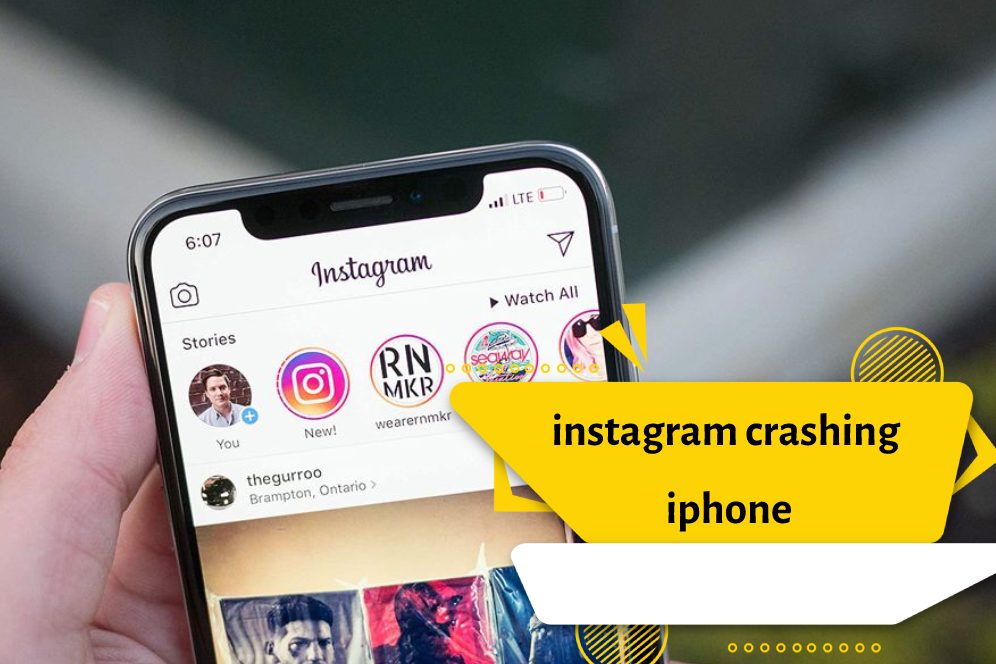
If none of these steps resolve the issue, you may want to contact Instagram support or visit an Apple Store for further assistance.
instagram crashing Android 12
If you’re experiencing Instagram crashing on your Android 12 device, there are several steps you can take to troubleshoot the issue:
- Restart your device: Restarting your device can help resolve temporary issues that may be causing Instagram to crash. Press and hold the power button until the “Power off” option appears, then tap it to turn off your device. After a few seconds, press and hold the power button again to turn your device back on.
- Update Instagram: Make sure that you have the latest version of Instagram installed on your device. You can check for updates in the Google Play Store under “My apps & games.”
- Clear the app cache and data: You can clear the Instagram app cache and data by going to Settings > Apps > Instagram > Storage. Then, tap “Clear cache” and “Clear data.”
- Uninstall and reinstall Instagram: If clearing the app cache and data does not work, try uninstalling Instagram from your device and then reinstalling it from the Google Play Store.
- Check for Android updates: Make sure that your device is running the latest version of Android. Go to Settings > System > System updates to check for and install any available updates.
If none of these steps resolve the issue, you may want to contact Instagram support or visit an Android service center for further assistance.
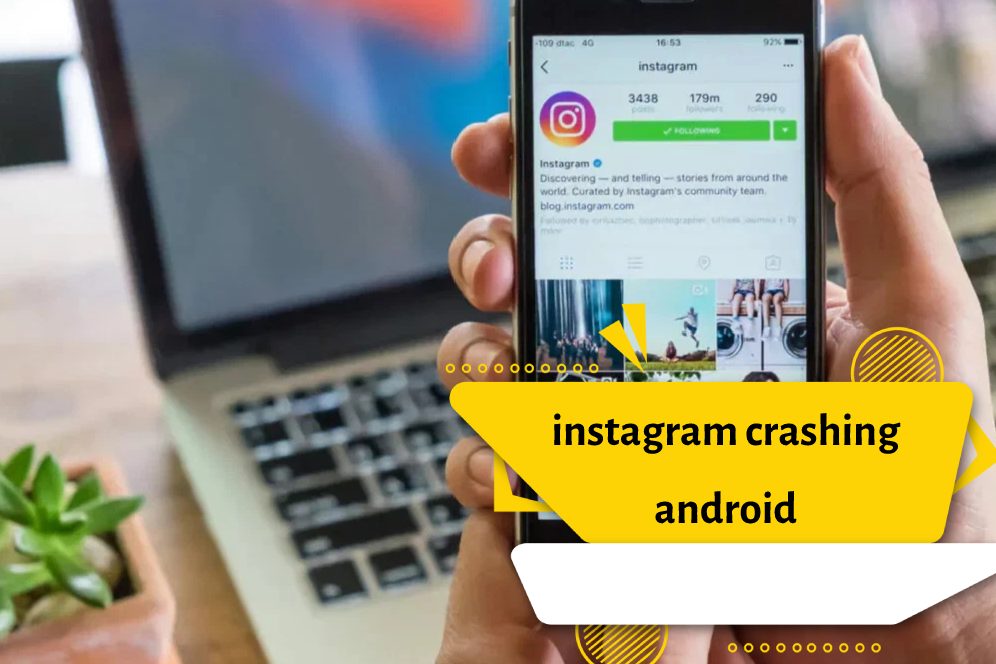
Instagram crashing when opening DMs
If you are experiencing issues with Instagram crashing when opening DMs, here are a few things you can try:
- Restart the Instagram app: Sometimes, simply closing the app and restarting it can fix the issue.
- Clear the app cache: Clearing the app cache can also help to fix issues with Instagram crashing. To do this on an Android device, go to “Settings,” then “Apps & notifications,” then “Instagram,” then “Storage,” and finally, “Clear cache.” On an iPhone, go to “Settings,” then “General,” then “iPhone Storage,” then scroll down to find Instagram, and finally, “Offload App.”
- Update the Instagram app: Make sure you have the latest version of Instagram installed on your device. Go to the App Store (iOS) or Google Play Store (Android) and check for any available updates.
- Reinstall the app: If none of the above steps work, try uninstalling and reinstalling the Instagram app. This will delete all app data and reset the app to its default settings.
If none of these steps work, it may be a more widespread issue with Instagram that is affecting multiple users. In that case, you may want to check social media or other online forums to see if others are also reporting the issue.
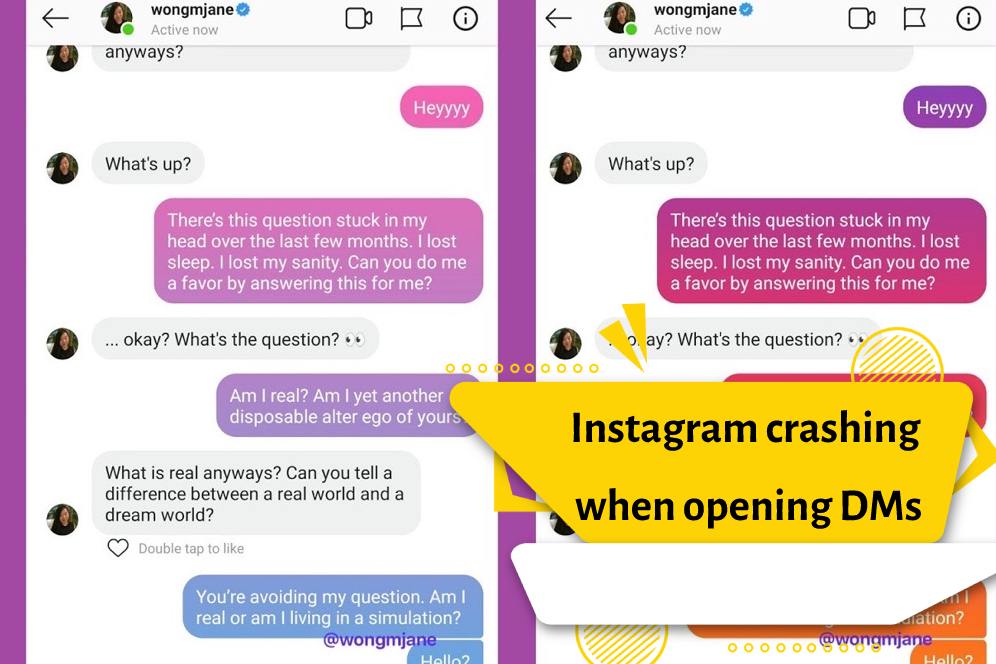
Instagram update crash
If you are experiencing issues with Instagram crashing after an update, here are some things you can try:
- Restart your device: Sometimes, simply restarting your device can fix the issue.
- Update Instagram again: Try updating Instagram again to see if the issue was caused by a problem with the initial update. Go to the App Store (iOS) or Google Play Store (Android) and check for any available updates.
- Clear the app cache: Clearing the app cache can also help to fix issues with Instagram crashing. To do this on an Android device, go to “Settings,” then “Apps & notifications,” then “Instagram,” then “Storage,” and finally, “Clear cache.” On an iPhone, go to “Settings,” then “General,” then “iPhone Storage,” then scroll down to find Instagram, and finally, “Offload App.”
- Reinstall the app: If none of the above steps work, try uninstalling and reinstalling the Instagram app. This will delete all app data and reset the app to its default settings.
If none of these steps work, it may be a more widespread issue with the Instagram update that is affecting multiple users. In that case, you may want to check social media or other online forums to see if others are also reporting the issue.
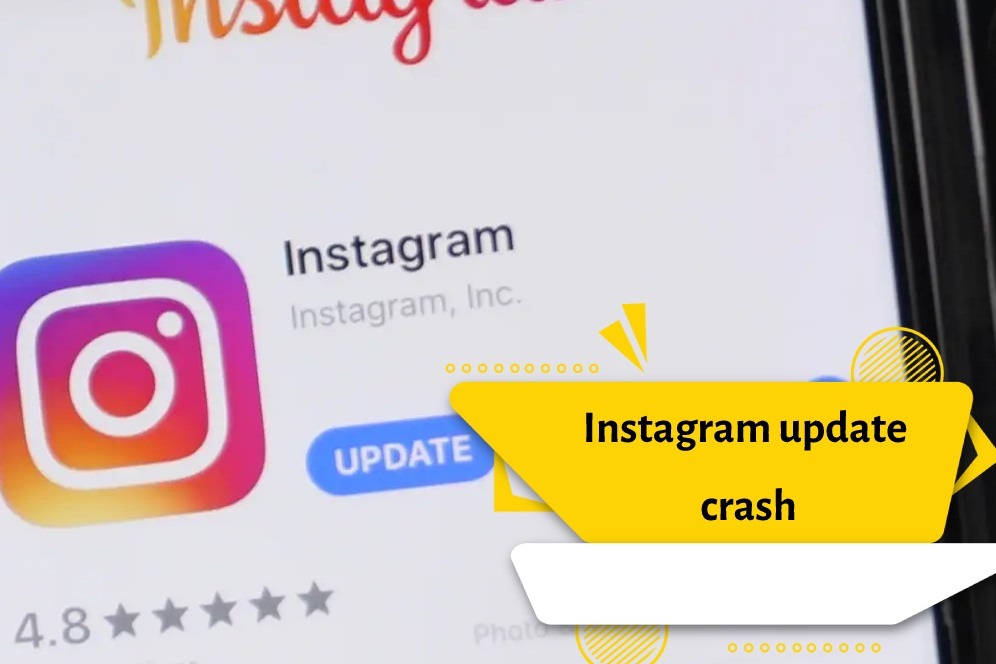
Why does Instagram keep crashing on my phone
There could be several reasons why Instagram keeps crashing on your phone. Here are some common causes and troubleshooting steps:
- Outdated app: Make sure that you have the latest version of Instagram installed on your phone. Go to the App Store (iOS) or Google Play Store (Android) and check for any available updates.
- Insufficient storage: If your phone does not have enough storage space, Instagram (and other apps) may not function properly. Try deleting unnecessary files or apps to free up space.
- App cache: Clearing the app cache can sometimes help to fix issues with Instagram crashing. To do this on an Android device, go to “Settings,” then “Apps & notifications,” then “Instagram,” then “Storage,” and finally, “Clear cache.” On an iPhone, go to “Settings,” then “General,” then “iPhone Storage,” then scroll down to find Instagram, and finally, “Offload App.”
- Software issues: If there are software issues with your phone, it could affect Instagram’s performance. Try restarting your phone, or updating the operating system to the latest version.
- Third-party apps: Some third-party apps, such as photo editing apps or social media management tools, may interfere with Instagram’s performance. Try disabling or uninstalling these apps to see if it helps.
If none of these troubleshooting steps work, it may be worth reaching out to Instagram’s support team for further assistance.
Instagram keeps crashing on one account
If Instagram is only crashing on one account and not on others, it is possible that there may be an issue with that specific account. Here are some troubleshooting steps you can try:
- Update Instagram: Make sure that you have the latest version of Instagram installed on your phone. Go to the App Store (iOS) or Google Play Store (Android) and check for any available updates.
- Clear the app cache: Clearing the app cache can help to fix issues with Instagram crashing. To do this on an Android device, go to “Settings,” then “Apps & notifications,” then “Instagram,” then “Storage,” and finally, “Clear cache.” On an iPhone, go to “Settings,” then “General,” then “iPhone Storage,” then scroll down to find Instagram, and finally, “Offload App.”
- Log out and log back in: Try logging out of the affected Instagram account and then logging back in.
- Uninstall and reinstall Instagram: If the issue persists, try uninstalling and then reinstalling the Instagram app on your phone.
- Contact Instagram support: If none of these steps work, it may be worth reaching out to Instagram’s support team for further assistance. You can report the issue through the app or by visiting the Instagram Help Center website.
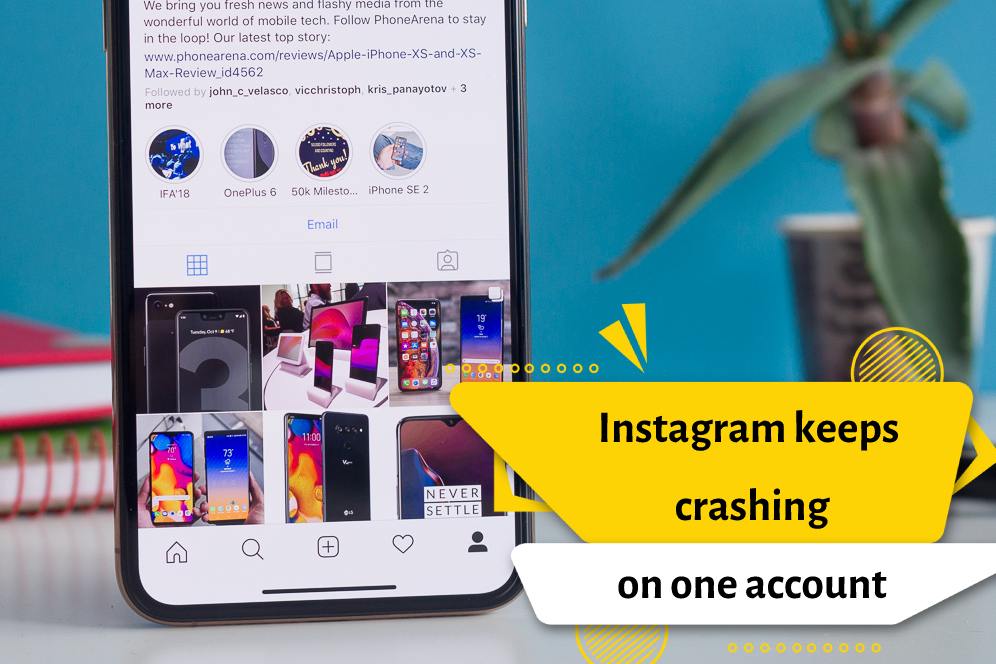
It’s also worth noting that Instagram may be experiencing temporary server issues that are affecting your account. In this case, the issue should resolve itself on its own after a short time.
instagram crashes when i try to post a reel
If your Instagram app is crashing when you try to post a reel, there are a few things you can try to troubleshoot the issue:
- Check your internet connection: Make sure you have a strong and stable internet connection. Try switching to a different Wi-Fi network or turning off Wi-Fi and using your cellular data instead.
- Update the Instagram app: Make sure you have the latest version of the Instagram app installed on your device. Go to the app store on your device and check for any available updates.
- Clear the app cache: Sometimes clearing the app cache can help resolve issues with the app. Go to your device’s settings, find the Instagram app, and then clear the cache.
- Restart your device: Restarting your device can help refresh the system and clear any temporary issues that might be causing the app to crash.
- Uninstall and reinstall the app: If none of the above solutions work, try uninstalling the Instagram app and then reinstalling it from the app store.
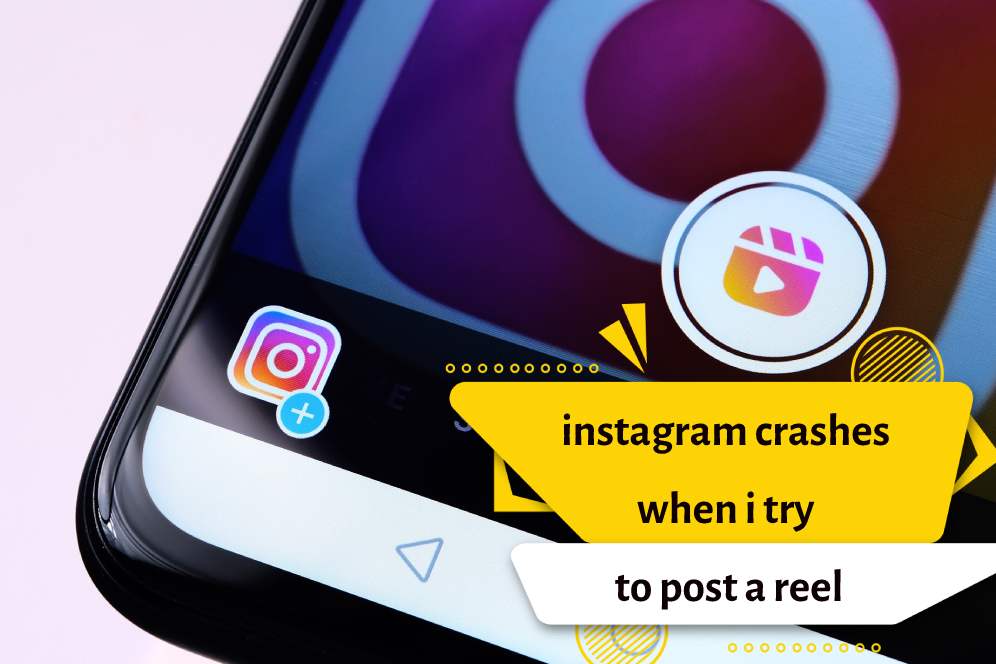
If you’re still having trouble posting a reel after trying these solutions, you can try reaching out to Instagram support for further assistance.
instagram crashes when i try to post
If you’re experiencing issues with Instagram crashing when you try to post something, there are a few things you can try to resolve the issue:
- Restart your device: Sometimes a simple restart can fix the issue. Try turning your device off and then back on again.
- Update the Instagram app: Make sure you have the latest version of the Instagram app installed. You can check for updates in the app store on your device.
- Clear the app cache: Clearing the app cache can help resolve issues with the app. Go to your device settings, select “Apps,” find Instagram, and then select “Storage.” From there, select “Clear Cache.”
- Uninstall and reinstall the app: If all else fails, try uninstalling and then reinstalling the Instagram app. This can help resolve any issues with the app.
- Contact Instagram support: If none of the above solutions work, you can try contacting Instagram support for further assistance.
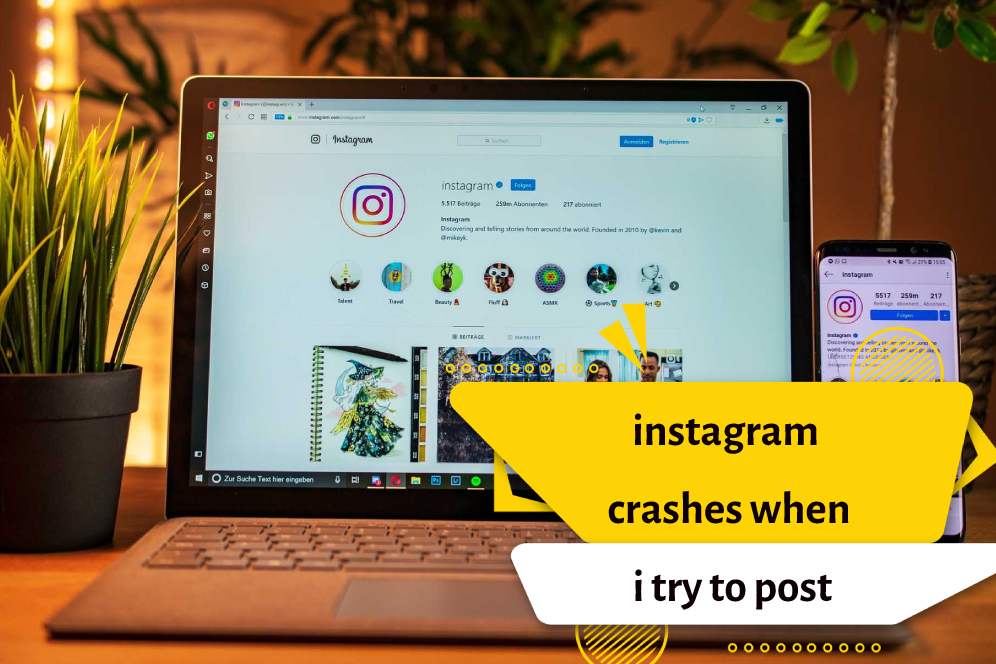
The reason why Instagram app crashes when opening
There are several possible reasons why an Instagram app may crash when opening. These include:
- The app is out of date.
- The device is running out of storage space.
- The device is running an outdated version of the operating system.
- The device is running an incompatible version of the Instagram app.
- The device is infected with malware or a virus.
- The device is experiencing a hardware issue.
- The app is experiencing a bug or other technical issue.
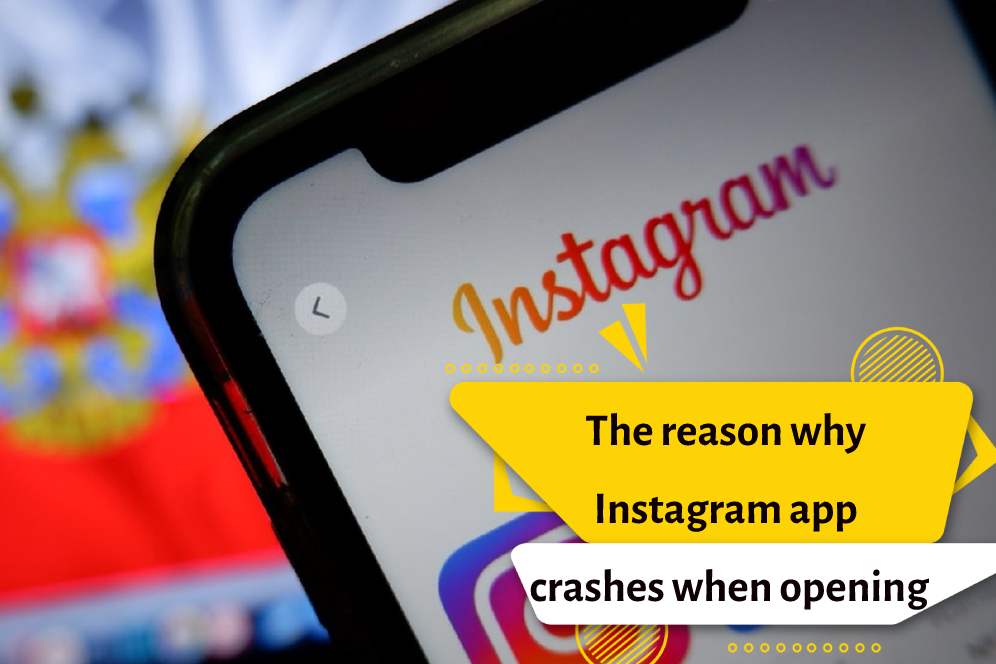
The cause of Instagram ig crashing
There are many potential causes of Instagram crashing, including:
- Low memory or storage space on the device.
- Outdated version of the Instagram app.
- Poor internet connection.
- Corrupted data or cache files.
- Software conflicts with other apps.
- Buggy or unstable version of the Instagram app.
- Problems with the device’s operating system.
- Malware or virus infection.