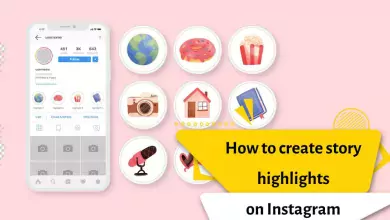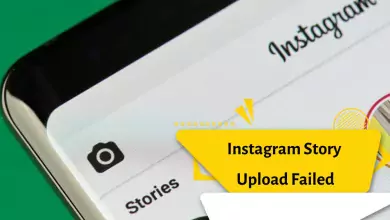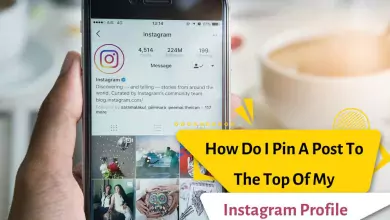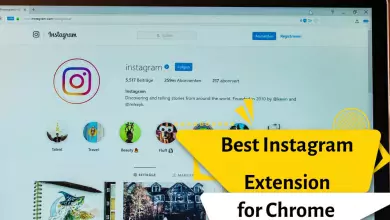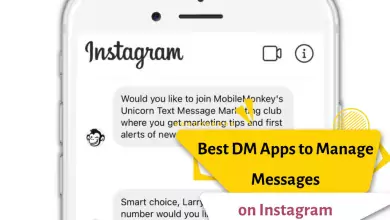Why Are My Instagram Stories Blurry? How To Fix Blurry Instagram Story On Android and iPhone
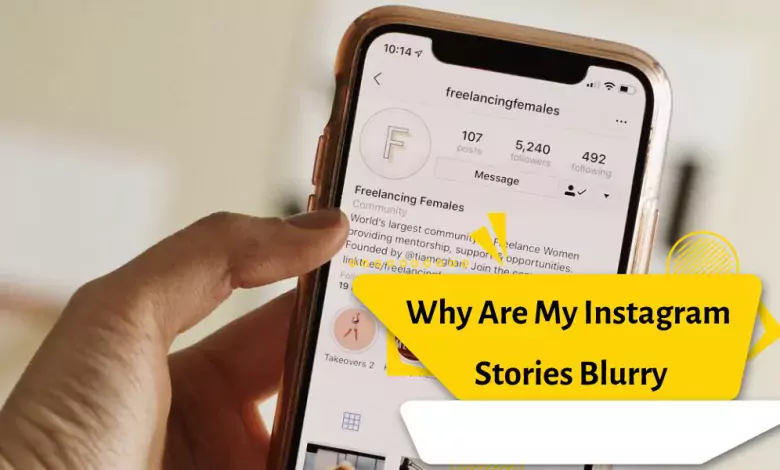
Among the many benefits that Instagram offers, there has always been and will continue to be one longstanding issue: the deterioration of story quality when uploading photos or videos on the social network. Historically, this issue has occurred more frequently on Android than on iOS. Consequently, users have been compelled to resort to external methods to enhance the quality of Instagram stories.
Check your internet connection
Stories may take a long time to load if you have a bad internet connection. When stories don’t load properly, they may appear blurry or not be visible at all.
A poor internet connection can make your uploaded Instagram stories look poor quality and blurry. When recording a video, the app will automatically reduce the quality to download successfully.
The best way to fix this problem is to connect to a strong Wi-Fi signal. Or if you have a high-speed internet connection, you can switch to mobile data, but then you’ll also need to check your Instagram settings.
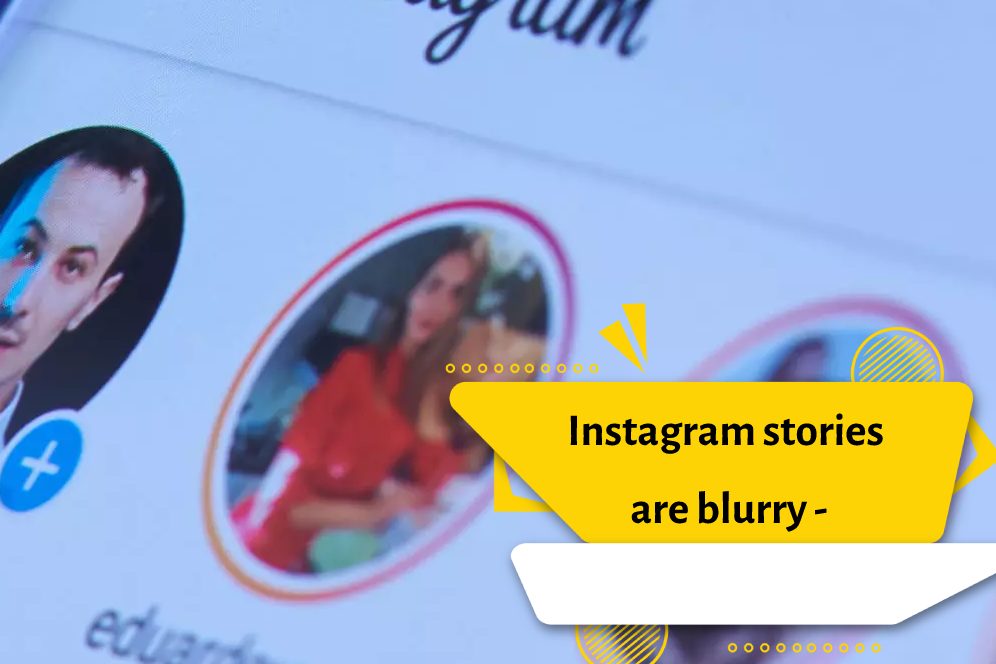
Adjust Instagram settings when using mobile data
Instagram has a setting that minimizes your mobile data usage, and this option significantly reduces the quality of your feed. This sounds great at first, but there is a catch. Your stories are also affected due to data usage restrictions.
If your stories are blurry and of lower quality, you should turn off the data-saving feature when uploading stories. It is very simple to do. Just follow the steps mentioned below.
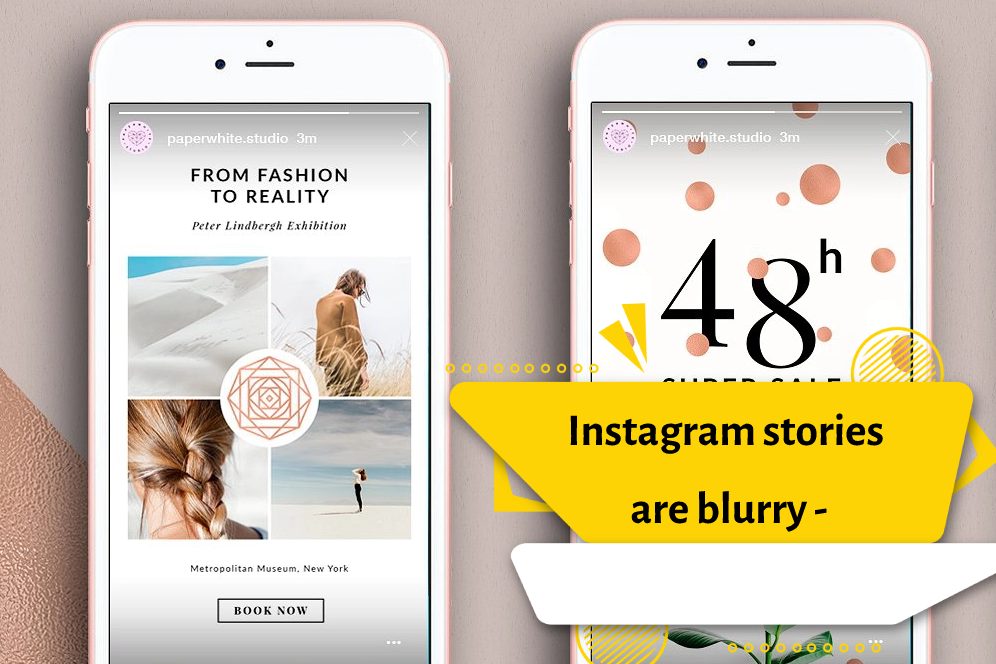
- First of all, open your Instagram app and tap on your profile icon in the bottom right corner of the screen.
- On the profile page, you will see the “More” option with an icon of three horizontal lines. Tap on it. By doing this, a new menu will open from the side. Tap on the Settings option from that menu.
- Now, you will see various settings option on the next page. Tap on the account option.
- With this, you can go to the next page, where you should look for an option called cellular data settings and tap on it. Finally, you will see a toggle button to the right of the data saver option. Tap that button to turn it off.
That’s all you need to do to turn off data protection. In this way, you can solve the issue of Instagram story blur.
Adjust the camera settings on the phone
If you think that your phone is not able to take good quality photos despite the quality of the camera, then you should check if your phone’s camera is in its best condition or not. Follow these instructions:
- Open the default camera app on your phone.
- Tap the Settings (gear) icon. It is usually located in the upper left corner of the screen.
- Set the image size to the highest quality.
- Do the same for video quality.
- Now try recording the new Instagram stories and check if the images are still blurry or not.
Resize your photos before uploading
As we discussed earlier, Instagram allows you to upload good-quality images, but there is a limit to it. For more details, Instagram allows you to upload a photo with a maximum resolution of 1080 pixels. This means that if your images are of higher quality, they will be compressed up to 1080p and this may look matte.
To fix this problem, you can convert your images to 1080p using any third-party photo editing program. Picsart, Snapseed and Adobe Lightroom mobile are some of the best programs for adjusting image quality.
Use the app’s camera
Instagram’s camera can produce better images in the app, even though the phone’s default camera is probably much more powerful. This happens because the camera automatically adjusts the best possible format for the application and there is no correction or quality loss during compression.
The Instagram camera can produce stories that have the right quality and are compatible with the desired format of Instagram, so the story will no longer be blurred.
Update the app
Instagram should update automatically by default. However, this is not always automatic. If your version of the app is old, the quality of the stories may seem very poor.
In this case, you should open the Google Play Store and search for Instagram. If the app needs a new update, you’ll see an “Update” option on the app’s store page. Tap on it and wait for the app to update.
Instagram stories are blurry – what to do?
Instagram is a great way to share your skills using photos and videos. The reason for using Instagram over other social media apps is that the user does not need to change the quality of the images or videos. You can also share good-quality images and videos in your Stories. Recently, some users have reported that their Instagram stories are blurry, even if the original photo or video is of good quality. This doesn’t happen most of the time, but it’s a big deal for most accounts, especially influencers.
All Instagram users understand the importance of photo and video quality, so they make sure to post the highest quality photos and videos for their followers. Instagram story is one of the features that allows users to share their special moments with their audience. However, there is a possibility that the quality of the video will be poor or blurry after it is uploaded to the Instagram story. If this has happened to you, don’t worry, you’re not alone. This has happened to others and this problem can be fixed.
This problem can occur for various reasons, including the type of phone you are using or the quality of your connection. Fortunately, most of these problems can be easily fixed. Follow us to the bottom of this article to find the answer to why my Instagram story is blurry.
the conclusion
So this was the list of all possible solutions to fix blurry Instagram stories. Surely one of these solutions will solve your problem. However, if none of these work, you still have another way. You can report this issue to Instagram support by reporting it. To report, simply go to Settings > Help > Report a problem. Submit the issue and wait for a fix or feedback.